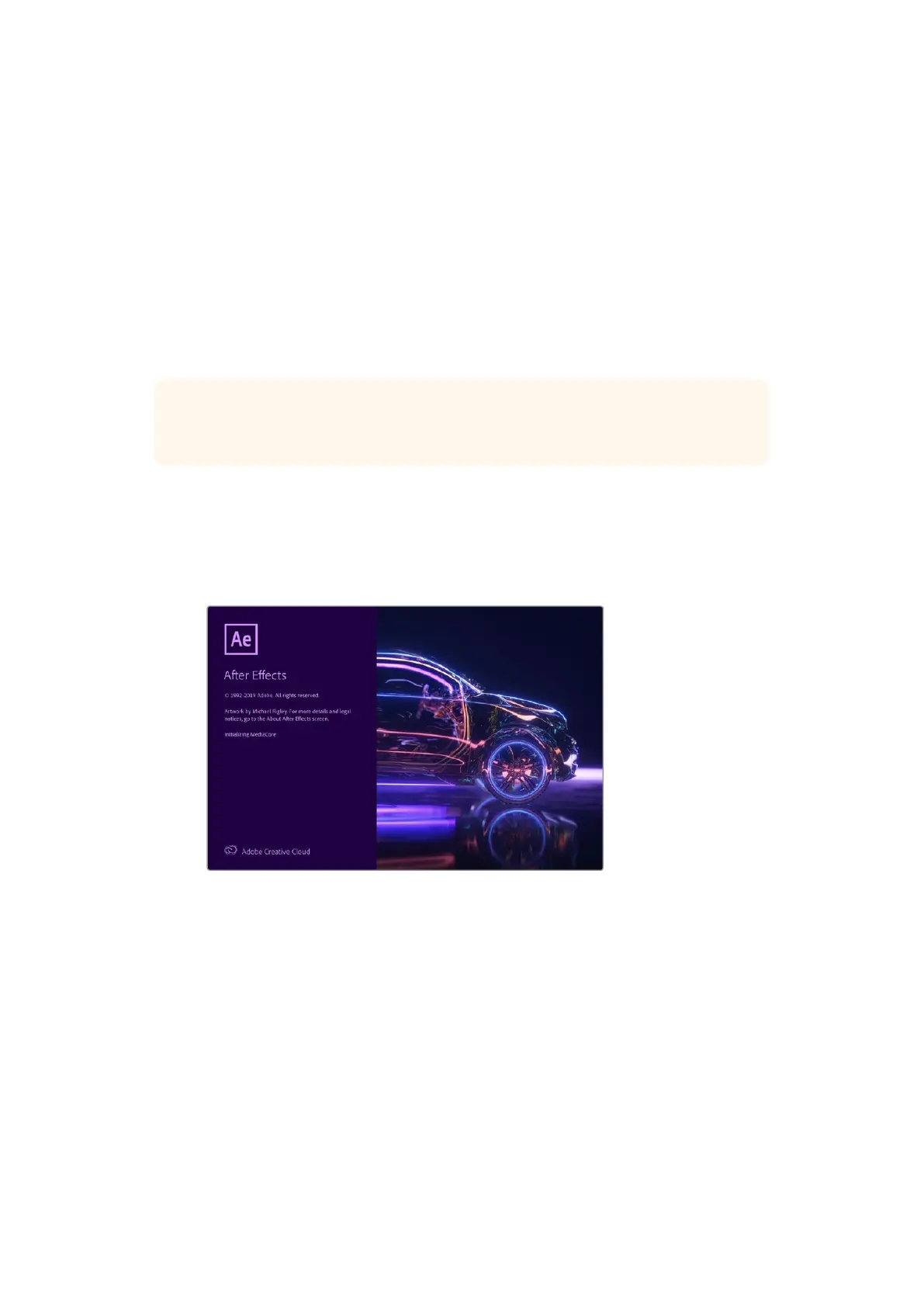Editing
1 Use the media storage browser on the ‘media’ page to load your clips into the
media pool.
2 On the ‘edit’ page, select file>new timeline, name your timeline and click the
‘create’ button.
3 Now you can drag a clip from the media pool to the source viewer on the left hand side.
4 You can set the in and out points in source clips by using the I and O keys and dragging
the playhead in the bar below the viewer window.
5 To edit the clip into the timeline, simply drag and drop the clip from the source viewer
into the timeline.
TIP Refer to the Blackmagic DaVinci Resolve manual for more detailed information on
how to edit with DaVinci Resolve.
Using your Favorite 3rd Party Software
Adobe After Effects CC
After Effects CC
How to Preview Video
To display your composition in real time through your Blackmagic Design hardware, go to
preferences > video preview. ‘Enable Mercury Transmit’ must be ticked in order to use your
Blackmagic Design hardware with After Effects CC. Under ‘video device’, select Blackmagic
Playback. You can now use a broadcast monitor to view your After Effects compositions in the
correct video colorspace.
32Using your Favorite 3rd Party Software
