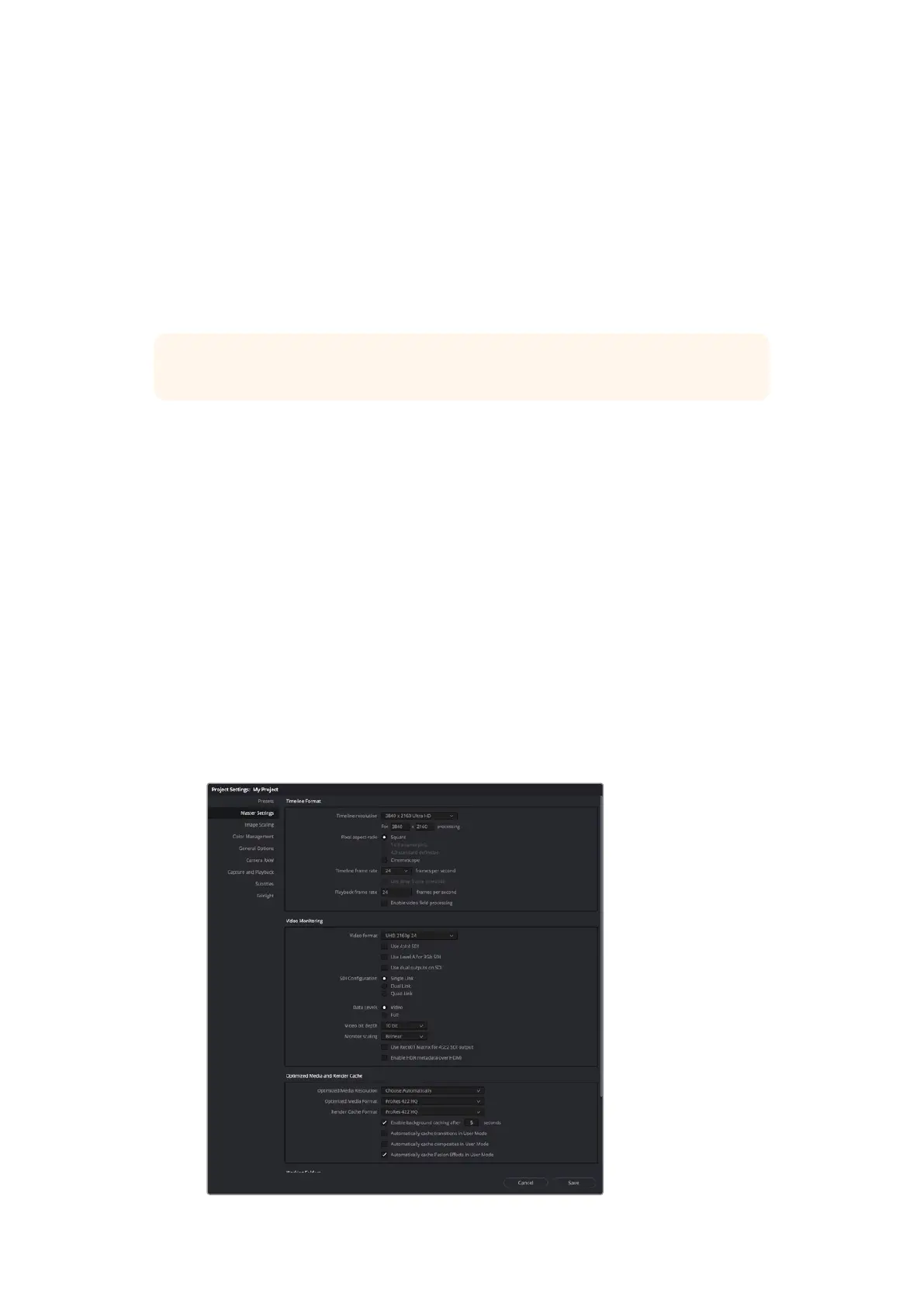Using Resolve Live
1 In Resolve Live mode, the ‘freeze’ button (snowflake icon) freezes the current incoming
video frame, so you can grade it without being distracted by motion occurring during
the shoot.
2 Once you’re happy with a grade, clicking the ‘snapshot’ button (camera icon) saves
a snapshot of the current still in the viewer, the incoming timecode value, and your
grade into the timeline. Snapshots are simply one frame clips. Once you’ve taken your
snapshot, press the snowflake icon again to resume playing until you find the next shot
you want to grade.
TIP Please refer to the DaVinci Resolve manual for more information on Resolve Live.
Editing with DaVinci Resolve
Blackmagic DaVinci Resolve features an editor friendly interface with all the tools to edit and
finish projects. Whether you use the mouse to drag and drop clips, or your keyboard for
precision editing, DaVinci Resolve features all of the functionality professional editors require.
Setting Up
1 Launch DaVinci Resolve. From the ‘preferences’ menu, select the ‘video and audio I/O’
tab and select your Blackmagic Design hardware from the ‘for capture and playback
use’ option. Save your preferences and restart DaVinci Resolve to apply your changes.
2 Load a project, open ‘project settings’ from the file menu and under ‘master settings’,
set your ‘timeline resolution’, ‘timeline frame rate’ and ‘playback frame rate’.
3 Under the ‘video monitoring’ section, set your ‘video format’. Blackmagic Desktop
Video Setup will automatically change to the video format you choose for output to
your BlackmagicDesign video hardware.
4 Click the ‘save’ button to save the changes and close the project settings window.
Use the ‘project settings’ window to set your timeline format and video monitoring options.
31DaVinci Resolve
