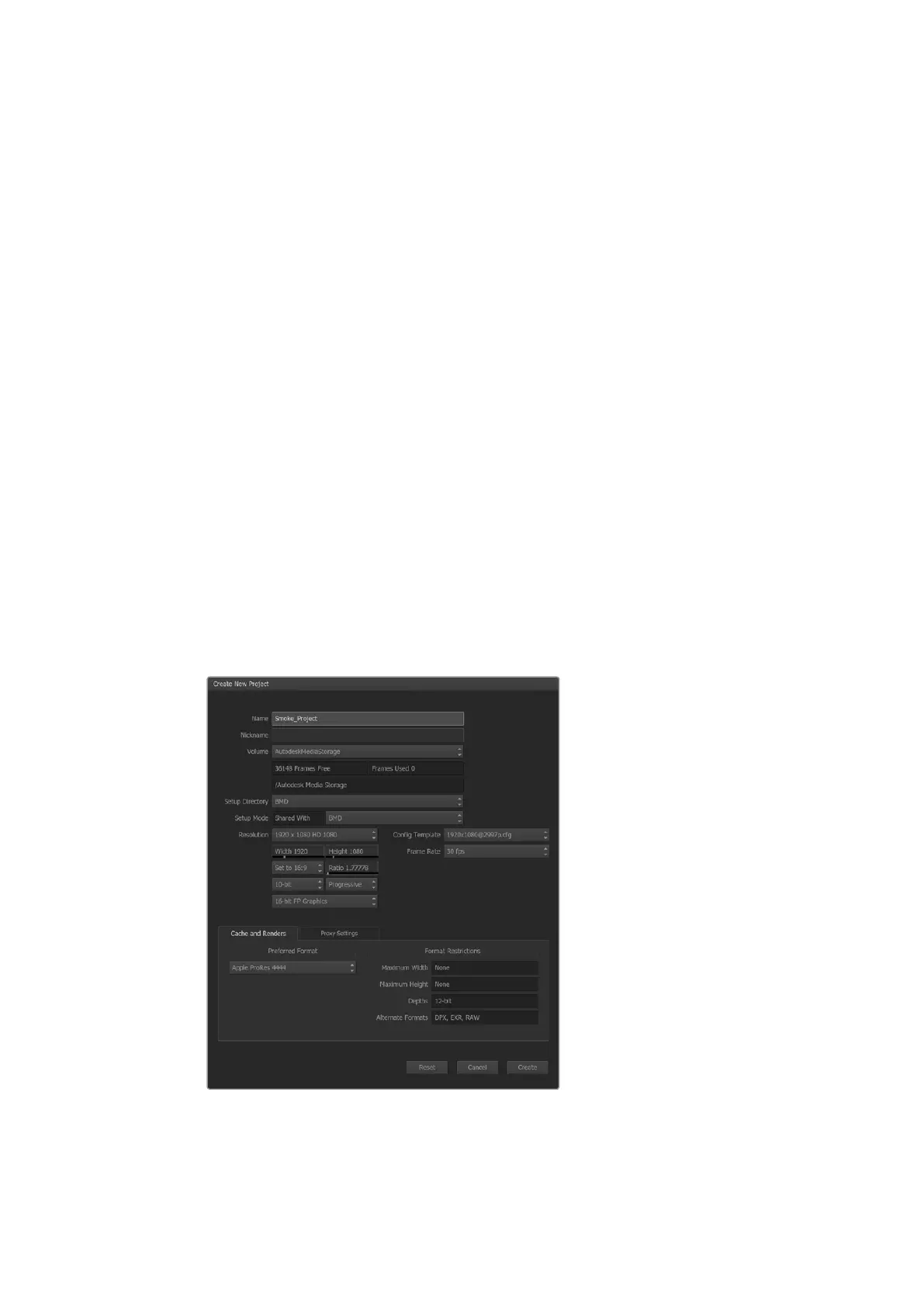Getting started
1 Launch Smoke and the ‘project’ and ‘user settings’ window will appear. Choose your
‘project’ and ‘user’ if you have previously created them. Otherwise, create a new
project and/or user.
2 Set the project settings to match your delivery settings, i.e., 1080HD. Most of these
settings can be changed later during your session.
3 Choose your intermediate format, such as ‘ProRes 422 HQ’ or even ‘uncompressed’
for your project generated media. Remember to choose a format that your storage
can handle.
4 Click the ‘create’ button.
Setting Up Hardware
It’s a good idea to follow the steps below when you are preparing for a VTR session.
1 Connect the outputs of your VTR to the inputs of your Blackmagic Design capture and
playback device. Connect the outputs of your Blackmagic Design capture and playback
device to the inputs of your VTR.
2 Connect an RS-422 deck control cable from the serial port on your VTR to the remote
control port of your Blackmagic Design capture and playback device.
3 Set your VTR to remote.
4 Connect a sync generator to the sync input of the VTR to ensure frame-
accurate capture.
If you have a separate audio device, an audio sync signal must be connected to it as well.
Type a project name and set the project options.
52Using your Favorite 3rd Party Software