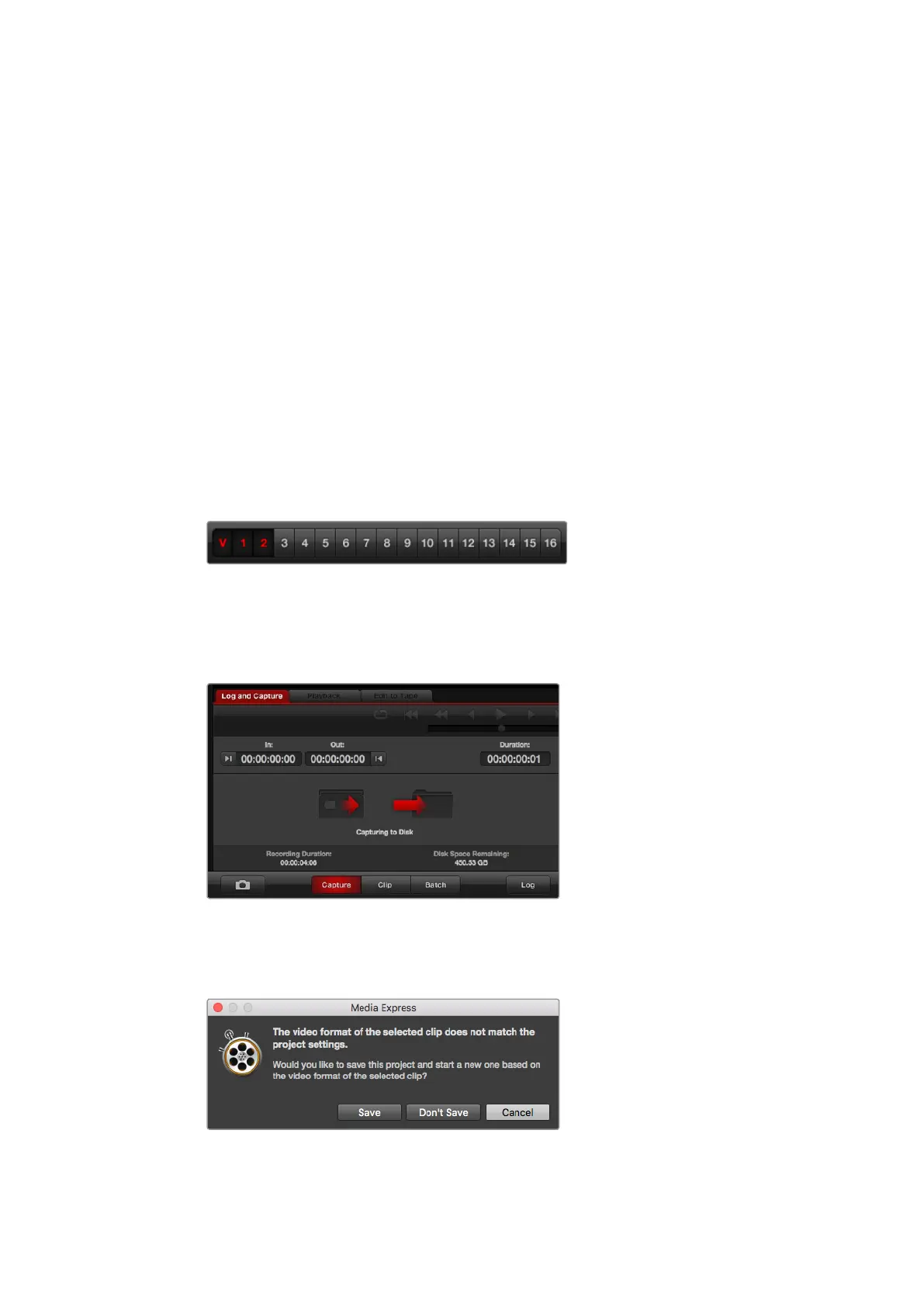1 Start by connecting your video source to an input of your Blackmagic Design hardware.
Launch Desktop Video Setup and check that the ‘input connection’ is the same as your
video source, e.g., SDI, HDMI, Component, etc.
2 Open Media Express and click the red ‘log and capture’ tab.
3 Your source video will appear in the preview pane. Enter a description into the
‘description’ field.
4 Click the ‘+’ button next to the description to add it to the automatic ‘name’ field. Click
the ‘+’ button next to any of the other fields that you wish to add to the name field.
ͽ To increment the value in each of these fields, click the corresponding clapper board
icon. Alternatively, type directly into any field to customize its name and number.
ͽ The text in the automatic name field will be applied to the clip(s) about to
be captured.
ͽ To log the clip as a favorite, click the star icon next to the name field.
ͽ For a clip name confirmation prompt to appear before every capture, click the ‘!’icon
next to the name field.
5 Set the desired number of audio channels to be captured.
Set the desired number of audio channels to be captured.
6 Click the ‘capture’ button to start recording. To stop the capture and keep the clip,
clickthe ‘capture’ button again or press esc. The captured clips are added to the
medialist on the left side of Media Express.
Click the ‘capture’ button to begin capturing.
If the video input format changes from the project video format, Media Express will
automatically detect it and will prompt you to save the current project and create a new one.
Blackmagic Media Express will automatically detect if you change your ATEM switcher’s
program output format and will give you the option to save and start a new project.
59Blackmagic Media Express