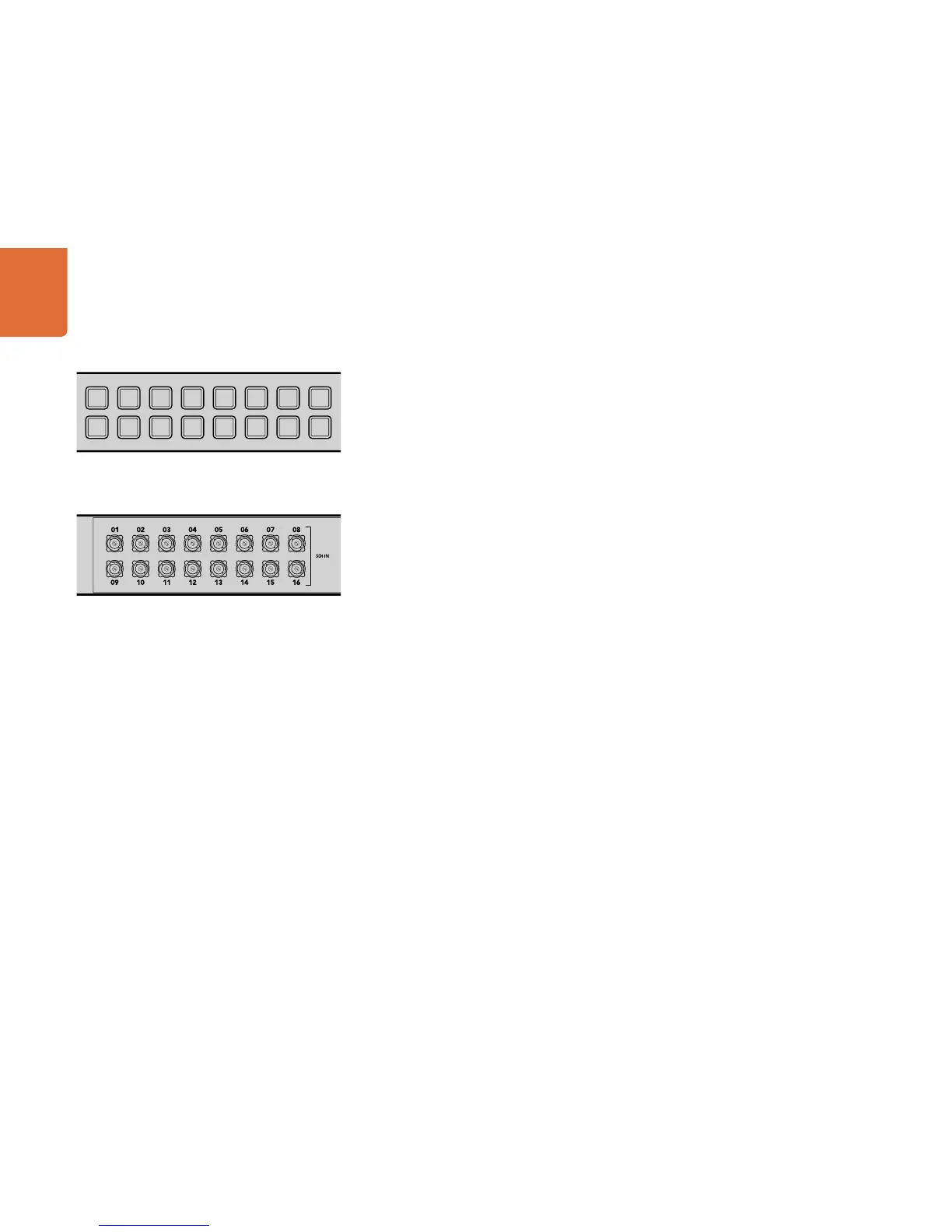4545
Using Videohub Routers
Using Smart Videohub's Control Panel
Smart Videohub features a built in 32 pushbutton control panel on the front of the router. Routing changes
can be made without needing a computer as there is a pushbutton for each SDI input and output on Smart
Videohub. Remote router control can also be used with Smart Videohub.
The pushbuttons on the left of the control panel correspond with the 16 SDI inputs and the pushbuttons on
the right correspond with the 16 SDI outputs.
When power is connected to Smart Videohub, the top-left destination button will illuminate white along
with its corresponding source button.
To change routes:
Step 1. Select a destination button and its corresponding source button will illuminate.
Step 2. Press the desired video source button to connect a new source to the destination. The original
source button’s LED will turn off and the new source button will light up. The new video source will
immediately be connected and viewable on the destination device, such as an SDI monitor.
Step 3. To change another route, select another destination button and then select a new source button.
The pushbuttons on Smart Videohub directly control the integrated Videohub Server and override any
existing routes, including destinations locked with Videohub software.
The illuminated pushbuttons display the last route made with the Smart Videohub control panel. However,
if you select the same destination pushbutton as another remote user and they change the source to that
destination, you will see the change reflected on your Smart Videohub.
The built in pushbutton control panel allows routing changes to
be made without the need for a computer.
Every pushbutton on the front panel of Smart Videohub has a
matching SDI input or output on the rear panel.