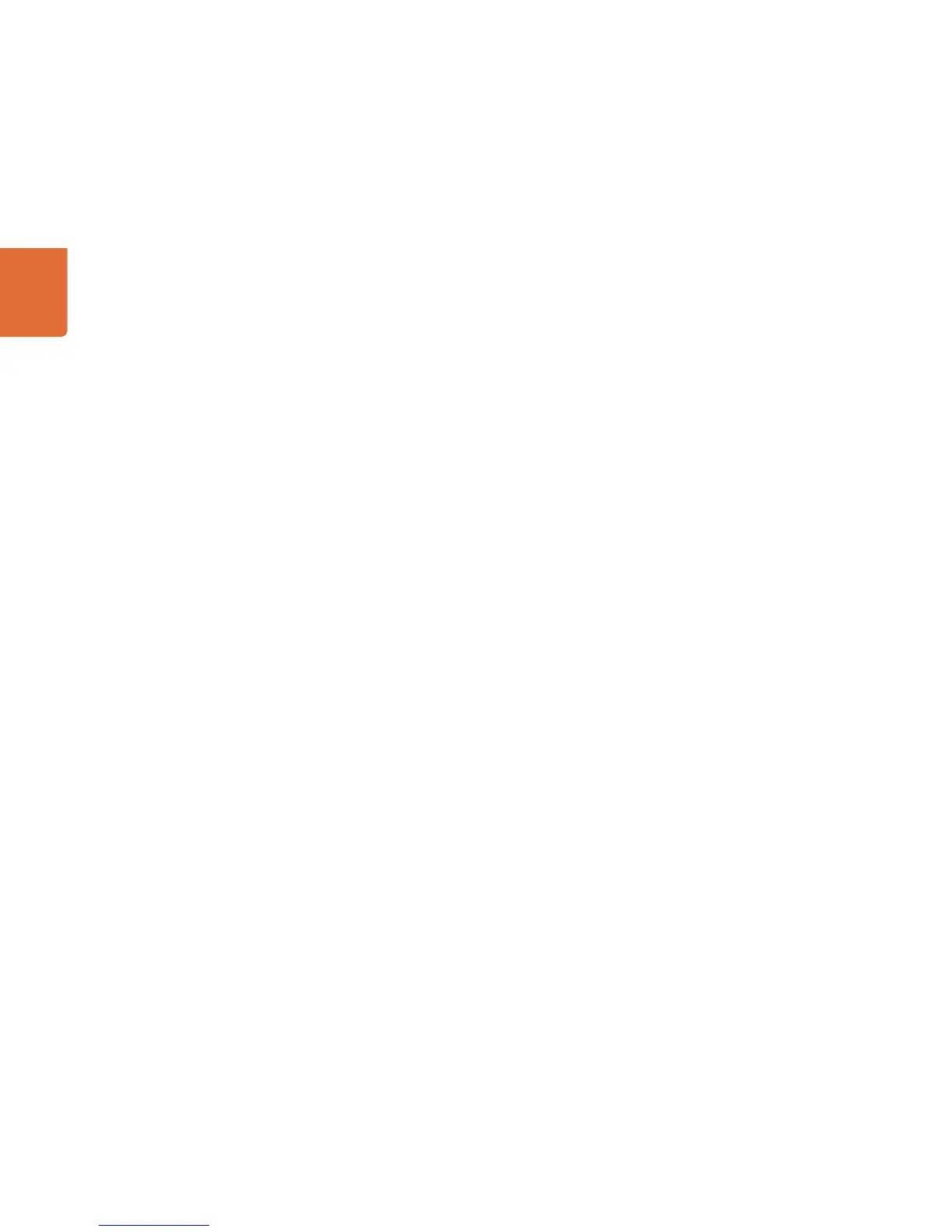Developer Information
83
Using Telnet to Save and Load Labels
To enable Telnet command line utilities on Windows 7 and 8, click Start > Control Panel > Programs and
Features and check the Telnet Client check box. When you click OK the system will install the appropriate
files. Telnet is automatically installed with the Mac operating system.
Saving Labels
Step 1. On Windows open a command prompt by typing "cmd" in the Search field of the Start menu. On
Mac open the Terminal application which is within the Applications > Utilities folder.
Step 2. Type in "telnet" and a space follwed by the IP of your Videohub, then another space and "9990",
which is the default port number. For example: telnet 192.168.25.253 9990. A Protocol Preamble
screen will appear.
Step 3. Copy the INPUT LABELS: and OUTPUT LABELS: text including the headings.
Step 4. Open a word processor or simple text editor and paste the clipboard information.
Step 5. Save this file to your favorite location.
Step 6. Close the telnet session by exiting the terminal or command prompt window.
Loading Labels
Step 1. Install your new Videohub and set the IP address.
Step 2. On Windows open a command prompt by typing "cmd" in the Search field of the Start menu. On
Mac open the Terminal application with is within the Applications > Utilities folder.
Step 3. Type in "telnet" and a space follwed by the IP of your Videohub, then another space and "9990",
which is the default port number. For example: telnet 192.168.25.253 9990. A Protocol Preamble
screen will appear.
Step 4. Open the labels text file and Copy the INPUT LABELS: text.
Step 5. Paste this into the telnet session and press enter twice. Telnet will respond with "ACK" and then
display the new input labels you just entered. The Videohub will also update the input labels..
Step 6. From the labels text file, copy the OUTPUT LABELS: text.
Step 7. Paste this into the telnet session and press enter twice. Telnet will respond with "ACK" and then
display the new output labels you just entered. The Videohub will also update the output labels.
Step 8. Close the telnet session by exiting the terminal or command prompt window.