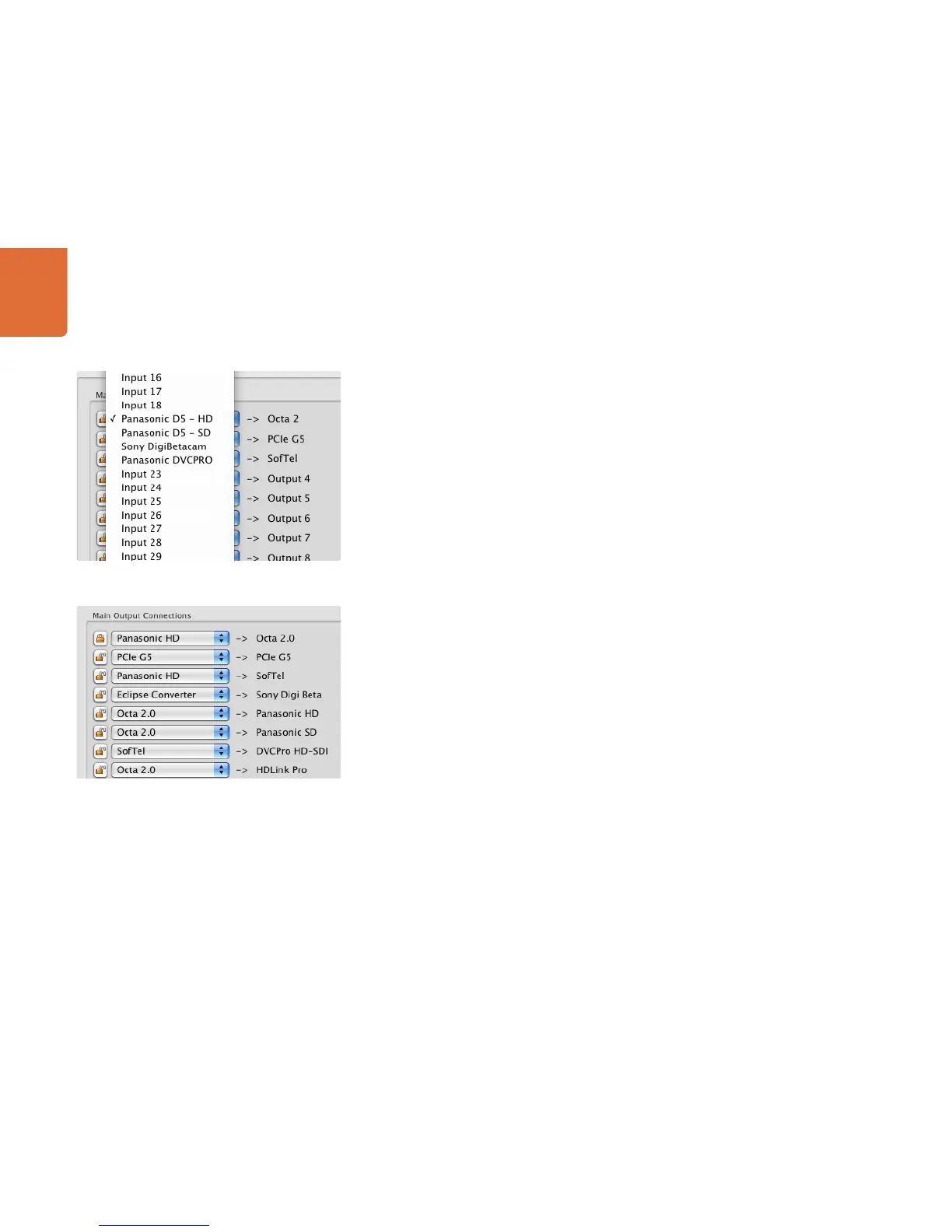4949
Controlling Videohub with Software
Videohub supports one to many routes. This means that any video input, such as a HD deck, can be sent to
one or more monitoring outputs. On Studio Videohub, one input could be sent to as many as 16 monitoring
outputs. On the Broadcast Videohub, one input could be sent to as many as 72 outputs, while on the
Universal Videohub 288, one input could be sent to as many as 288 outputs!
RS-422 deck control can be routed on some Videohub models that feature RS-422 remote ports.
The RS-422 port on a deck can be routed to an RS-422 port on Videohub, for example when connecting a
deck to an NLE workstation. Unlike video, which can be routed to dozens of outputs simultaneously, RS-422
control is point to point, meaning that when you connect two devices together, one will disable so it cannot
be accidentally connected to another port.
To change the control port connection, choose another port in the Videohub Software. Or, you can choose
to Disconnect the RS-422 port completely.
Changing an RS-422 deck control route will affect other ports involved in the routing, i.e., if Port 1 and 2 are
connected and you connect Port 3 to Port 2, Port 1 will become disconnected.
Locking and Unlocking Routes
The Videohub software offers a lock function to prevent people on other workstations from changing your
routes. This is important when outputting a master to tape and you don’t want anyone changing the input
of the deck from your setting.
Click the padlock button next to the port you wish to lock. The icon will now show the port as locked,
meaning no changes can be made that will impact the port.
The interface on other clients will show the locked port as grayed out.
If ports on your interface appear grayed out it simply means that another user has locked those ports.
If you have locked a port it will become unlocked as soon as you change its route. You may then relock the
port if you wish to prevent further changes by other users.
If you need to override a lock set by someone else, hold down the SHIFT key. Any grayed out lock buttons
will become active and show a red warning icon to remind you that the lock was set by someone else.
Clicking the warning icon will break the lock. Remember to only do this if you are sure your action is not
going to cause problems for people using the same Videohub. Breaking the lock can be useful if someone
controlling Videohub from their notebook or iPad leaves the office with a destination locked!
Locking serial ports can have far-reaching effects as any new serial route involving your port will be disallowed
for other users. For example, if Serial Port 1 is connected to Serial Port 2 and you lock Serial Port 1, no other
users can establish a route to Serial Port 2, even though you locked Serial Port 1.
The top route is locked.
Select your Source from the pulldown menu.
