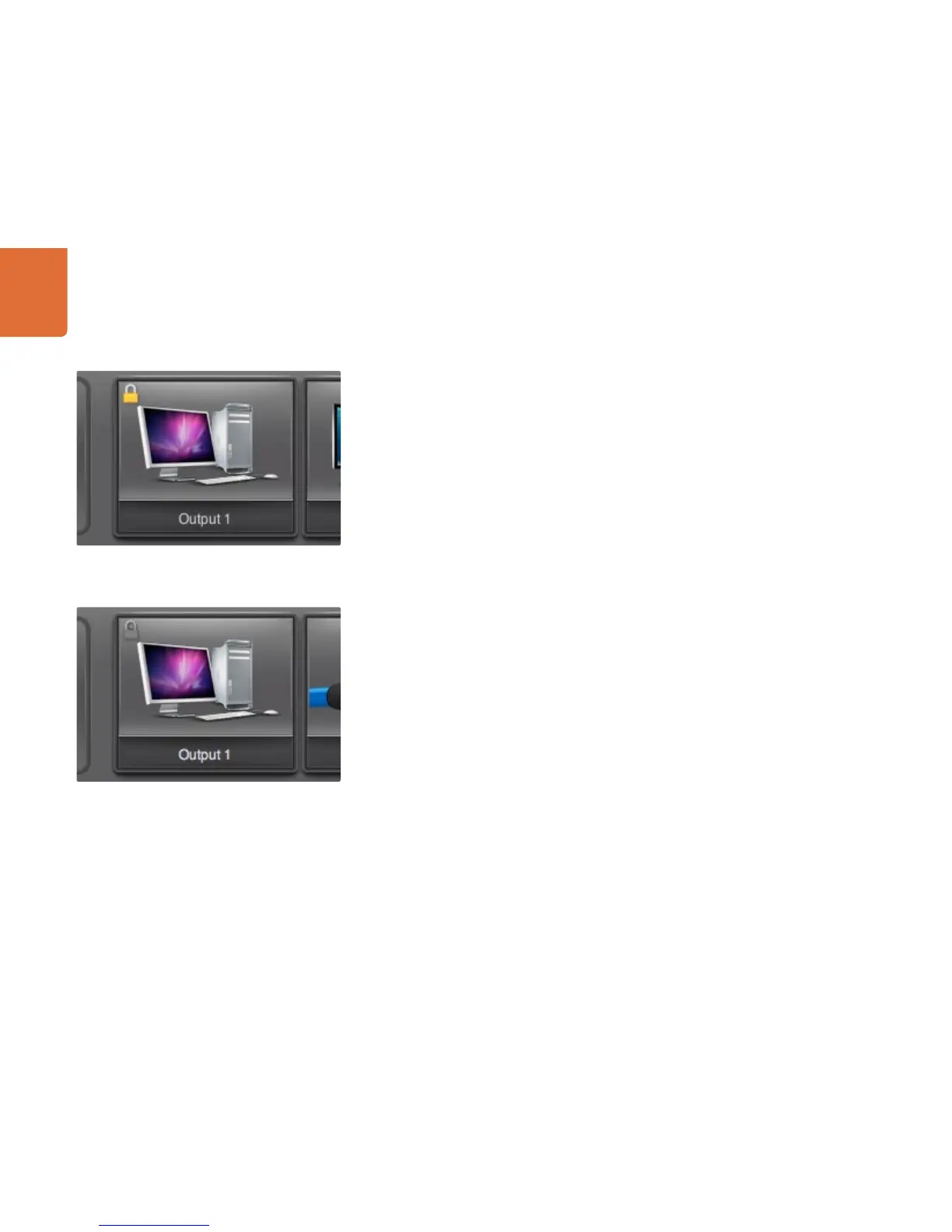Using Software Control Panels
59
Locking and Unlocking Routes
Locking a destination will avoid accidentally changing the video source which is routed to that destination.
To lock a route between an input and an output, double-click the destination pushbutton. A yellow padlock
icon will appear in the top-left corner of the destination pushbutton and will prevent anyone else from using
the destination device until it is unlocked from your computer. Double-click the destination pushbutton
again to unlock. Locking a destination still leaves the associated video source available for routing to
multiple destinations simultaneously.
Locking a route between an input and an output also locks the RS-422 deck control connection between the
two devices to avoid other users accidentally seizing the deck control belonging to the video source. The
RS-422 connection between the video source and video destination will remain locked until the destination
pushbutton is unlocked.
A gray padlock icon will appear on any destination pushbuttons which other users have locked. The video
destination devices will not be available to you until the destination pushbuttons have been unlocked from
the other users’ computers and iPads.
If you need to override a lock set by someone else, hold down the SHIFT key on a computer keyboard. Any
grayed out lock buttons will become active and show a red warning icon to remind you that the lock was
set by someone else. Only double-click on the pushbutton, to break the lock, if you are sure your action is
not going to cause problems for people using the same Videohub. Breaking the lock is useful if someone is
controlling the Videohub from their notebook or iPad and then leaves the office with a destination locked!
When a route is unlocked, the padlock icon will instantly disappear.
Remotely locked destinations display a gray padlock icon.
Locally locked destinations display a yellow padlock icon.