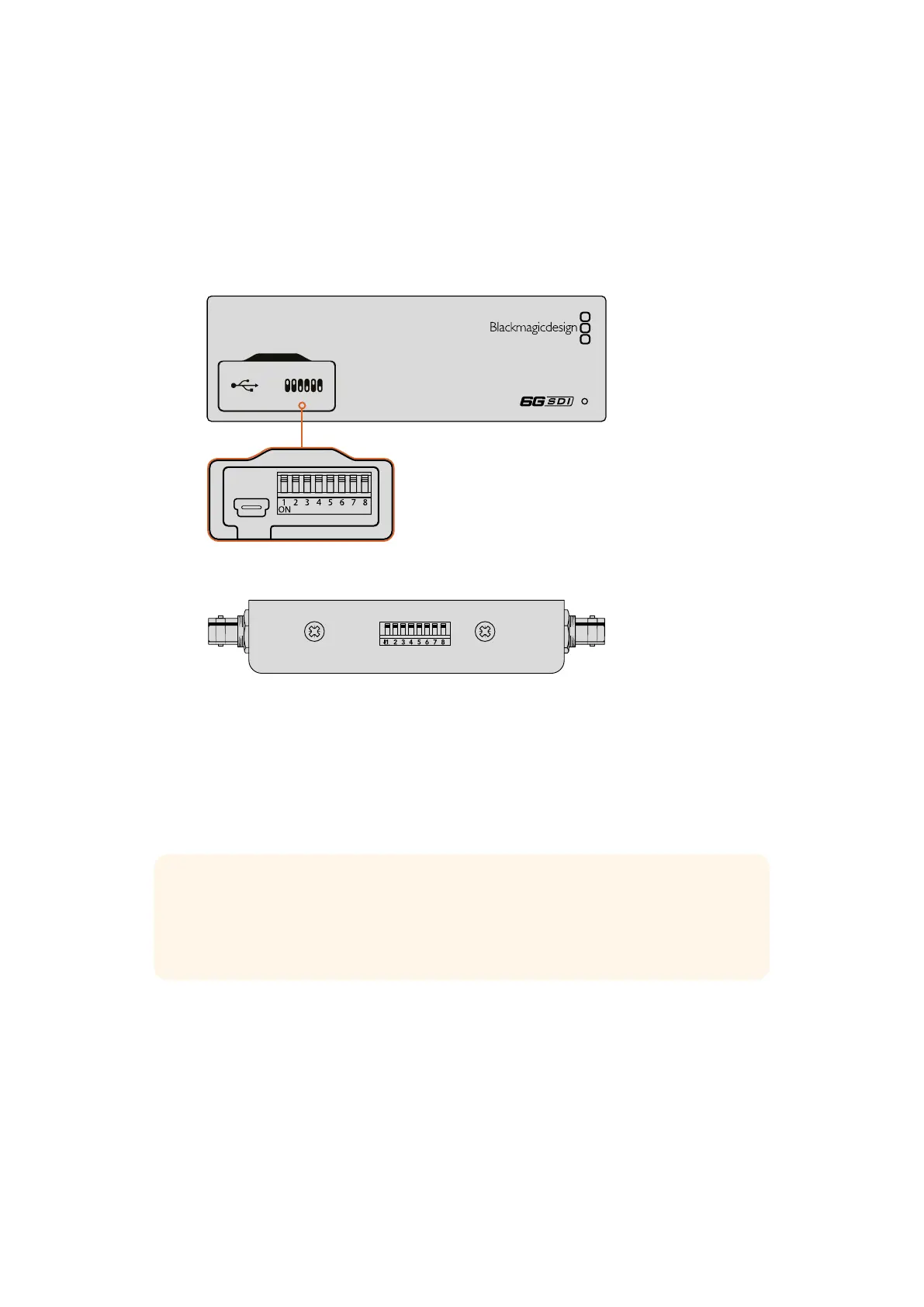Changing Settings using Switches
On Blackmagic MultiView 4 and MultiView 4 HD, there are small built in switches to let you
change settings. On the Blackmagic MultiView 4, the switches are on the front panel, behind
arubber dust cap.
On Blackmagic MultiView 4 HD, the switches are on the side of the unit.
Change settings by adjusting the switches with a pen
On Blackmagic MultiView 4 HD, the small switches
are located on the rear side panel
Built in Switches
You’ll find a switch settings diagram printed on the base of the unit. Ensureyour switch settings
correspond to the legend by observing the switch numbers from8to 1, left to right.
MultiView 4
Blackmagic
31
2
ETHERNET
HDMI OUT
HD
UHD
OUT
SD/HD/3G/6G-SDI IN
TIP Even though switch settings are printed on the base of the unit, new features in
later updates can add new settings so it’s worth checking the latest version of this
manual for the most up to date information. You can download the latest version from
the Blackmagic Design support center at www.blackmagicdesign.com/support
19Changing Settings using Switches
