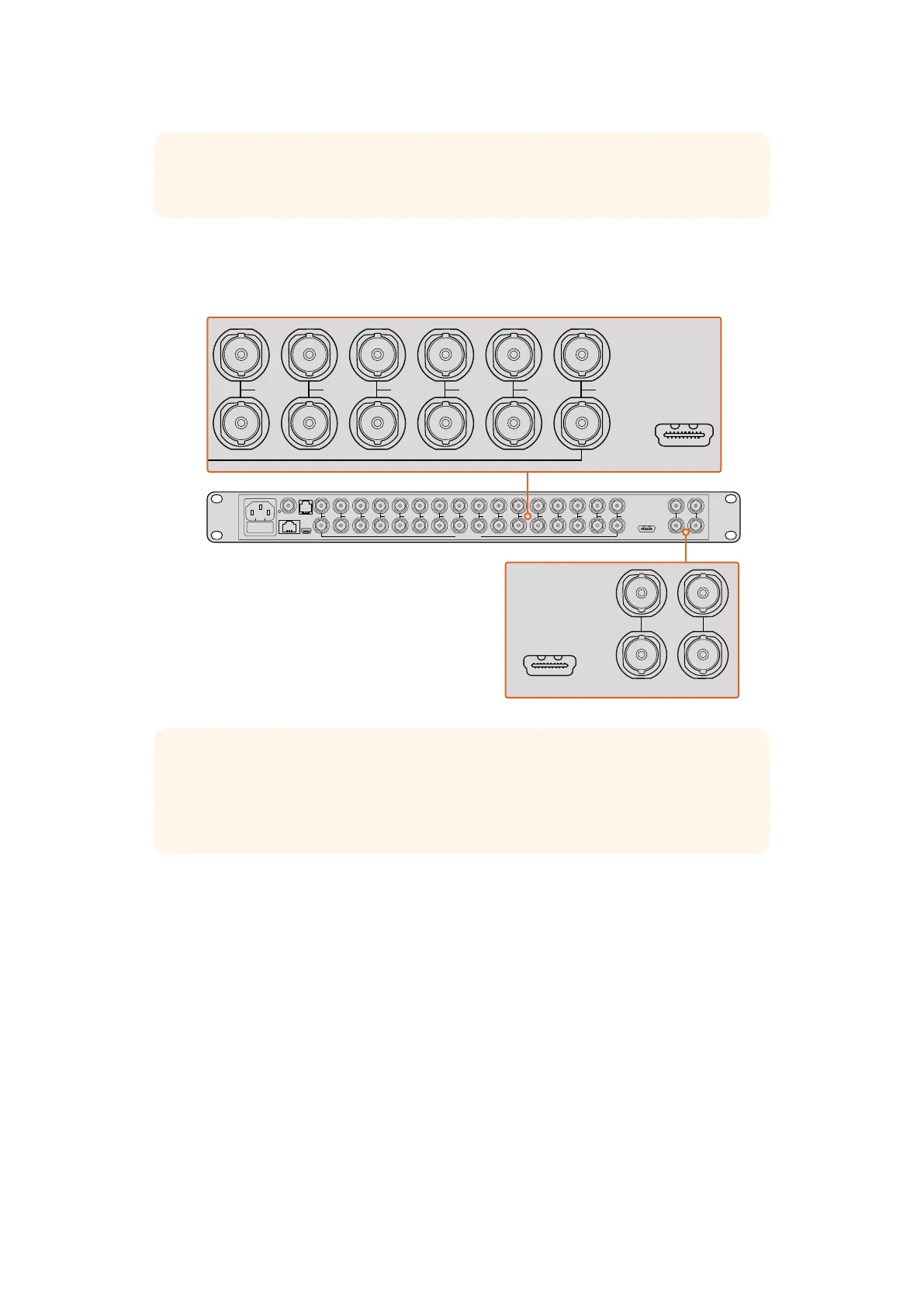Blackmagic MultiView 4 and MultiView 16 has loop outputs above each input so you can also
connect each source to other video equipment.
Setting your Multi View Layout
The multi view layout can be changed to suit your needs. For example, Blackmagic MultiView 4
and Blackmagic MultiView 4 HD can be set to 2x2 or solo. Blackmagic MultiView 16 can be set
to a combination of views such as 2x2, 3x3, 4x4 or solo.
Setting your layout on Blackmagic MultiView 16
To change the layout on Blackmagic MultiView 16, use the control buttons, rotary knob and LCD
on the built in control panel. You can also monitor any view in full screen mode by pressing the
‘solo’ button, then selecting your chosen input by pressing one of the source buttons.
1 Press the ‘menu’ button on the front control panel to open the settings screen
on the LCD.
2 Layout is the first setting in the menu, so it is always highlighted when you first enter
the settings menu. Press the ‘set’ button to edit the setting.
TIP On Blackmagic MultiView 16 you can output the multi view via dedicated HD-SDI
outputs, or up to Ultra HD via the 6G-SDI and HDMI outputs.
1
2
3
4
5
6
7
8
9
10
11
12
13
14
15
16
SOLO
SET
SRC
VIEW
MENU
Blackmagic MultiView 16
ETHERNET SD/HD/3G/6G-SDI IN
REF IN
LOOP OUT
IN
HDMI OUT 6G-SDI OUT HD-SDI OUT
RS-422
CNTRL
USB
1 2 3 4 5 6 7 8 9 10 11 12 13 14 15 16
1
2
3
4
5
6
7
8
9
10
11
12
13
14
15
16
SOLO
SET
SRC
VIEW
MENU
Blackmagic MultiView 16
ETHERNET SD/HD/3G/6G-SDI IN
REF IN
LOOP OUT
IN
HDMI OUT 6G-SDI OUT HD-SDI OUT
RS-422
CNTRL
USB
1 2 3 4 5 6 7 8 9 10 11 12 13 14 15 16
1
2
3
4
5
6
7
8
9
10
11
12
13
14
15
16
SOLO
SET
SRC
VIEW
MENU
Blackmagic MultiView 16
ETHERNET SD/HD/3G/6G-SDI IN
REF IN
LOOP OUT
IN
HDMI OUT 6G-SDI OUT HD-SDI OUT
RSS-422
CNTRL
USB
1 2 3 4 5 6 7 8 9 10 11 12 13 14 15 16
TIP All of Blackmagic MultiView 16’s SDI and HDMI outputs can be used simultaneously
for Ultra HD and HD multi view monitoring. On Blackmagic MultiView 4, you can select
between Ultra HD or HD multi view output settings using the built in switches, an optional
Teranex Mini Smart Panel, or via the Blackmagic MultiView Setup utility software.
6Getting Started
