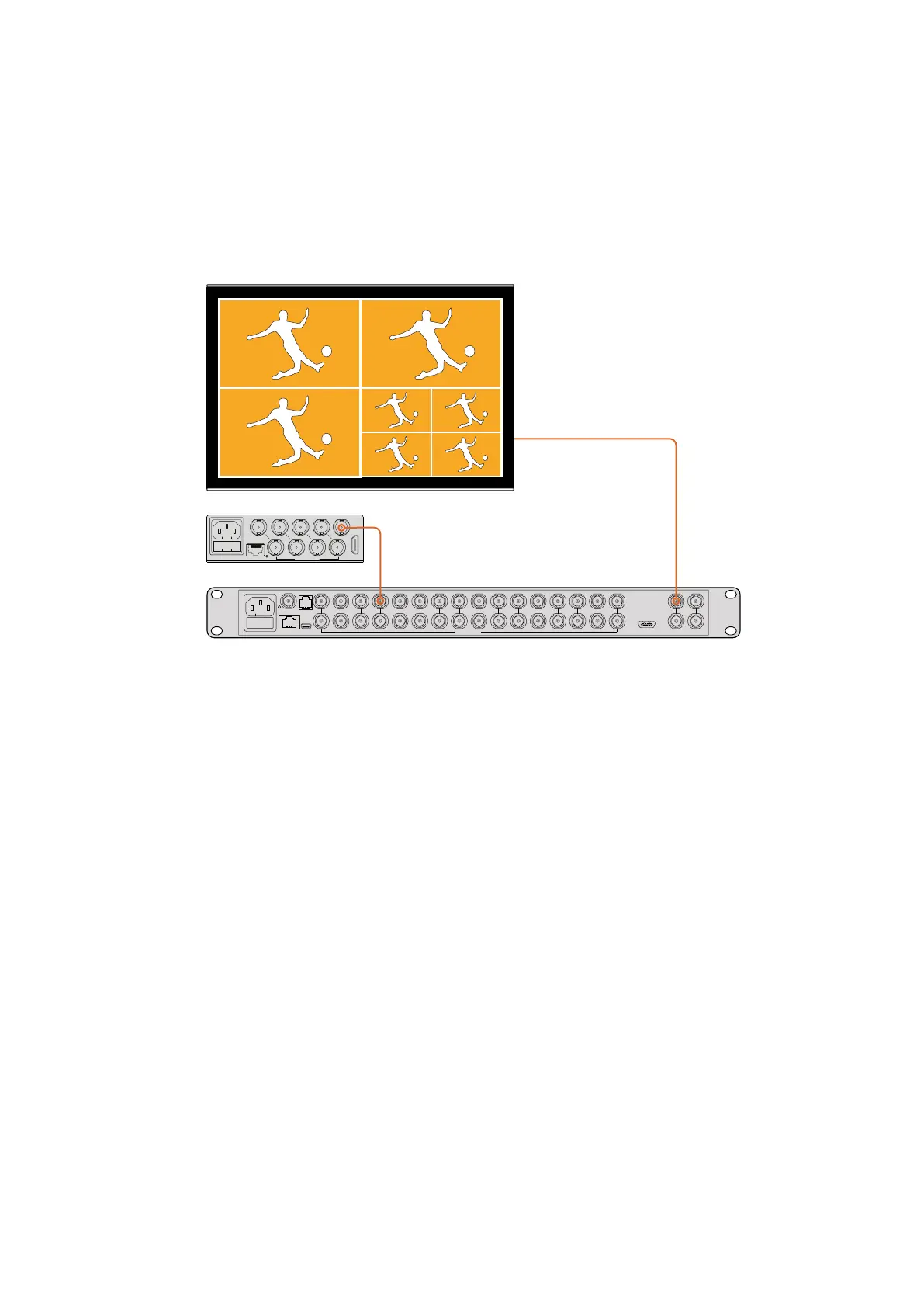Using Multiple MultiViews
You can use multiple BlackMagic MultiViews in combination to create custom monitoring
setups. This is helpful if you need to add more view sources to your multi view output.
Simplyplug the output from one MultiView into the input of another to add more source views
to your multi view output. It is highly recommend that the upstream multi view output is
connected to an Ultra HD monitor for maximum clarity.
By routing the output of one MultiView into the input of
another, you can add more views to your multi view layout
That’s all there is to getting started. Keep reading the next sections of the manual to find
moreinformation about how to get the most from your Blackmagic MultiView, such as changing
settings, naming your views and more.
Changing Settings
There are several ways you can change settings on your Blackmagic MultiView.
Front Control Panel – Blackmagic MultiView 16 has a built in control panel and LCD
soyou can easily change settings from the front of the unit.
Switches – The small switches on Blackmagic MultiView 4’s front panel and Blackmagic
MultiView 4 HD’s side panel let you change settings instantly using the tip of a pen. To
access the switches on Blackmagic MultiView 4, open the rubber dust cover on the
front panel. A switch settings legend is printed on the base of these units so you can
easily see the settings for each switch.
Teranex Mini Smart Panel – You can replace the original front panel of Blackmagic
MultiVIew 4 with an optional Teranex Mini Smart Panel so you can use the built in
control buttons, rotary knob and LCD. This functions in a very similar way to the front
control panel of Blackmagic MultiView 16 and gives you easy and intuitive local control.
Blackmagic MultiView Setup – The setup software lets you change settings via USB
or Ethernet using your computer. Refer to the ‘Blackmagic MultiView Setup’ section for
more information.
4
31
2
ETHERNET
HDMI OUT
HD
UHD
OUT
SD/HD/3G/6G-SDI IN
4
MultiView 4
Blackmagic
31
2
ETHERNET
HDMI OUT
HD
UHD
OUT
1
2
3
4
5
6
7
8
9
10
11
12
13
14
15
16
SOLO
SET
SRC
VIEW
MENU
Blackmagic MultiView 16
ETHERNET SD/HD/3G/6G-SDI IN
REF IN
LOOP OUT
IN
HDMI OUT 6G-SDI OUT HD-SDI OUT
RS-422
CNTRL
USB
1 2 3 4 5 6 7 8 9 10 11 12 13 14 15 16
9Changing Settings
