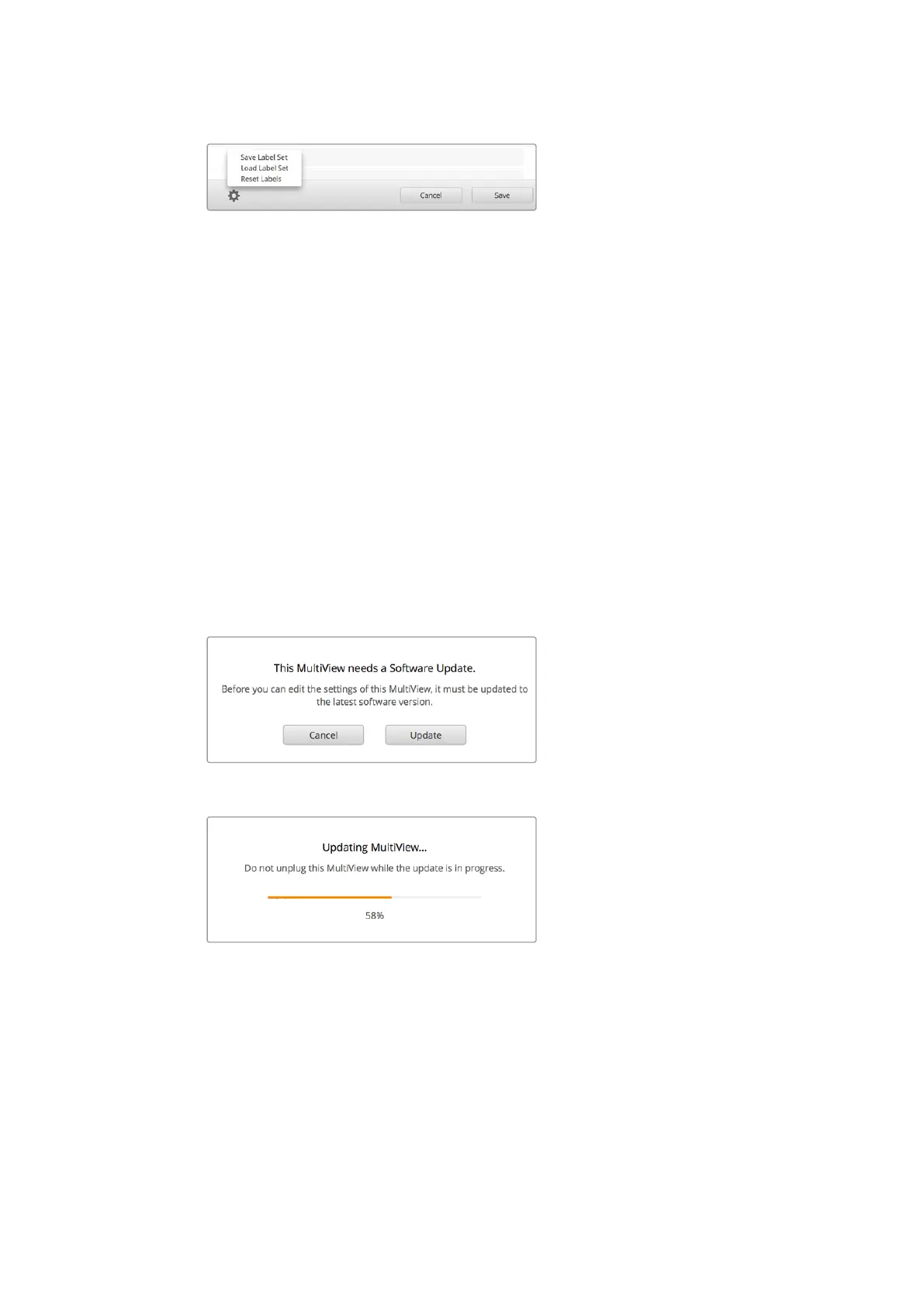Use Blackmagic MultiView setup to save and load labels
Updating the Internal Software
Occasionally, the internal software in your Blackmagic MultiView will need to be updated.
Updates to internal software can provide new features, compatibility with new hardware, and
support for new formats.
To update your Blackmagic MultiView internal software:
1 Connect your Blackmagic MultiView to your computer via USB or Ethernet.
2 Launch Blackmagic MultiView setup and it will automatically display any Blackmagic
MultiViews that are connected to your network.
3 Select your Blackmagic MultiView by clicking on the product image or the settings icon
below the product name.
4 Blackmagic MultiView setup will inform you if an update is required.
5 If an update is required, click the ‘update’ button and allow the software to install.
Makesure your Blackmagic MultiView is not unplugged while the update is in progress.
6 Click the ‘close’ button when the update is finished.
Click the ‘update’ button to install new internal software
Make sure your Blackmagic MultiView is not
unplugged while the update is in progress
32Using Blackmagic MultiView Setup
