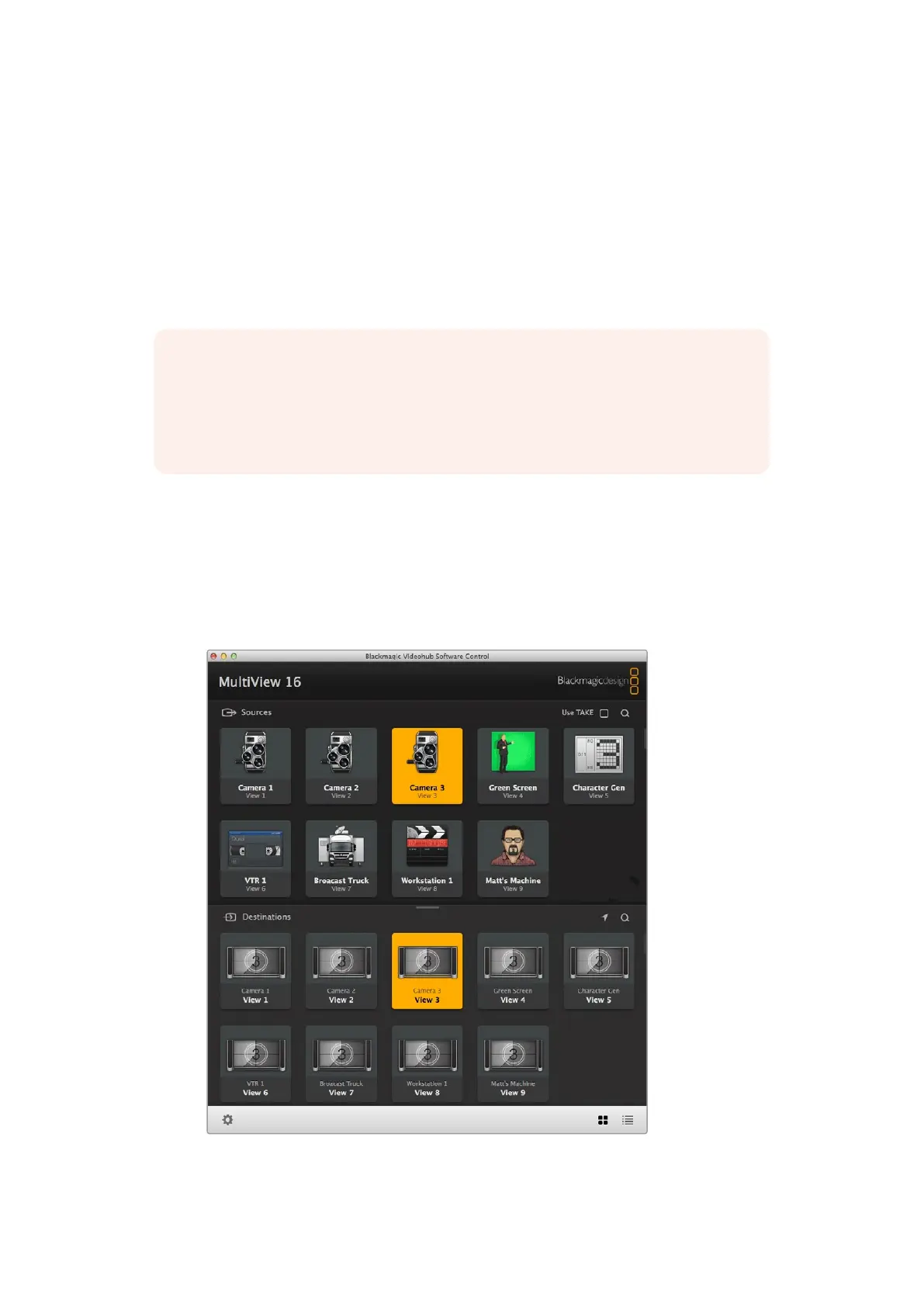Using Videohub Control Software
When you have Blackmagic MultiView 16 connected to a network, you can use Blackmagic
Videohub Control on a Mac or Windows computer to route Blackmagic MultiView 16’s
videoinputs to different views within your multi view layout. Your Blackmagic MultiView’s
SDIinputs appear as pushbuttons within the ‘sources’ panel, while the views appear as
pushbuttons within the ‘destinations’ panel. The Videohub Control application is part of the
Videohub software installer which can be downloaded from the Blackmagic Design support
center at www.blackmagicdesign.com/support.
NOTE You can use Videohub Control software to route sources to views
onBlackmagic MultiView 16, plus other settings such as selecting the view for
solomode, or the audio source for the multi view output. On Blackmagic MultiView4,
you can use Videohub Control software to change the solo source and audio source
for the multi view output.
Select your MultiView 16
After launching the Videohub Control software, click on the gear icon to open the ‘settings’ pop
up menu, and choose “select Videohub”. Select your Blackmagic MultiView 16’s name from the
list of connected devices.
If your inputs are labelled, the names you assigned will appear within the Videohub Control
software. If they are not labelled they will display as Input 1, Input 2, Input 3, etc.
You can use Blackmagic Videohub Control to route
BlackmagicMultiView 16’s sources to different views
33Using Videohub Control Software
