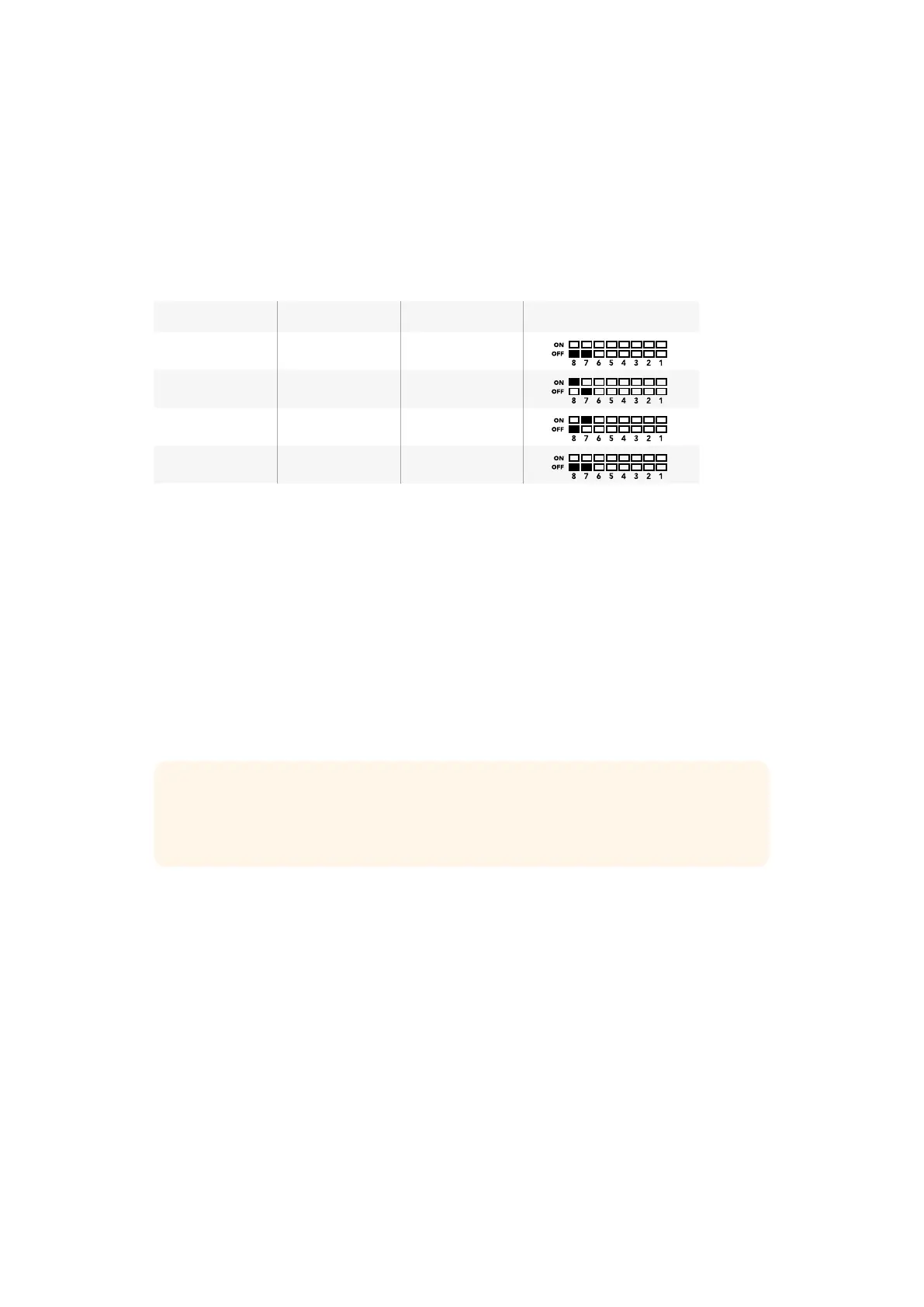Blackmagic MultiView 4 HD’s switches let you change the following settings:
Switch 8 and 7 – SDI Audio Embed and Solo Select
Switches 8 and 7 are grouped together to provide 4 ON/OFF combinations. Having four
different combinations allows the audio from any one of the four SDI inputs to be embedded
into the multi view output. In solo mode, audio follows video, so you can use these switches to
select the view source and audio source.
Audio Selection Table
Audio Source Switch 8 Switch 7 Switch Diagram
Input 1 OFF OFF
Input 2 ON OFF
Input 3 OFF ON
Input 4 ON ON
Switch 6 – Solo View
Set switch 6 to ON to display solo view. This lets you monitor a single view full screen. Set
switch 6 to OFF to monitor the 2x2 multi view layout.
The audio embedded in the solo view output matches your view source selection automatically.
Use switch 7 and 8 to select a combined audio and view source for the solo layout. In 2x2 multi
view layout, switch 7 and 8 select the audio input.
Switch 5 – Tally
Set switch 5 to ON to display tally borders on the views. Set to OFF to hide tally borders.
All additional data including ATEM SDI camera control, time code and closed captions pass
through unaltered when in solo mode.
Switch 4 – Audio Meters
Set switch 4 to ON to display audio meters on the views. Set to OFF to hide audio meters.
Switch 3 – View Labels
Set switch 3 to ON to display labels on each view. Set to OFF to turn labels off.
Switch 2 – Borders
Set switch 2 to ON to display the view borders, and to OFF to turn borders off.
Switch 1 – Level A and Level B 3G-SDI
Set switch 1 to OFF to select level B 3G-SDI output, or to ON to select level A 3G-SDI. This lets
you change the 3G-SDI output level for compatibility with other SDI equipment.
TIP The input number for each view can be set using Blackmagic MultiView Setup
software. Make sure the view number matches the input number set on your switcher
so tally displays correctly. Refer to the ‘Tally Configuration’ section for more information.
22Changing Settings using Switches