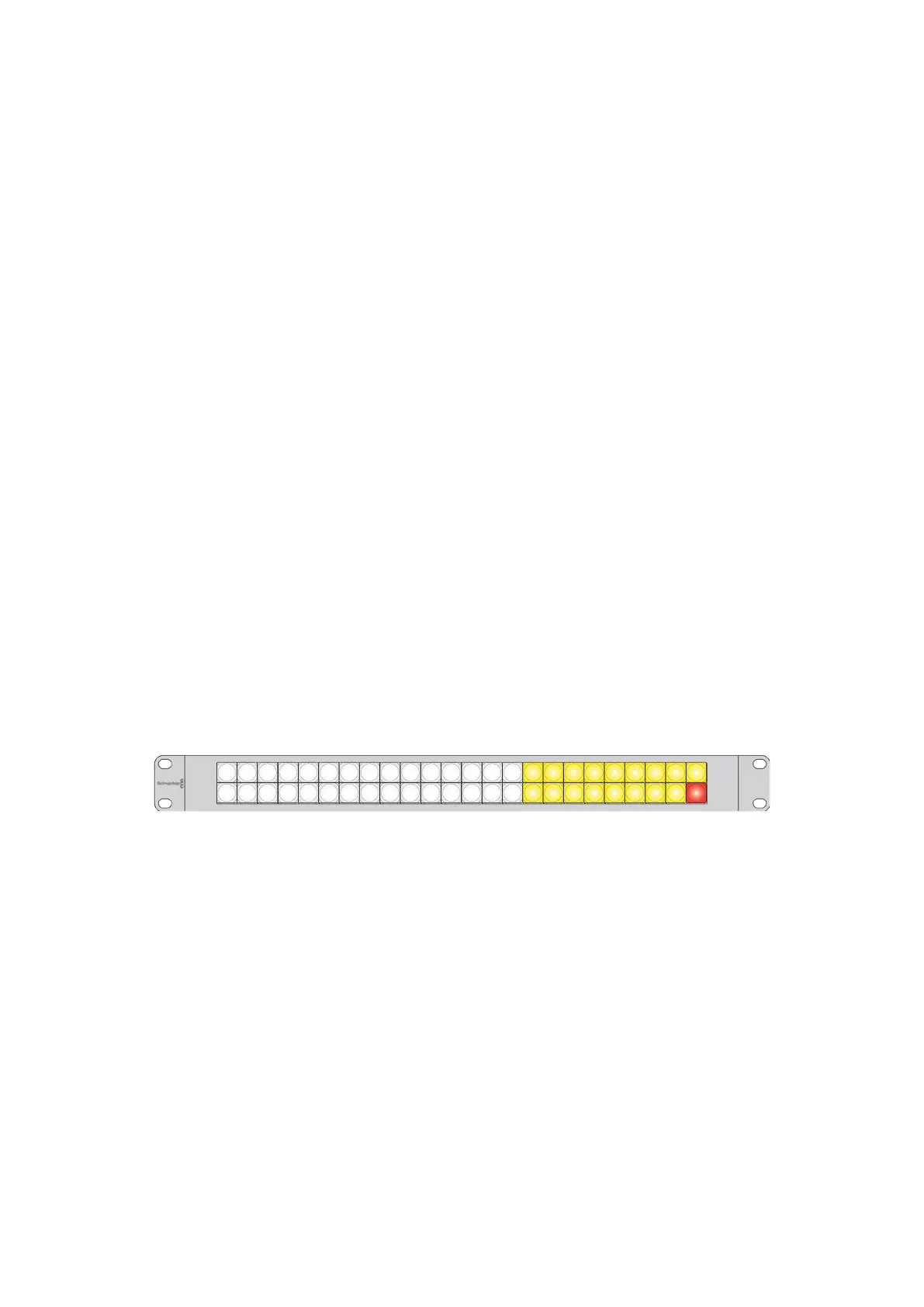Using Videohub Smart ControlPro as an XY Controller
If Videohub Smart Control Pro has been configured as an XY controller, destination buttons
light up gold and source buttons light up white. When working with multiple destinations, always
select a destination button before selecting a source button.
To change routes:
1 Select a gold destination button and it will light up brightly to distinguish itself from
the other destination buttons. If a video source has previously been connected to this
destination, its button will light up white.
2 To connect a new source to the destination, press the desired video source button.
The video source will immediately be connected and viewable on the destination device.
The new source button will be brightly lit and the previous source button will dim to
normal. To change another route, select another destination button and then select a new
source button.
3 If the ‘take’ button has been enabled, the new source button and the ‘take’ button will flash.
The route change will only take place when you confirm by pressing the ‘take’ button.
Locking and Unlocking Routes
To lock a destination, press and hold the desired destination button until it turns blue.
The corresponding source button will illuminate. If you attempt to change sources for a locked
destination, the destination button will flash blue. To unlock a destination, press and hold the
button until it returns to the standard gold color.
Using Macros
If you press a green macro button, it will simultaneously make the crosspoint changes you have
previously configured in Videohub Hardware Panel Setup. Each button can be configured with
up to 16 crosspoint routes. If you have the Take button enabled, the simultaneous change of
routes will only take place when you confirm by pressing the Take button. If for any reason the
macro cannot be performed, the button will flash.
Videohub Smart Control Pro configured as an XY controller and with a Take button
41Videohub Hardware Control Panels
