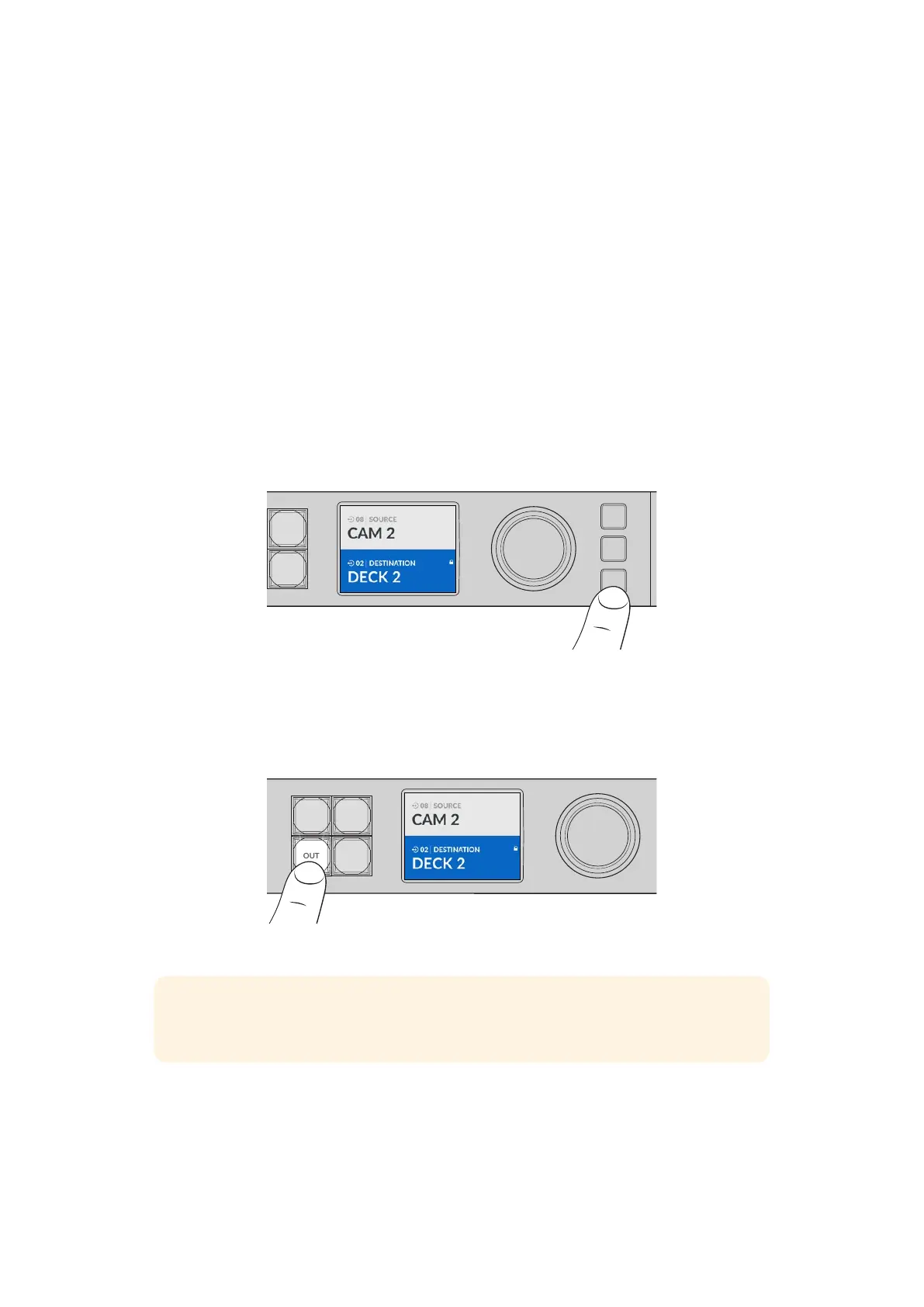Locking and Unlocking Routes
Locking and unlocking routes with your Blackmagic Videohub can be set easily using the
integrated front panel. Press the ‘lock’ button to lock the currently selected output and you will
see a lock indicator appear next to its name on the LCD.
If you want to lock a different output:
1 Press the destination button marked ‘OUT’.
2 Now select a new destination by pressing the numbered and shortcut pushbuttons or by
using the search dial.
3 Press the ‘lock’ button.
You will see the lock indicator appear next to the output’s name on the LCD. The lock button
will also illuminate whenever that destination is selected to show that destination is locked and
will not allow any new routes to be switched until it is unlocked.
To unlock the output, simply press the ‘lock’ button again.
COMP SWITCH KEY ST/C
6 7 8 9
M/VIEW
0 OUT
CLEAR
TAKE
MON
DECK EDIT CAM STREAM
1 2 3 4 5
LOCK
MENU
SET
To prevent routes from being switched on a specific output, press the
lockbutton to lock the output
Another way to lock an output is to hold the ‘out’ button down for 2 seconds until you see the
lock indicator appear on the LCD. To unlock the output, simply hold the output button down for
another 2 seconds.
COMP SWITCH KEY ST/C
6 7 8 9
M/VIEW
0
OUT
CLEAR
TAKE
MON
DECK EDIT CAM STREAM
1 2 3 4 5
LOCK
MENU
SET
IN
When a destination is locked a lock icon will appear on the LCD
TIP If a locked destination is selected, the source or input buttons will no longer select
a source.
12Locking and Unlocking Routes
