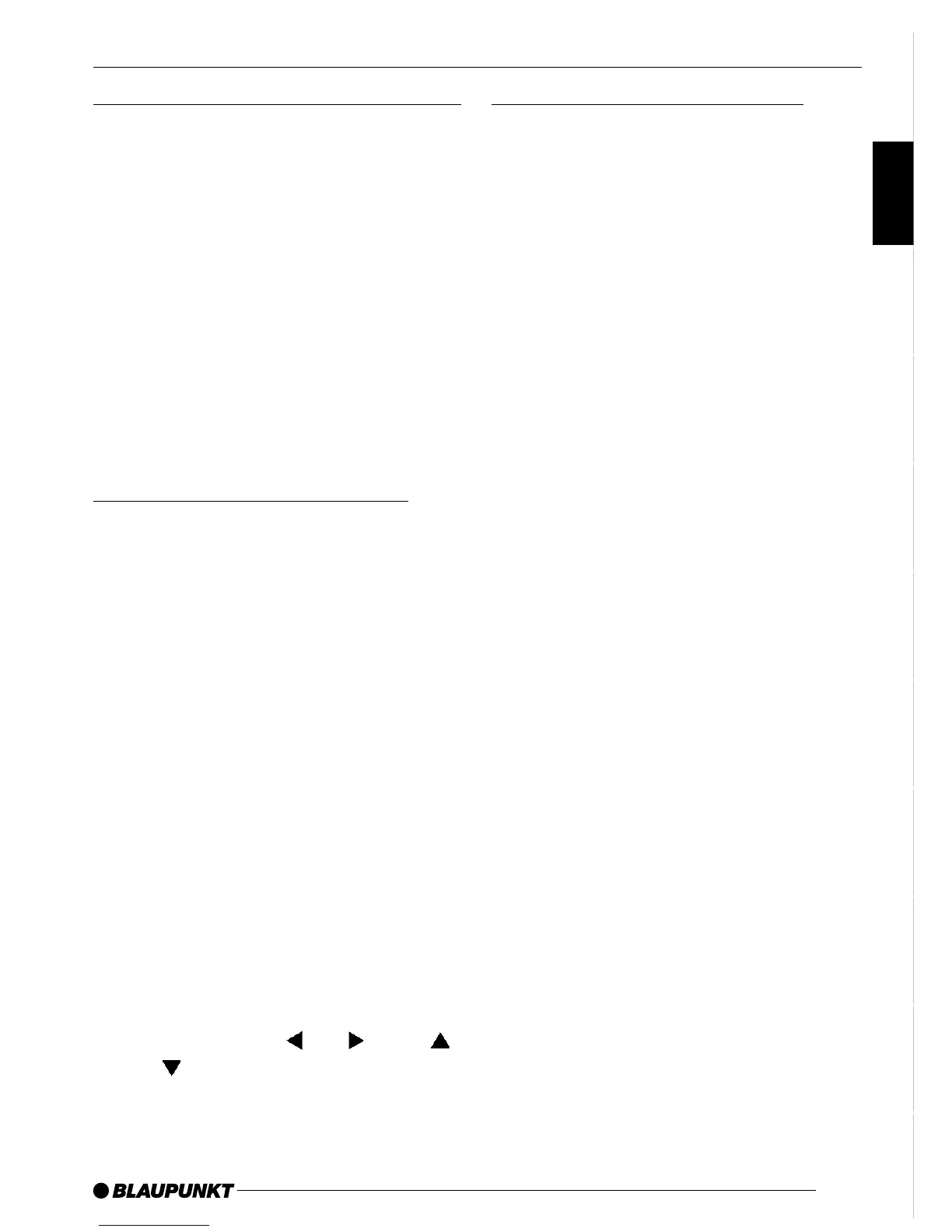27
DEUTSCH
ENGLISH
FRANÇAIS
ESPAÑOL
PORTUGUÊS
ITALIANO
NEDERLANDS
SVENSKA
NORGE
SUOMI
TÜRKÇE
Selecting the playback language
To select the playback language,
➮ press the AUDIO button 5 once
or several times.
The playback language changes. The
on-screen display appears. The current
language, the language number and the
number of available playback lan-
guages are displayed.
Note:
You can also use the DVD menu to
change the playback language (see
DVD menu).
Magnifying a screen section
You can magnify a section of the
screen in three steps up to four times
its normal size.
To magnify a screen section to one and
a half times its size,
➮ press the ZOOM button 6 once.
To magnify a screen section to twice
its size,
➮ press the ZOOM button 6 a sec-
ond time.
To magnify a screen section to four
times its size,
➮ press the ZOOM button 6 three
times.
To move the screen section horizon-
tally and vertically over any part of the
picture,
➮ press one of the 8/ G or
7/ E buttons.
Changing the camera angle
Some DVDs provide two or more dif-
ferent camera angles for the same
scene.
The number of the current camera an-
gle and the number of possible cam-
era angles is displayed next to the cam-
era symbol in the on-screen display.
To change the camera angle,
➮ press the ANGLE button 3.
The scene will be displayed from the
next camera angle. The on-screen dis-
play appears.
Note:
In the setup menu, you can configure
the system to display a camera sym-
bol whenever additional camera angles
are available. For further information,
read the section entitled “Displaying
camera angles” in the “Setup menu”
chapter.
MAIN FUNCTIONS
