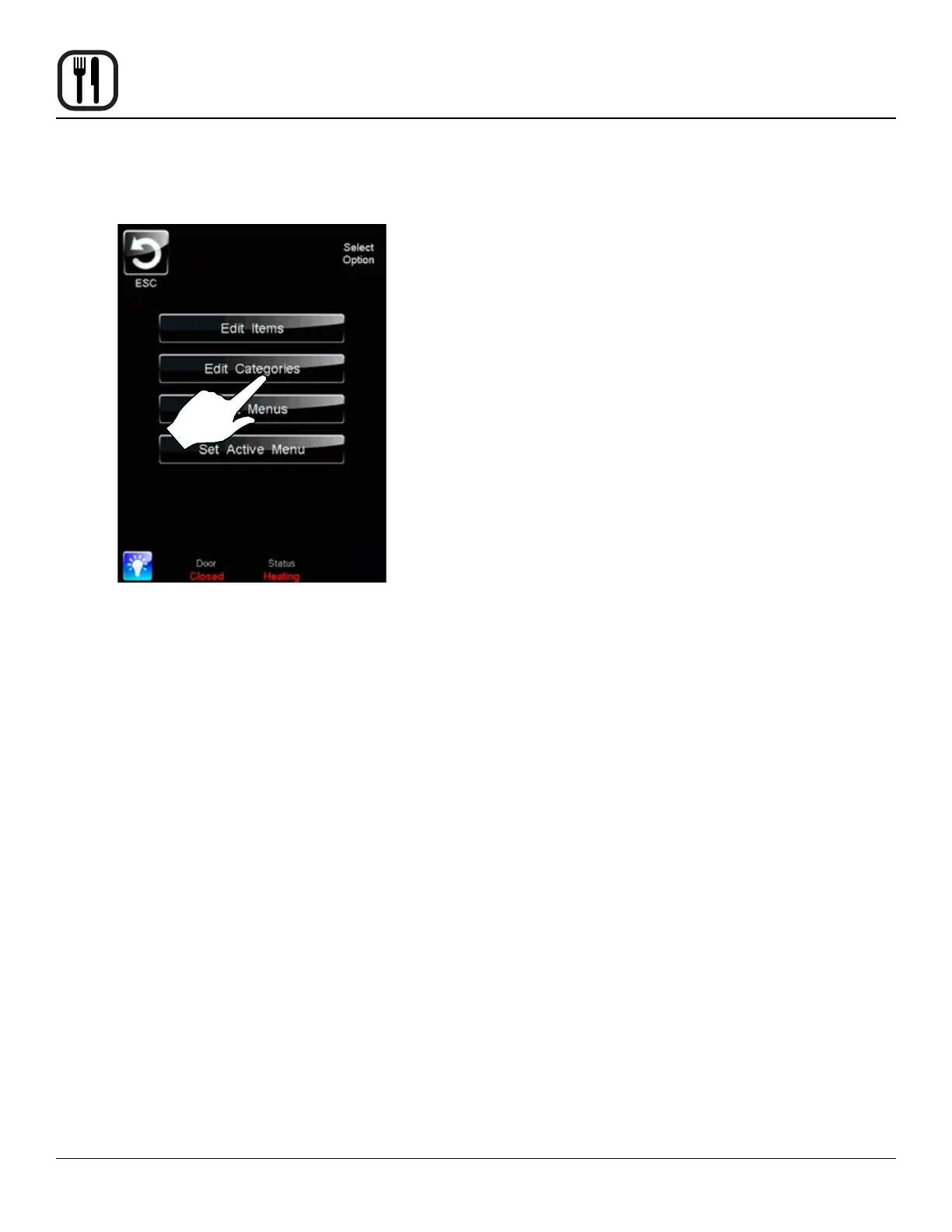32
Operation
SmartTouch Touchscreen Control
CREATING NEW CATEGORIES
1. Select the EDIT CATEGORIES key.
Figure 31
2. Select New?
3. Select the category icon to be displayed. Use the ar-
row keys to page through the available icons. Press
the desired icon to select and return to the previous
screen.
4. Press EDIT NAME. A keyboard will appear. Enter the
desired name. Press ENTER when nished to return
to the previous screen.
5. Press SELECT ITEMS. Select items to be led in the
new category. Items will be highlighted as they are
selected. Press ESC key to return to the previous
screen. The disk will be displayed, press to save your
changes.
6. To display the category, it must be added to the de-
fault menu as follows:
Press the EDIT MENUS key. Select the DEFAULT
key. Select the CATEGORIES key. Highlight the new
category. Press the ESC key to return to the previous
screen. The disk will be displayed, press to save your
changes.
