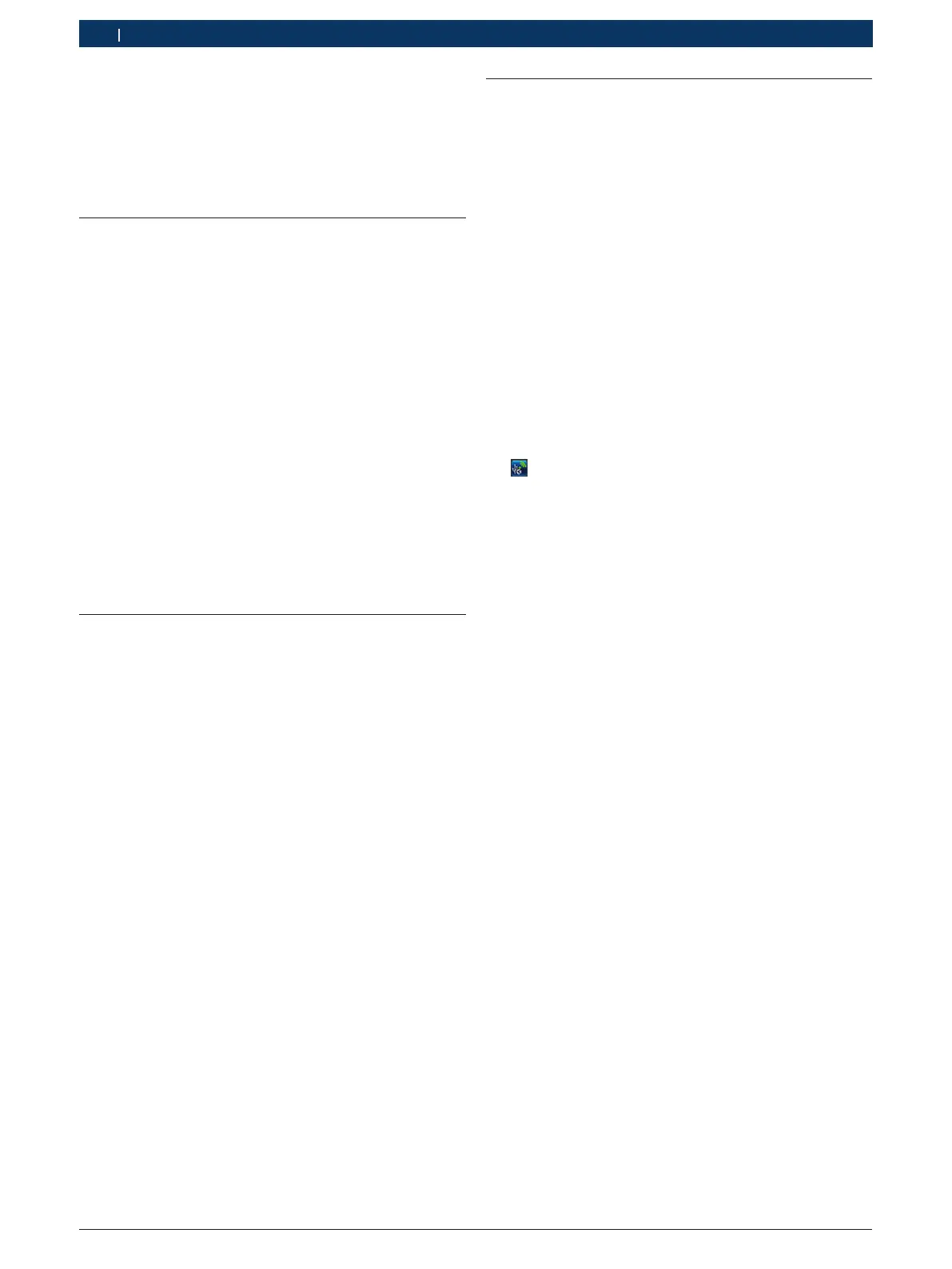1 689 989 178 2018-10-24| Robert Bosch GmbH
10 | BEA 550 | Operationen
4. Operation
! Only transport the BEA070 and BEA060 in an up-
right position. If the BEA070 and BEA060 are tilted
during transportation, condensate may escape and
damage the measurement chamber.
4.1 Commissioning
1. Remove the packaging from all components sup-
plied.
2. Attach order number adhesive label BEA550 on the
front of the unit near the nameplate, in the case of
BEA060 and BEA070, and above the nameplate in
the case of BEA030.
3. Connect BEA060, BEA070 to voltage using the
power supply cable.
4. Connect BEA.030 to voltage using the power supply
unit.
5. Connect sensors, exhaust gas sampling probes and
adapter cables in the slots provided at BEA030,
BEA060 and BEA070 (see respective operating
instructions).
i The USB connecting cables are only needed if
BEA030, BEA060 and BEA070 are not configured
via a Bluetooth connection.
4.2 Switching on/off
! To avoid the formation of condensation, allow
BEA060 and BEA070 to adjust to the ambient tem-
perature before switching them on!
! Prior to commissioning, make sure the mains voltage
system voltage matches the set voltages of BEA030,
BEA060 and BEA070. If the devices are operated
outdoors, it is advisable to use a voltage source
which is protected by a ground fault interrupter. The
BEA550 must only be operated in dry conditions.
4.3 Software installation
4.3.1 SystemSoft BEA-PC
1. Close all open applications.
2. Insert "SystemSoft BEA-PC" DVD in DVD drive.
3. Start "Windows Explorer".
4. Start 'D:\RBSETUP.EXE' (D = DVD drive letter).
BEA setup is starting.
5. Confirm with <Continue>.
6. Read and follow the instructions on screen.
7. Re-start the computer to complete the installation.
" SystemSoft BEA-PC is installed.
4.3.2 Device interface settings
The device interfaces of the device types must be set
after installing and starting SystemSoft BEA-PC.
1. "Select Start >> All Programs >> Bosch >> Diagnos-
tics >> Central Device Communication" or left-click
" " in the task bar.
Opening CDC - Central Device Communication.
2. "Select Settings >> Device interfaces".
i Pressing <F1> opens the Online Help. The most
important information on interface settings is dis-
played here. KTS modules (special accessory) must
be configured using <F2> DDC (Diagnostic Device
Configuration).
3. Configure all devices (USB or Bluetooth).
BEA 550 is ready for operation.
4. Start SystemSoft BEA-PC.