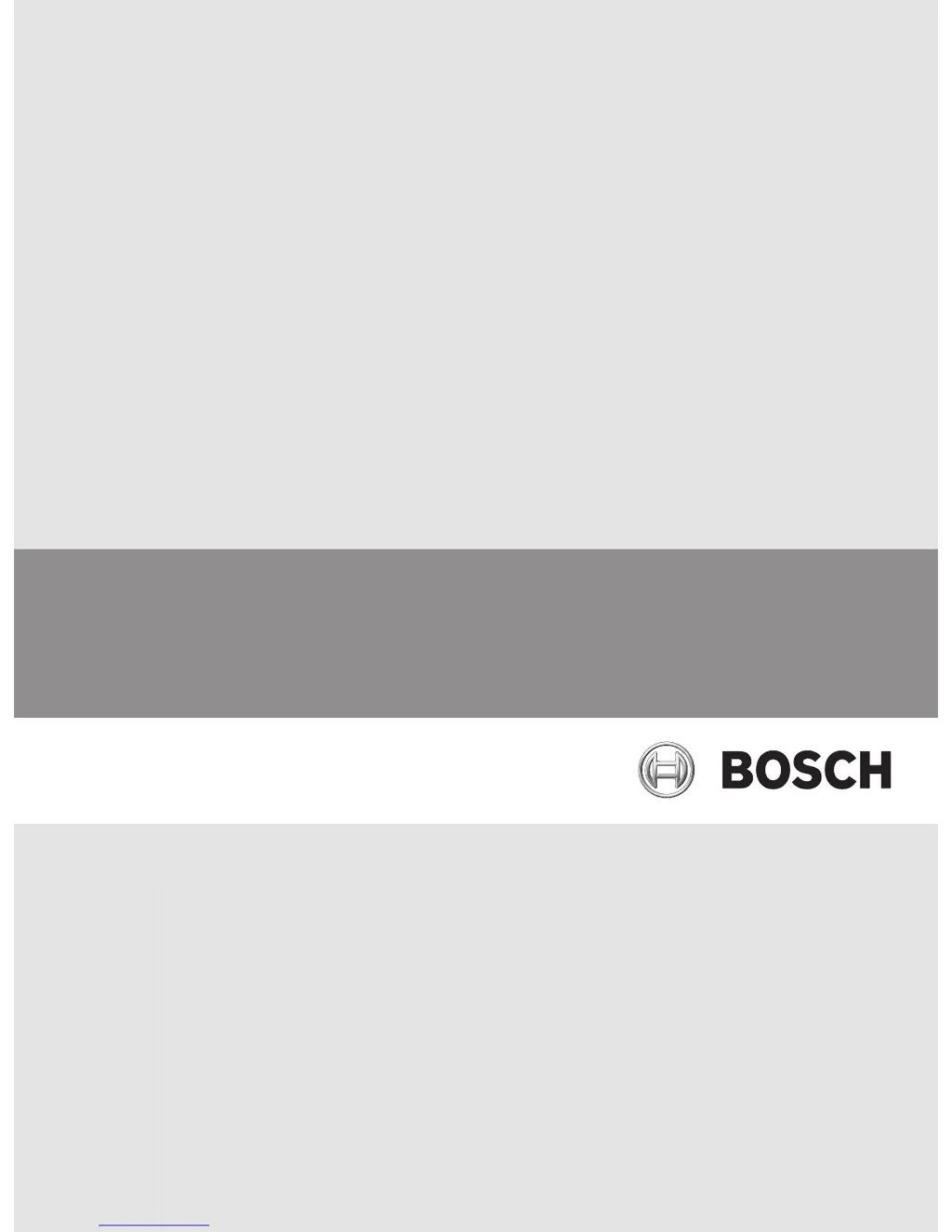What to do if Bosch VMS Operator Client crashes?
- AAaron PatrickJul 26, 2025
If the Bosch Operator Client crashes, it might be due to the DiBos Web client being installed and started on the same computer. To resolve this, uninstall the DiBos Web client.