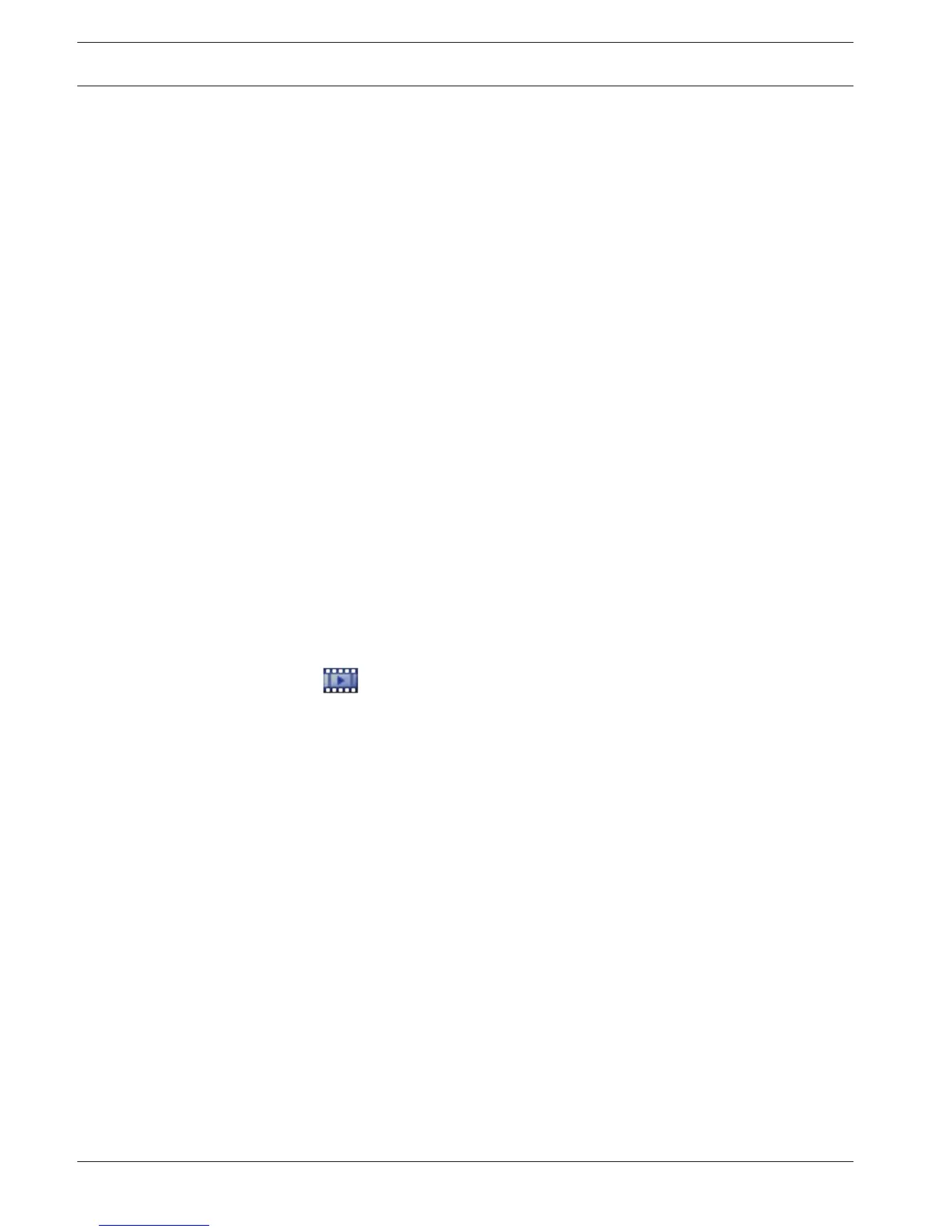Record only
Click to select for searching record-only alarms.
Force workflow
Click to select for searching force workflow alarms.
Auto-clear
Click to select for searching auto-clear alarms.
Add Device
Click to display the Device Selection dialog box.
Remove Device
Click to remove a selected device entry.
Remove All Devices
Click to remove all device entries.
Details:
Type a string to search for. Some important events contain strings to better find them. For
example, a particular SystemErrorEvent has the string Server alarm queue capacity reached!.
You can use * as a wildcard. For example, enter *triggered* to find the string An alarm was
triggered by a network failure.*triggered or triggered* will not find this string.
User:
Type a user name to search for.
Search
Click to start the search. The Logbook Results: dialog box is displayed.
Close
Click to close the dialog box. No search is executed. If you did not save your search criteria
with a filter name, they get lost.
ATM/POS Options dialog box
Main window > > Tools menu > Find in Logbook... command > Select Search
Parameters dialog box > ATM / POS button
Allows you to select the appropriate ATM/POS search criteria for finding Logbook entries and
recorded videos.
ATM Data
Click to search for ATM data.
POS Data
Click to search for POS data.
ATM number:
Type the number of the device.
Transaction number:
Type the appropriate transaction number.
Bank account:
Type the appropriate account number.
Bank routing code:
Type the appropriate bank routing code.
Amount:
Type the appropriate amount of withdrawn money.
POS String:
Type an appropriate search string.
12.9
78 en | User interface Bosch Video Management System
2013.07 | V1 | Operator Client Operator's Manual Bosch Sicherheitssysteme GmbH