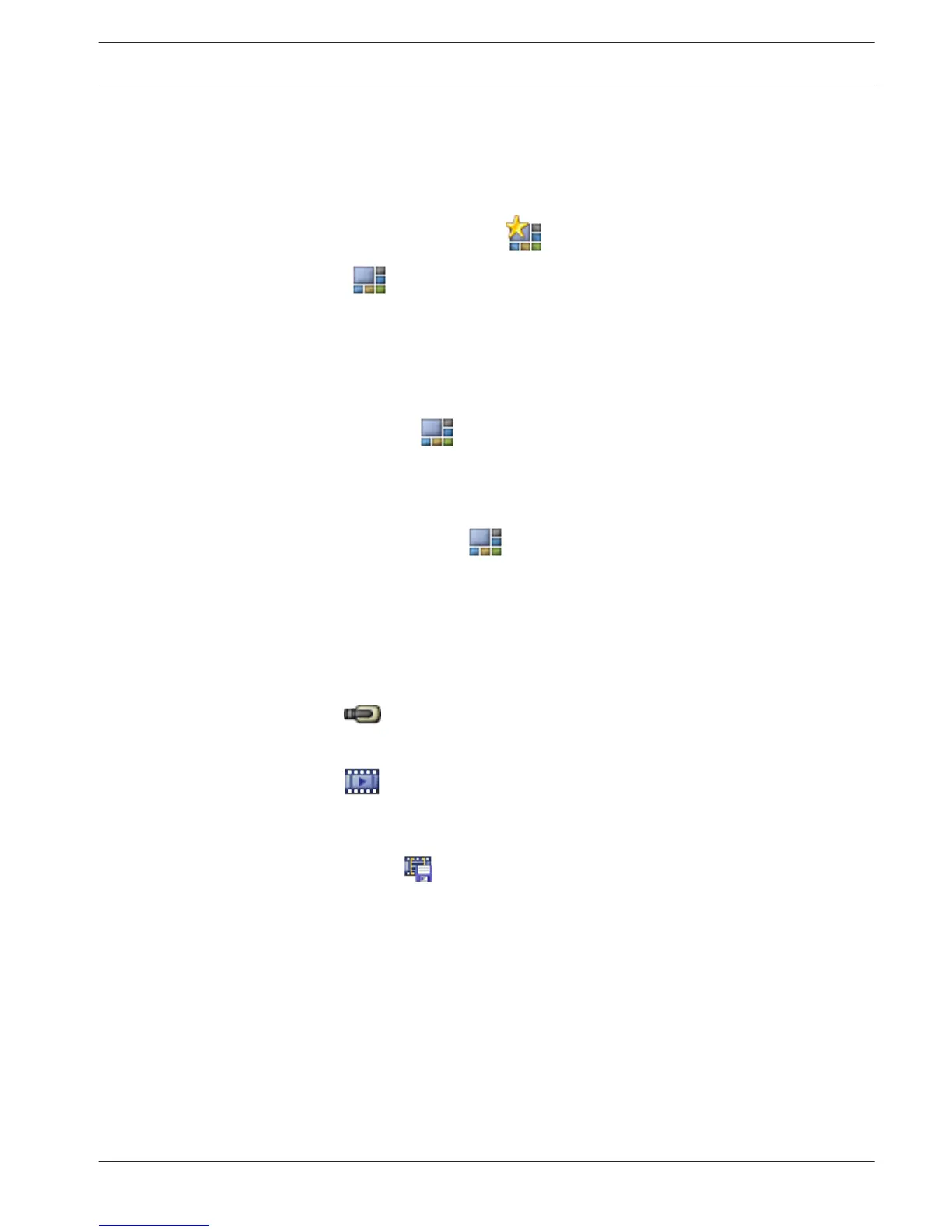To create a new View:
1. Arrange the cameras in the Image window in Live Mode and in Playback Mode.
If desired, use the digital zoom and select an image section.
When displaying a View, the live image of the camera is displayed in Live Mode and the
recorded video of the camera is displayed in Playback Mode.
2. In the Image window toolbar, click
.
A new View is added. Enter a name for the new View.
To display a View:
4 Double-click the View. The assignment saved in this View is displayed in the Image
window.
Note: You can also right-click the View and click Load Cameo View to display.
To edit a View:
1. Double-click the View which you want to edit.
2. Make the required changes, e.g., assign cameras to Image panes.
3. Right-click the required View and click Update Cameo View.
To rename a View:
1. Right-click the required View
and click Rename.
2. Enter the name of the View and click press ENTER.
To delete a View:
4 Right-click the View and click Remove.
The View is removed from the Favorites Tree.
Adding a bookmark
Main window > > Assign desired cameras to Image panes
or
Main window > > Assign desired cameras to Image panes
To add a bookmark:
1. Using the Hairline, select the time period on the Timeline.
2.
In the toolbar, click .
The Add Bookmark dialog box is displayed.
If you logged on to an Enterprise Management Server, the camera name is displayed with
the name of this camera’s Management Server as a prefix.
3. The selected time period is copied to the appropriate fields.
4. Make changes if required.
5. Click OK.
P The bookmark is saved in the Bookmark Tree.
See also
– Add Bookmark dialog box, page 83
8.3
Bosch Video Management System Using favorites and bookmarks | en 39
Bosch Sicherheitssysteme GmbH Operator's Manual 2013.07 | V1 | Operator Client