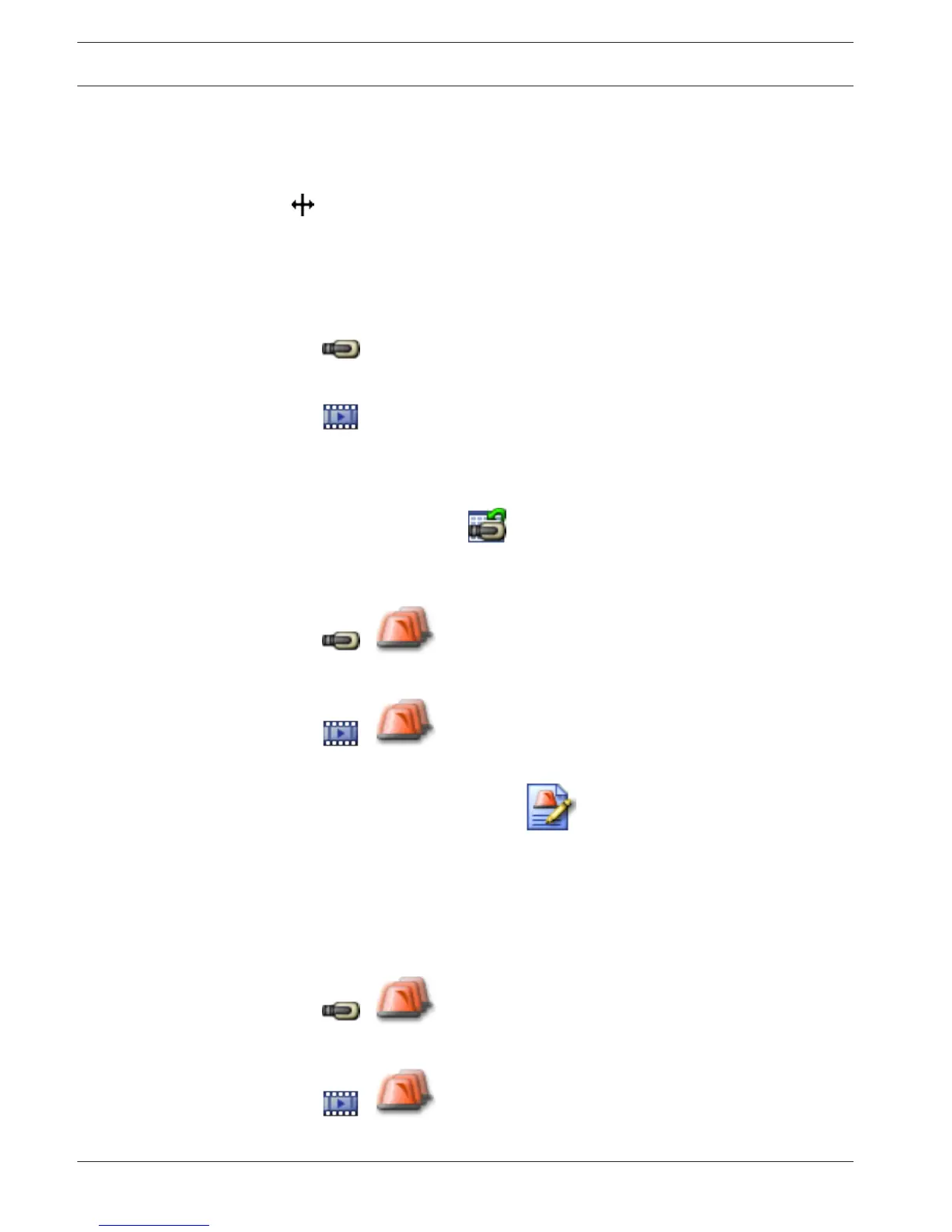To change the sequence of columns:
4 Drag a column title and move it to the required position.
To change the column width:
4 Point to the right border of the column heading. The pointer becomes a double-headed
arrow . Drag the column border to the left or the right.
or
4 To quickly make the column wide enough to show all of its contents, double-click the
right border of the column heading.
Displaying the Live Image window
Main window > > Alarm Image window
or
Main window > > Alarm Image window
You can switch to the Live or Playback Image window when the Alarm Image window is
displayed.
To display the Image window:
4 In an Alarm Image window, click
. The Image window is displayed.
Starting a workflow
Main window >
> tab
or
Main window >
> tab
To start a workflow:
1. Select the required alarm entry and click .
If this alarm has been configured to force a workflow, the action plan is displayed (if
configured for this alarm). Additionally you can enter a comment if this is configured.
2. Perform the required actions.
3. Clear the alarm.
Un-accepting an alarm
Main window >
> tab
or
Main window >
> tab
10.5
10.6
10.7
52 en | Handling alarms Bosch Video Management System
2013.07 | V1 | Operator Client Operator's Manual Bosch Sicherheitssysteme GmbH
