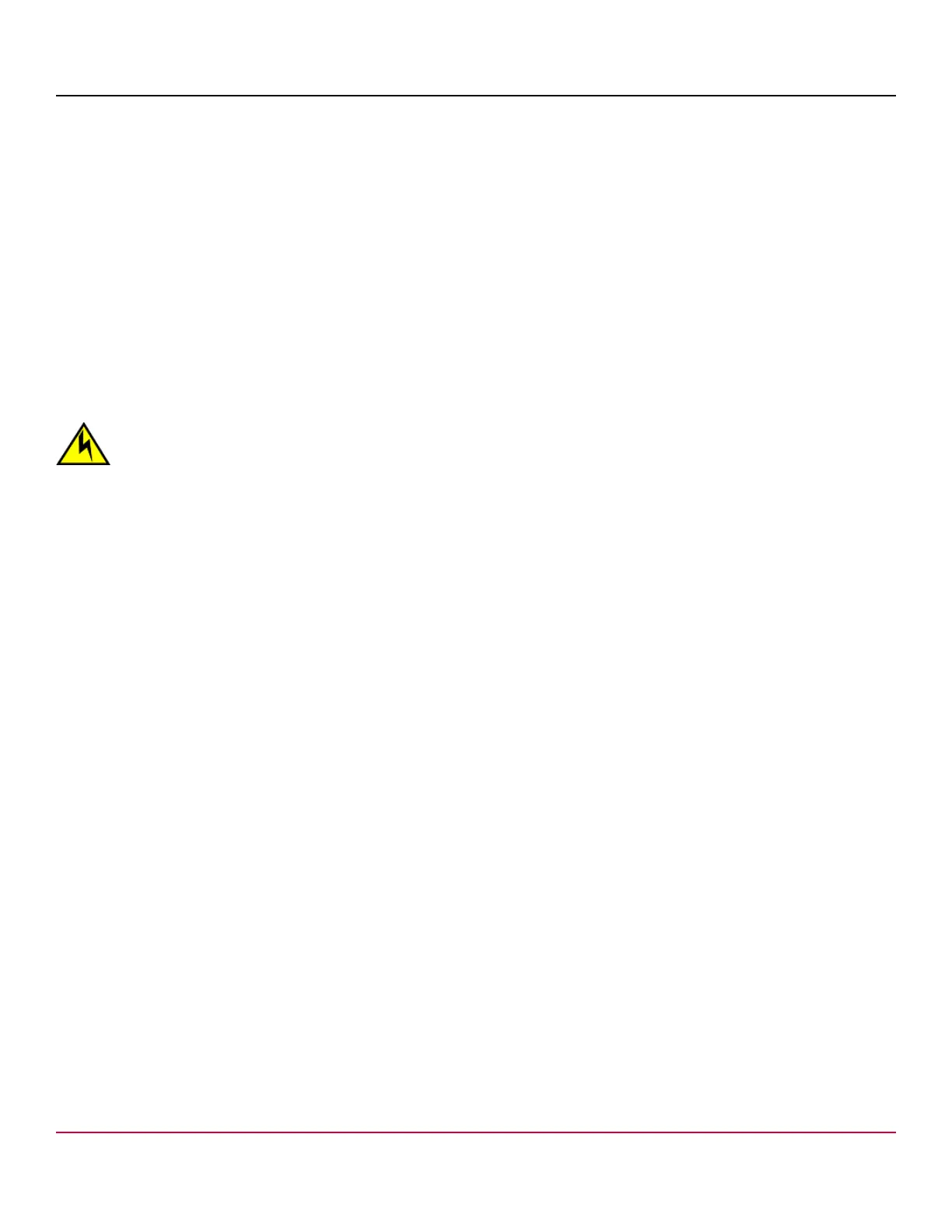53-1004408-11 Installation Guide Brocade
®
G610 Switch Hardware Installation Guide
Cleaning the Fiber-Optic Connectors
To avoid problems with the connection between the fiber-optic transceiver (SFP+ or QSFP) and the fiber cable
connectors, clean both connectors each time you disconnect and reconnect them. Dust can accumulate on the connectors
and cause problems such as reducing the optic launch power.
To clean the fiber cable connectors, use a fiber-optic reel-type cleaner. When not using an SFP+ or QSFP connector,
make sure to keep the protective covering in place.
Managing Cables
The minimum bend radius for a 50-micron cable is 2 in. under full tensile load and 1.2 in. with no tensile load. Cables can
be organized and managed in various ways, for example, using cable channels on the sides of the rack or patch panels to
minimize cable management. Follow these recommendations:
NOTE
Do not use tie wraps with optical cables because they are easily overtightened and can damage the optic fibers.
CAUTION
Before plugging a cable into any port, be sure to discharge the voltage stored on the cable by touching the
electrical contacts to ground surface.
•
Plan for rack space required for cable management before installing the switch.
•
Leave at least 1m (3.28 ft) of slack for each port cable. This slack provides room to remove and replace the switch,
allows for inadvertent movement of the rack, and helps prevent the cables from being bent to less than the minimum
bend radius.
•
If you are using Brocade ISL Trunking, consider grouping cables by trunking groups. The cables that are used in
trunking groups must meet specific requirements, as described in the Brocade Fabric OS Administration Guide.
•
For easier maintenance, label the fiber-optic cables and record the devices to which they are connected.
•
Keep LEDs visible by routing port cables and other cables away from the LEDs.
•
Use hook-and-loop style straps to secure and organize fiber-optic cables.
Installing an SFP+ Transceiver
The device supports only transceivers qualified for Brocade products. For current information on qualified transceivers
supported by this device, refer to the
Brocade Transceiver Support Matrix
and Brocade Transceiver Modules webpage
on www.broadcom.com. If you use an unqualified transceiver, the switchshow command output shows the port in a
Mod_Inv state. The issue is also logged in the system error log.
To insert an SFP+ transceiver, complete the following steps:
NOTE
The 16G and 32G SFP+ transceivers do not have bails. Always use the pull tab to insert or remove the
transceivers, since the SFP might be hot.
1. Us
e the pull tab on the 16G and 32G SFP+ transceivers to help push the transceiver into the port. Transceivers are
keyed so that they can only be inserted only with the correct orientation. If a transceiver does not slide in easily, ensure
that it is correctly oriented. Push the correctly oriented transceiver into the port until it is firmly seated and the latching
mechanism clicks.
NOTE
Each SFP+ transceiver has a 10-pad gold-plated PCB-edge connector on the bottom. The correct position
to insert an SFP+ transceiver into an upper row of ports is with the gold edge down. The correct position to
insert an SFP+ transceiver into a lower row of ports is with the gold edge up.
53-1004408-11
48
