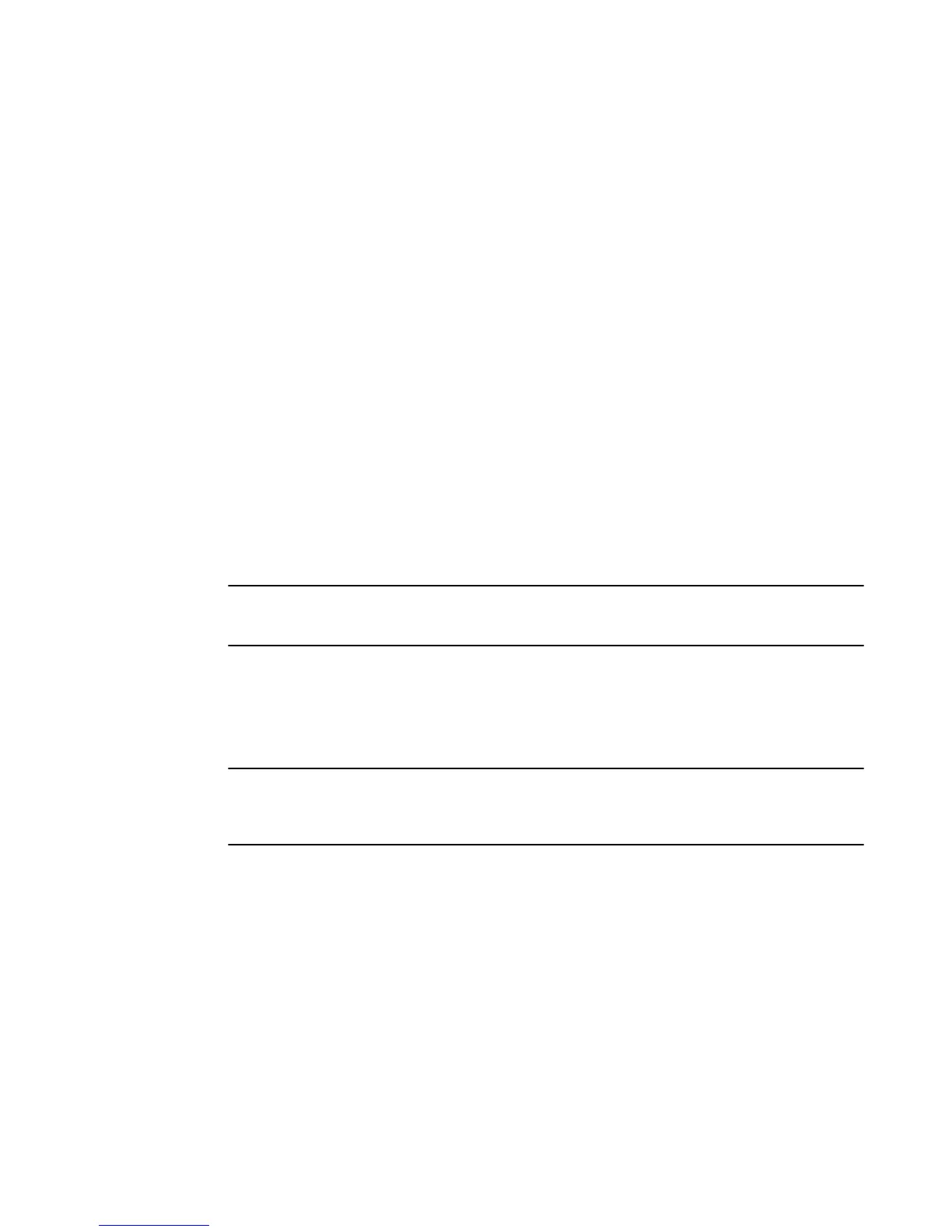Loading images on the device
Any software upgrade or downgrade requires you to copy the downloaded images onto the device and
load the new image on the device. You must load the boot code and flash code on the device.
Software upgrade and downgrade file transfers
Software images for all Brocade devices can be uploaded and downloaded between flash modules on
the devices and a TFTP server on the network.
Brocade devices have two flash memory modules:
• Primary flash - The default local storage device for image files and configuration files
• Secondary flash - A second flash storage device. You can use secondary flash to store redundant
images for additional booting reliability or to preserve one software image while testing another one.
Only one flash device is active at a time. By default, the primary image becomes active when you
reboot the device.
You can use TFTP to copy an update image from a TFTP server onto a flash module. You can also
use SCP to copy images to and from a host. When you want to back up the current configuration and
images for a device, you can copy the images and configuration files from a flash module to a TFTP
server.
NOTE
Brocade devices are TFTP clients, not TFTP servers. You must perform a TFTP transaction from the
Brocade device.
Loading the boot code
You can load the boot code using either TFTP or SCP as described in the following sections.
NOTE
To upgrade FastIron 07.3.00f to 08.0.xx or FastIron 08.0.00a to 08.0.01, it is strongly recommended
that you use SCP to reliably and securely load boot code. To upgrade FastIron 07.4.xx to 08.0.xx or
FastIron 07.5.xx to 08.0.01, use TFTP to ensure that you have no network disruptions during upgrade.
Loading the boot code using TFTP
1. Place the new boot code on a TFTP server to which the Brocade device has access.
2. If the device has only 8 MB of flash memory or if you want to install a full Layer 3 image on an FCX
or FSX device, delete both the primary and secondary images using the erase flash command.
3. Enter the following command at the privileged EXEC level of the CLI to copy the boot code from the
TFTP server into flash memory:
copy tftp flash ip-addr image-file-name bootrom
For example:
Brocade # copy tftp flash 192.168.10.12 grz07302.bin bootrom
Loading images on the device
30 FastIron Ethernet Switch Software Upgrade Guide
53-1003632-02
