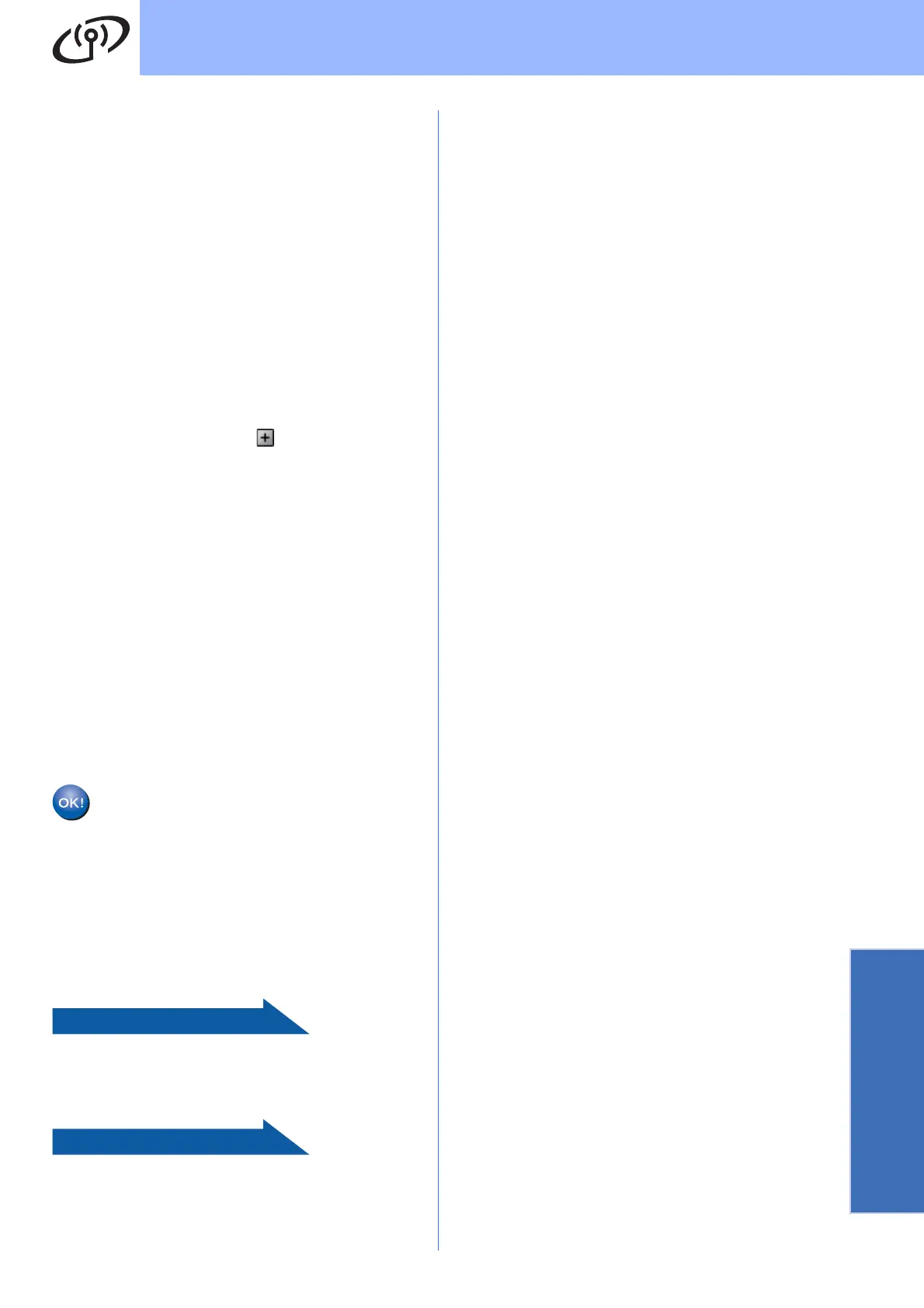29
For Wireless Network Users
Wireless Network
h Press a or b to choose TKIP or AES for
Encryption Type? and press OK.
Enter the WPA/WPA2-PSK password you
wrote down in step 12 on page 27 using the a,
b keys to choose each letter or number.
You can use the d and c keys to move the
cursor left and right. For example, to enter the
letter a, press the a key once. To enter the
number 3, hold down the a key until it appears.
The letters appear in this order: lower case,
upper case, numbers and then special letters.
(For more information, see Entering Text for
Wireless Settings on page 43.)
Press OK when you have entered all the
characters, then press Yes to apply your
settings. Go to i.
i Your machine will now try to connect to your
wireless network using the information you
have entered. If successful, Connected will
appear briefly on the LCD.
If your machine does not successfully connect
to your network, verify your network settings
collected in step 12 on page 27 then repeat a
to h to make sure you have entered the correct
information.
If your access point does not have DHCP
enabled you will need to manually configure
the IP address, subnet mask and gateway of
the machine to suit your network. See the
Network User’s Guide for details.
Wireless setup is now complete. A four
level indicator on the bottom of your
machine’s LCD will show the wireless
signal strength of your access point or
router.
To install MFL-Pro Suite, continue to
step 14.
For Windows
®
Users:
Now go to
Page 32
For Mac OS
®
Users:
Now go to
Page 36
