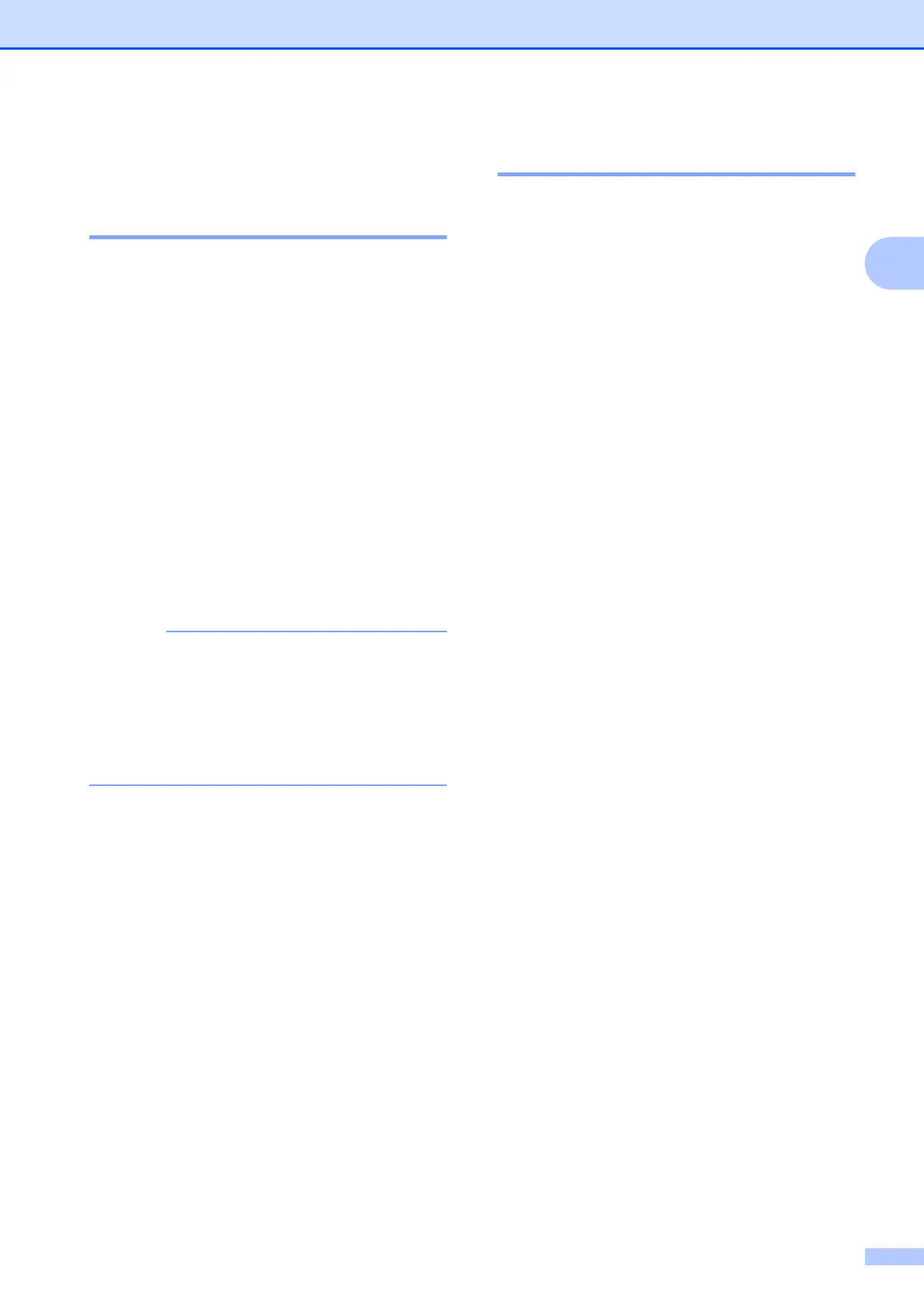Loading paper
15
2
Paper settings 2
Paper Type 2
To get the best print quality, set the machine
for the type of paper you are using.
a Press Menu.
b Press a or b to choose 2.Copy.
Press OK.
c Press a or b to choose 1.Paper Type.
Press OK.
d Press a or b to choose Plain Paper,
Inkjet Paper, Brother BP71,
Other Glossy or Transparency.
Press OK.
e Press Stop/Exit.
The machine ejects paper with the printed
surface face up onto the paper tray at the
front of the machine. When you use
transparencies or glossy paper, remove
each sheet at once to prevent smudging
or paper jams.
Paper Size 2
You can use the following sizes of paper for
copies: A4, A5, Photo (10 15 cm) and
Letter. When you change the size of paper
you load in the machine, you will need to
change the Paper Size setting at the same
time.
a Press Menu.
b Press a or b to choose 2.Copy.
Press OK.
c Press a or b to choose 2.Paper Size.
Press OK.
d Press a or b to choose A4, A5, 10x15cm
or Letter.
Press OK.
e Press Stop/Exit.
