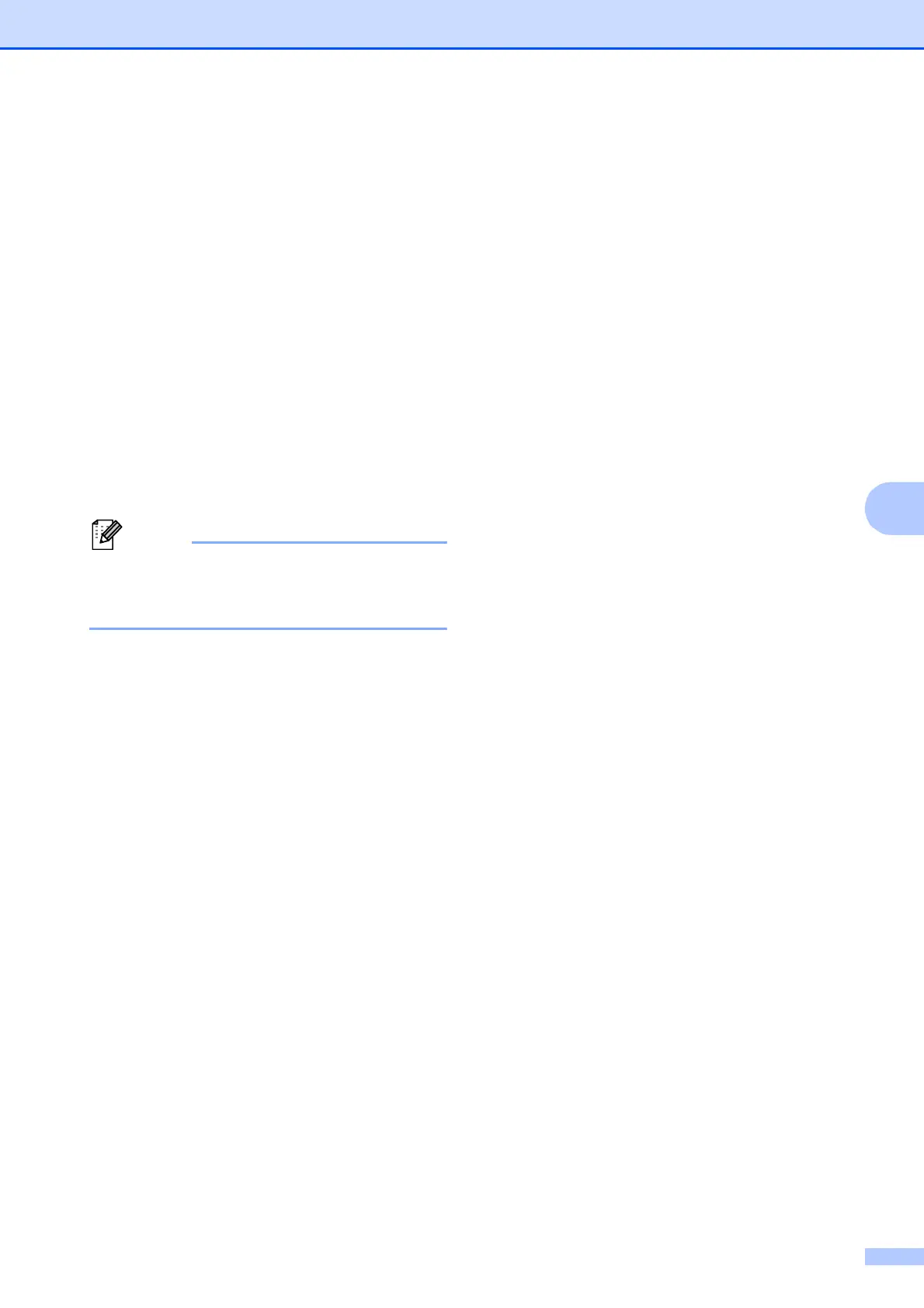How to scan to a computer
25
6
Scanning using a
scanner driver
6
uuSoftware User’s Guide: Scanning a
document using the TWAIN driver
(Windows
®
)
uuSoftware User’s Guide: Scanning a
document using the WIA driver (Windows
®
)
uuSoftware User’s Guide: Scanning a
document using the TWAIN driver
(Macintosh)
uuSoftware User’s Guide: Scanning a
document using the ICA driver (Mac OS X
10.6.x, 10.7.x)
The names of the buttons or menus
shown on the screen may vary depending
on the application you are using.
a Start a scanning application and click
the button to open the scan settings
window.
b Adjust the settings such as Resolution,
Brightness and Scan Type in the
Scanner Setup dialog box.
c Click Start or Scan to begin scanning.
Scanning using the
ControlCenter
6
uuSoftware User’s Guide: ControlCenter4
(Windows
®
)
uuSoftware User’s Guide: ControlCenter2
(Macintosh)
