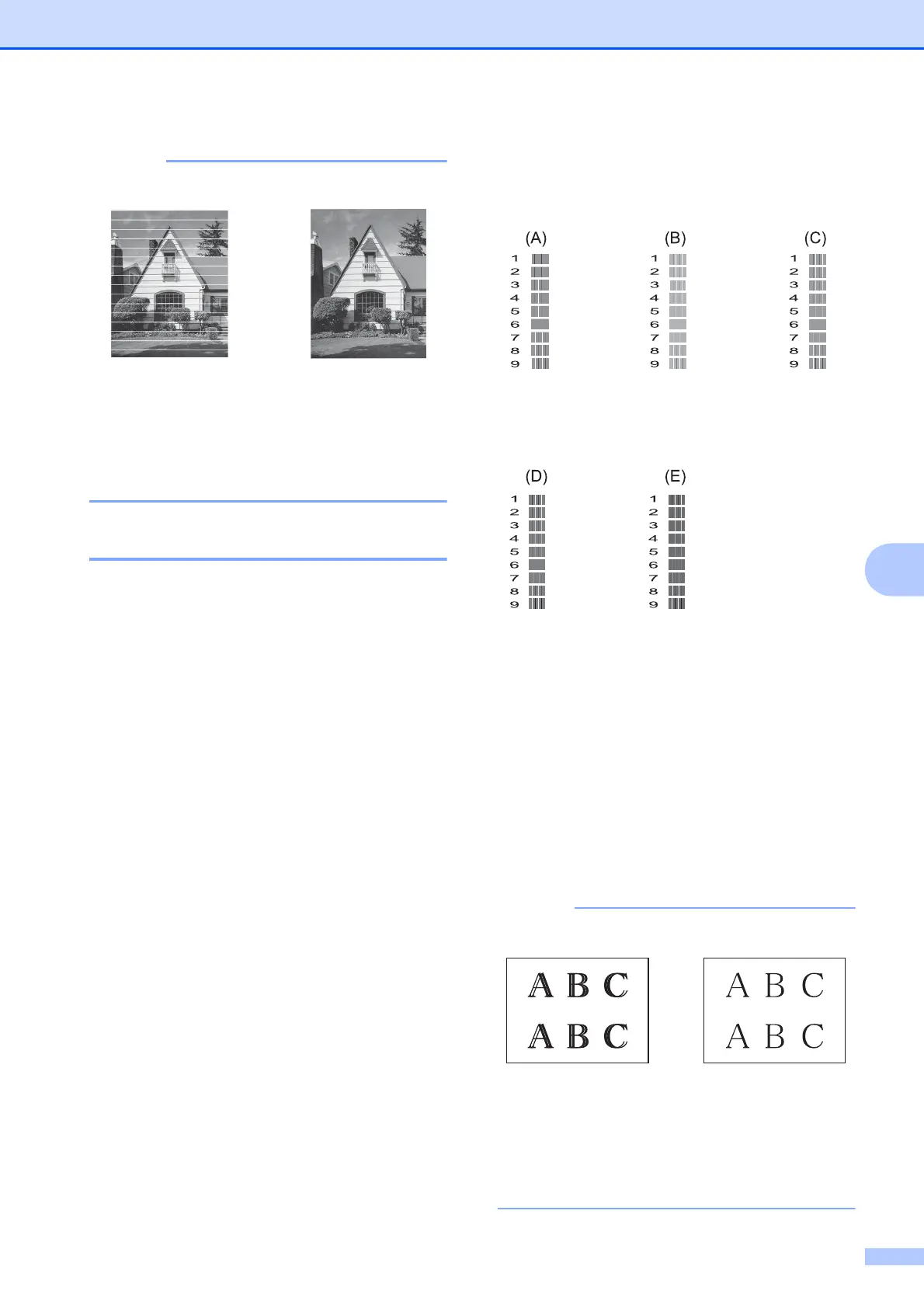Routine maintenance
37
A
Checking the print alignment A
You may need to adjust the print alignment
after transporting the machine if your printed
text becomes blurred or images become
faded.
a Press Menu.
b Press a or b to choose Ink.
Press OK.
c Press a or b to choose Test Print.
Press OK.
d Press a or b to choose Alignment.
Press OK.
e Press Black Start or Color Start.
The machine starts printing the
Alignment Check Sheet.
f For the (A) pattern, press d or c to
choose the number of the test print that
has the fewest visible vertical stripes
(1-9).
Press OK.
Repeat this step for the (B), (C), (D) and
(E) patterns.
In the example number 6 is the best
choice for (A), (B), (C), (D) and (E).
g Press Stop/Exit.
i
When a print head
nozzle is clogged
the printed
sample looks like
this.
After the print
head nozzle is
cleaned, the
horizontal lines
are gone.
i
When the print
alignment is not
adjusted properly,
text looks blurry
like this.
After the print
alignment is
adjusted properly,
text looks like this.
