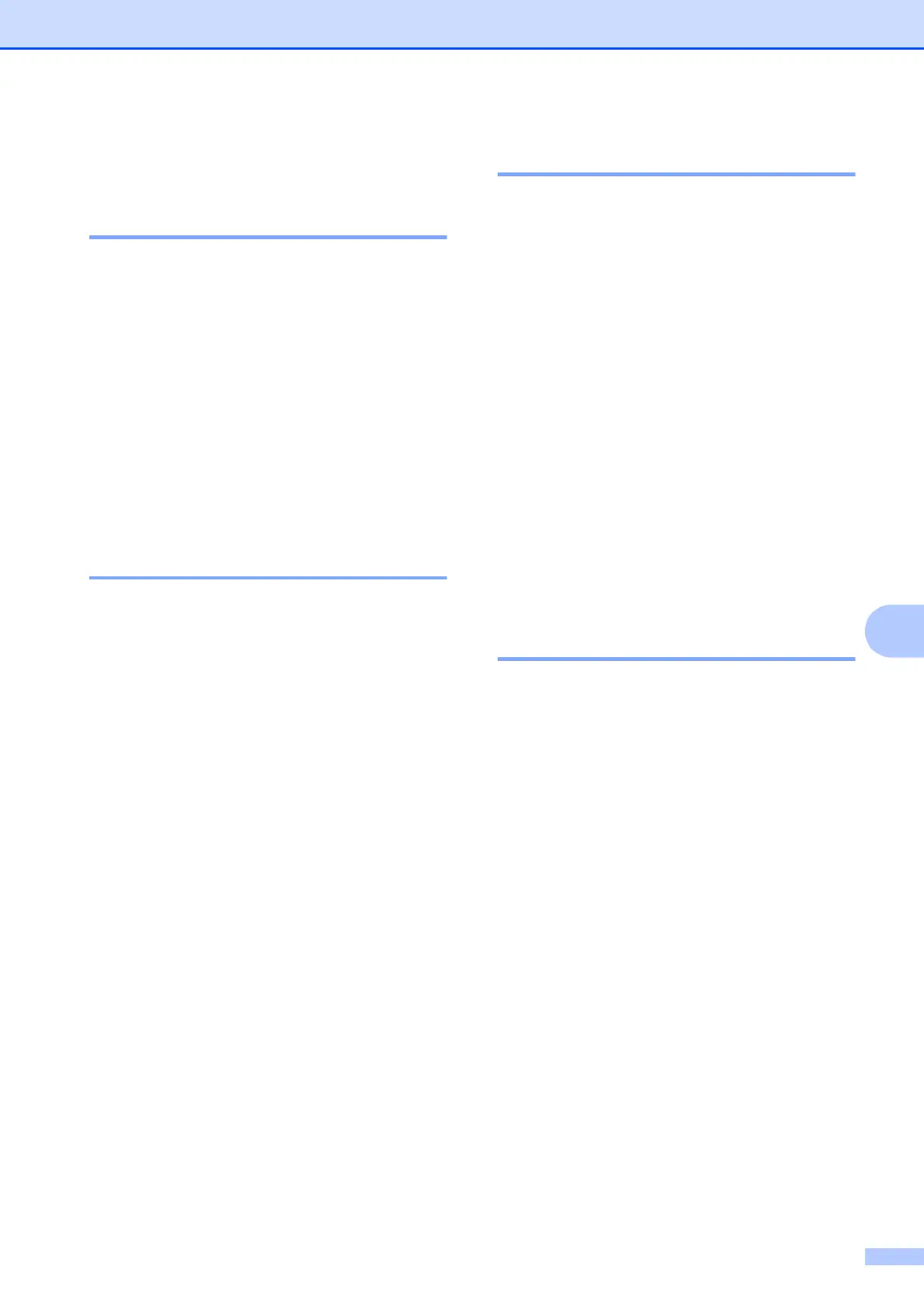Troubleshooting
59
B
Machine Information B
Checking the serial number B
a Press Menu.
b Press a or b to choose Machine Info.
Press OK.
c Press a or b to choose Serial No.
Press OK.
Your machine’s serial number will
appear on the LCD.
d Press Stop/Exit.
Checking the firmware
version B
a Press Menu.
b Press a or b to choose Machine Info.
Press OK.
c Press a or b to choose Version.
Press OK.
Your machine’s firmware version will
appear on the LCD.
d Press Stop/Exit.
Reset functions B
The following reset functions are available:
1 Machine Reset
You can reset all the machine’s settings
that you have changed, such as the Date
and Time.
2 Network
You can reset the print server back to its
default factory settings. Network Reset
will affect the password and IP address
information.
3 All Settings
You can restore all settings to the factory
setting.
Brother strongly recommends performing
this procedure before handing over or
disposing of the machine.
How to reset the machine B
a Press Menu.
b Press a or b to choose
Initial Setup.
Press OK.
c Press a or b to choose Reset.
Press OK.
d Press a or b to choose the type of reset
(Machine Reset, Network or
All Settings) you want to use.
Press OK.
Press + to confirm.
e Press + to reboot the machine.
