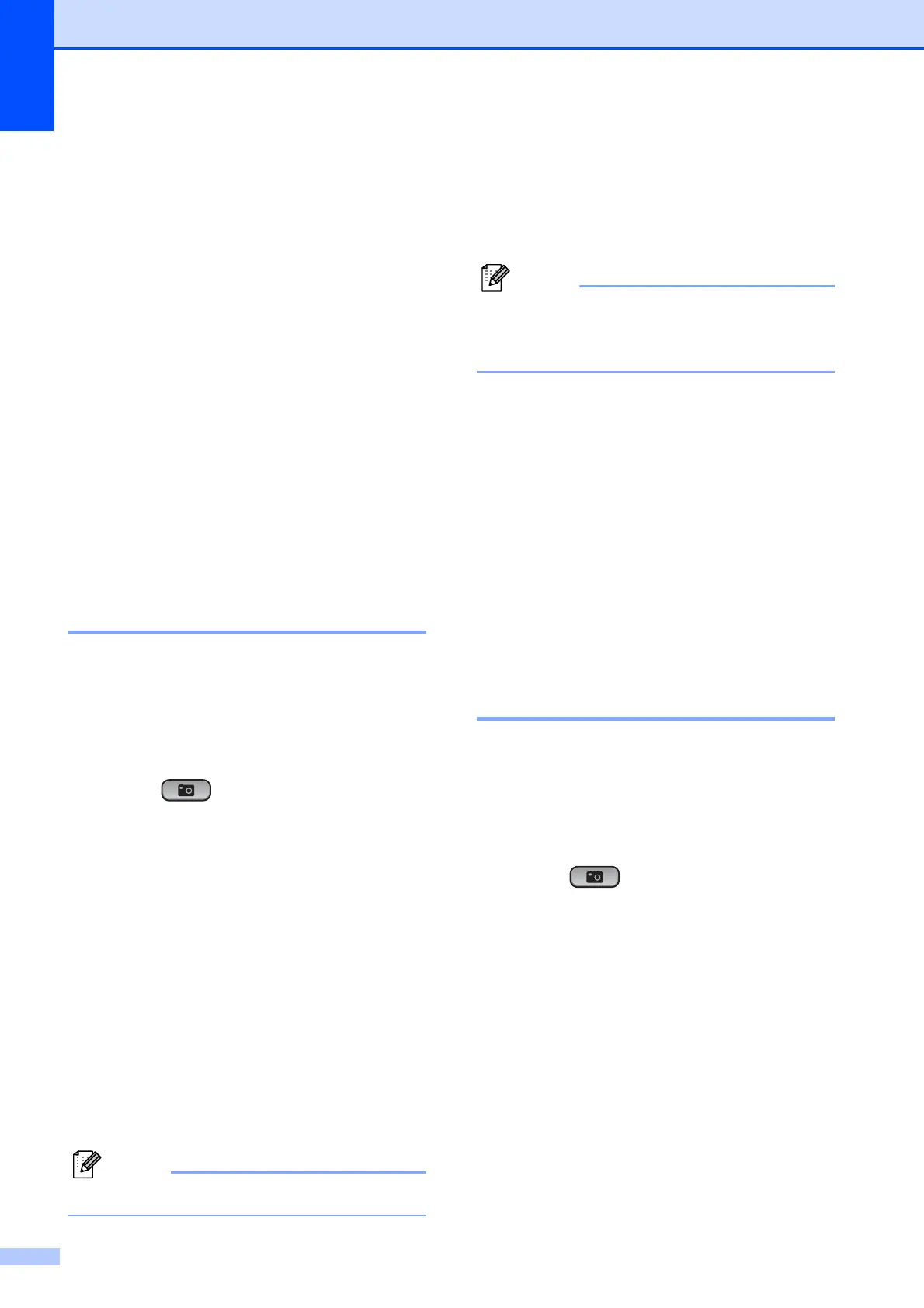Chapter 4
14
d Press a or b to choose the paper
settings, Paper Type and
Paper Size.
Do one of the following:
If you chose Paper Type, press
d or c to choose the type of paper
you are using, Plain Paper,
Inkjet Paper, Brother BP71,
Brother BP61 or Other Glossy.
Press OK.
If you chose Paper Size, press
d or c to choose the paper size you
are using, A4 or Letter.
Press OK.
If you do not want to change the
paper settings, go to step e.
e Press Colour Start to print.
Printing Photos 4
Before you can print an individual image, you
have to know the image number.
a Make sure you have put the memory
card or USB Flash memory drive in the
correct slot.
Press (PHOTO CAPTURE).
b Print the Index. (See Print Index
(Thumbnails) on page 13.)
c Press a or b to choose Print Photos.
Press OK.
d Press a repeatedly to choose the image
number that you want to print from the
Index page (Thumbnails).
If you want to choose a two digit
number, press c to move the cursor to
the next digit.
(For example, enter 1, c, 6 to print image
No.16.)
Press OK.
Press b to decrease the image number.
e Repeat step d until you have entered
all the image numbers that you want to
print.
(For example, enter 1, OK, 3, OK, 6, OK
to print images No.1, No.3 and No.6.)
You can enter up to 12 characters
(including commas) for the image
numbers you want to print.
f After you have chosen all the image
numbers, press OK again.
g Press + or - repeatedly to enter the
number of copies you want.
h Do one of the following:
Change the print settings. (See
PhotoCapture Center™ print
settings on page 20.)
If you do not want to change any
settings, press Colour Start to print.
Print All Photos 4
You can print all the photos on your memory
card or USB Flash memory drive.
a Make sure you have put the memory
card or USB Flash memory drive in the
correct slot.
Press (PHOTO CAPTURE).
b Press a or b to choose
Print All Photos.
Press OK.
c Press + or - repeatedly to enter the
number of copies you want.
d Do one of the following:
Change the print settings. (See
PhotoCapture Center™ print
settings on page 20.)
If you do not want to change any
settings, press Colour Start to print.
