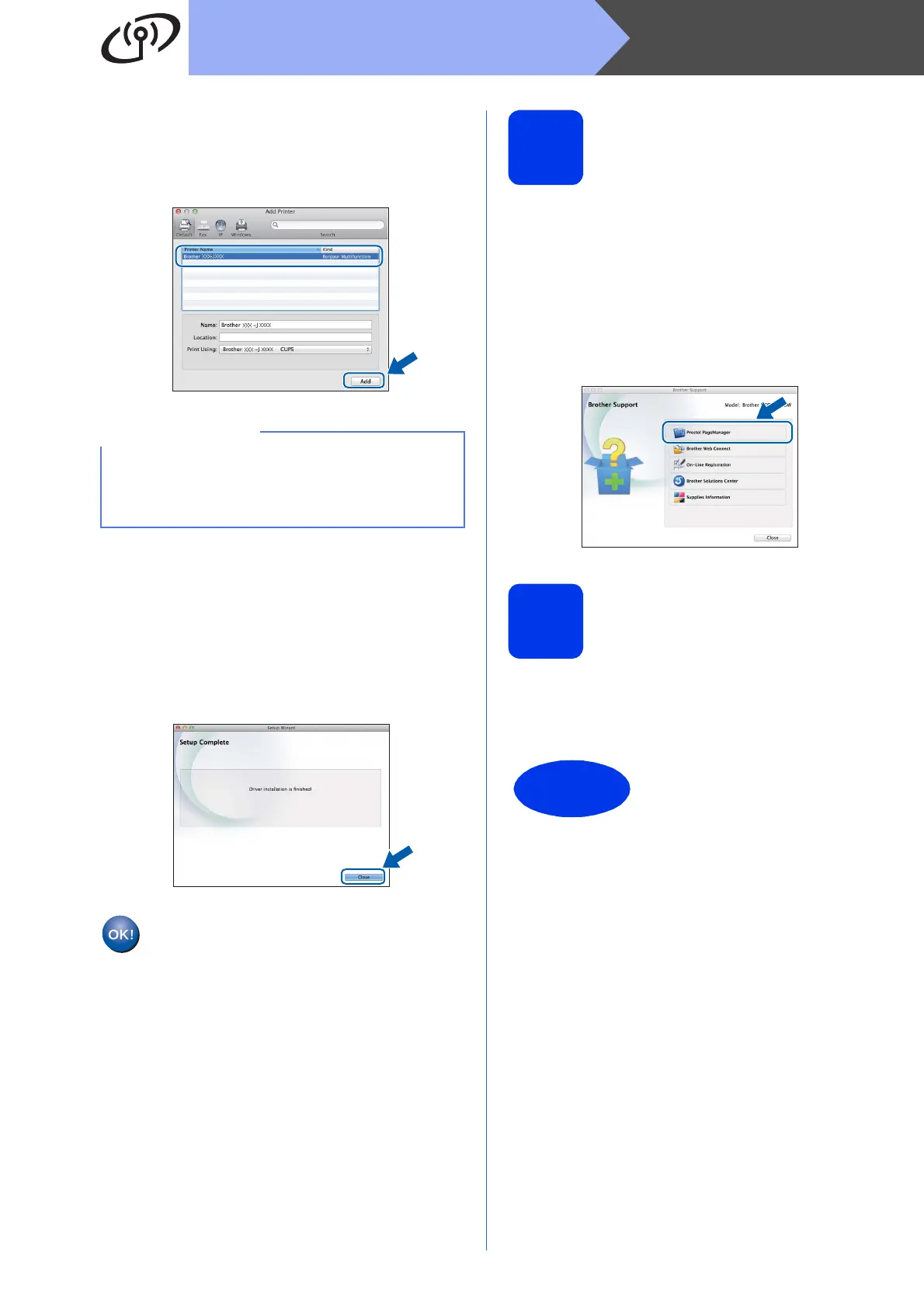26
Macintosh
Wireless Network
g When the Add Printer screen appears, click
Add Printer.
h Choose your machine from the list. Click Add
and then click Next.
When the support screen appears, follow the
on-screen instructions if you want to download
Presto! PageManager*. You can also
download Presto! PageManager* later from
the Brother Support screen.
Click Next.
* Presto! PageManager available for DCP-J752DW only
i When this screen appears, click Close.
The installation of MFL-Pro Suite is now
complete.
Go to step 14.
14
Download and install
Presto! PageManager
(DCP-J752DW only)
When Presto! PageManager is installed, OCR
capability is added to Brother ControlCenter2. You
can easily scan, share and organize photos and
documents using Presto! PageManager.
a On the Brother Support screen, click the
Presto! PageManager icon to go to the
Presto! PageManager download site, and
follow the on-screen instructions.
15
Install MFL-Pro Suite on
additional computers
(if needed)
If you want to use your machine with multiple
computers on the network, install MFL-Pro Suite on
each computer. Go to step 12 on page 25.
(OS X v10.8.x)
Select Brother DCP-XXXX CUPS (where XXXX
is your model name) driver from the Use pop-up
menu.
The installation is now
complete.
