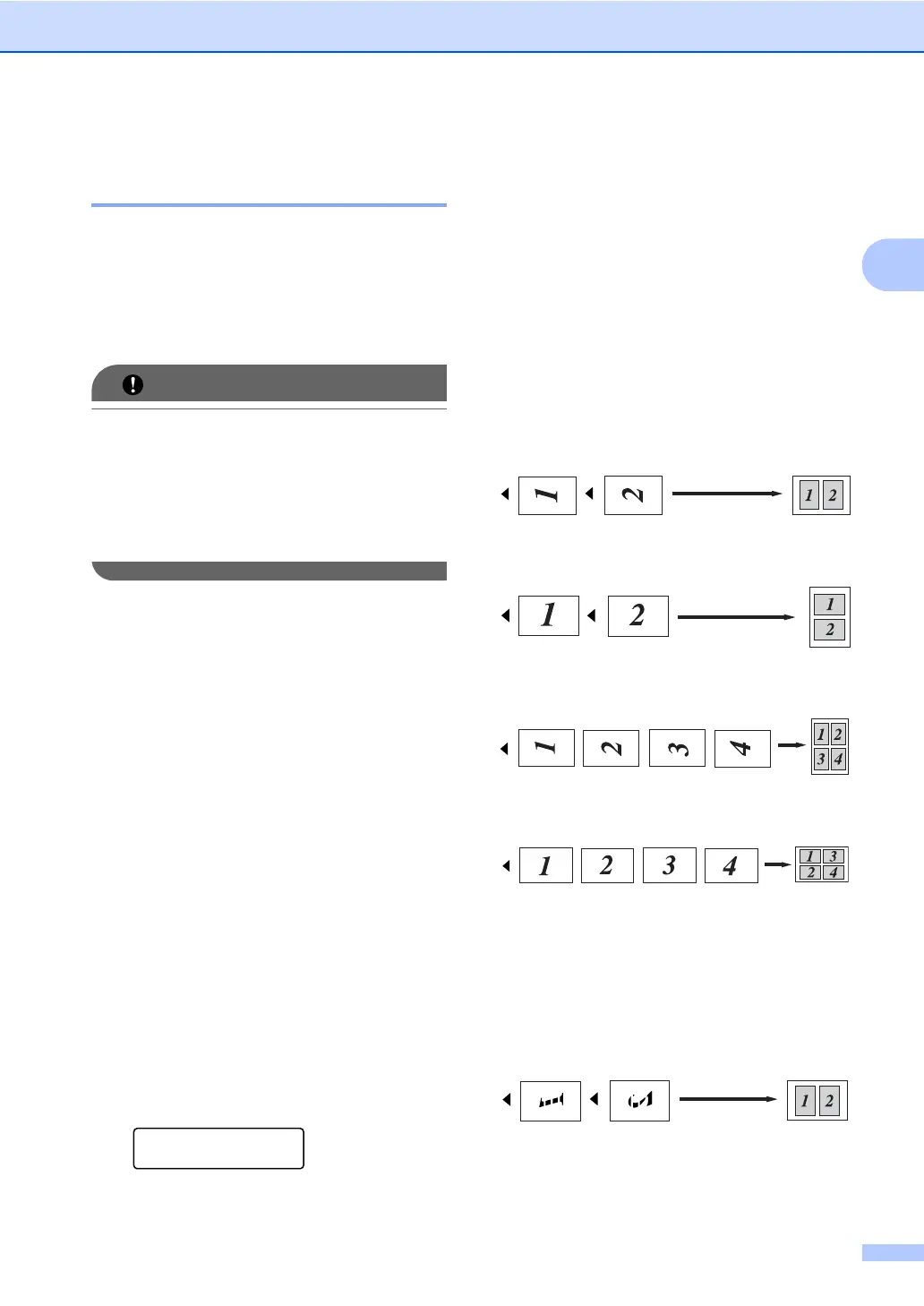Making copies
11
2
Making N in 1 copies
(page layout) 2
You can reduce the amount of paper used
when copying by using the N in 1 copy
feature. This allows you to copy two or four
pages onto one page. If you want to copy
both sides of an ID card onto one page, see 2
in 1 ID Copy on page 12.
• Please make sure the paper size is set to
Letter or A4.
•(P) means Portrait and (L) means
Landscape.
• You cannot use the Enlarge/Reduce
setting with the N in 1 feature.
a Load your document.
b Press a or b to enter the number of
copies you want.
c Press Options.
Press a or b to choose Page Layout.
Press OK.
d Press a or b to choose 2 in 1 (P), 2
in 1 (L), 2 in 1 (ID)
1
, 4 in 1
(P), 4 in 1 (L) or Off(1 in 1).
Press OK.
1
For details about 2 in 1 (ID), see 2 in 1 ID
Copy on page 12.
e Press Start to scan the page.
(For DCP-7065DN) If you placed the
document in the ADF, the machine
scans the pages and starts printing.
If you are using the scanner glass, go
to step f.
f After the machine scans the page, press
a to scan the next page.
Next Page?
a Yes b No
g Put the next page on the scanner glass.
Press OK.
Repeat steps f and g for each page of
the layout.
h After all the pages have been scanned,
press b in step f to finish.
If you are copying from the ADF (For
DCP-7065DN):
2
Insert your document face up in the direction
shown below:
2in1(P)
2in1(L)
4in1(P)
4in1(L)
If you are copying from the scanner
glass:
2
Place your document face down in the
direction shown below:
2in1(P)
