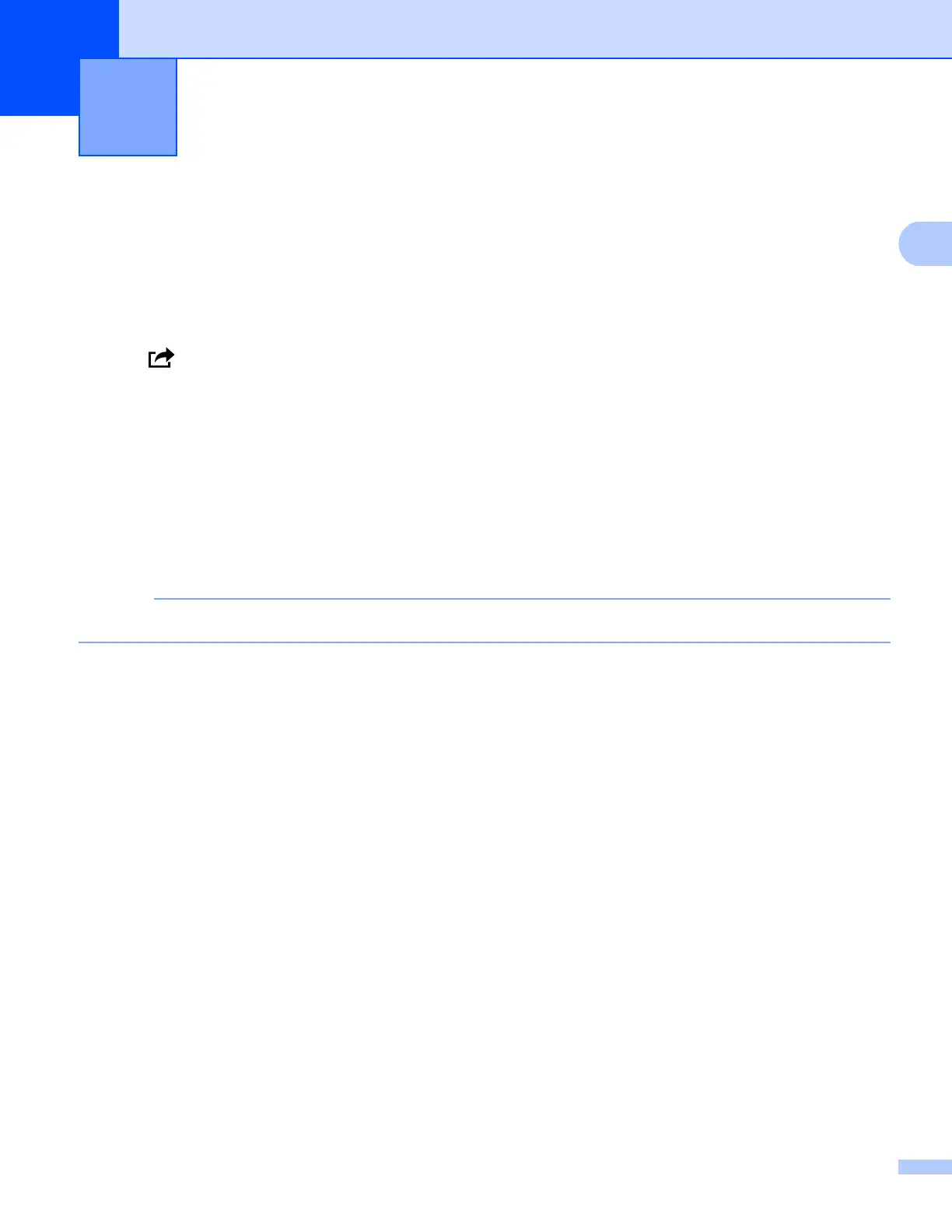4
2
Printing from iPad, iPhone and iPod touch 2
The procedure used to print may vary by application. Safari is used in the example below.
a Make sure your Brother machine is turned on.
b On your mobile device, use Safari to open the page that you want to print.
c Tap .
d Tap Print.
e Make sure your Brother machine is selected.
If a different machine (or no printer) is selected, tap Select Printer.
A list of available machines will be displayed. Tap your machine.
f Select the desired options, such as the number of pages to print or 2-sided printing (if supported by your
machine).
g Tap Print.
Paper size and paper type are specified depending on the iOS application.
Printing 2
