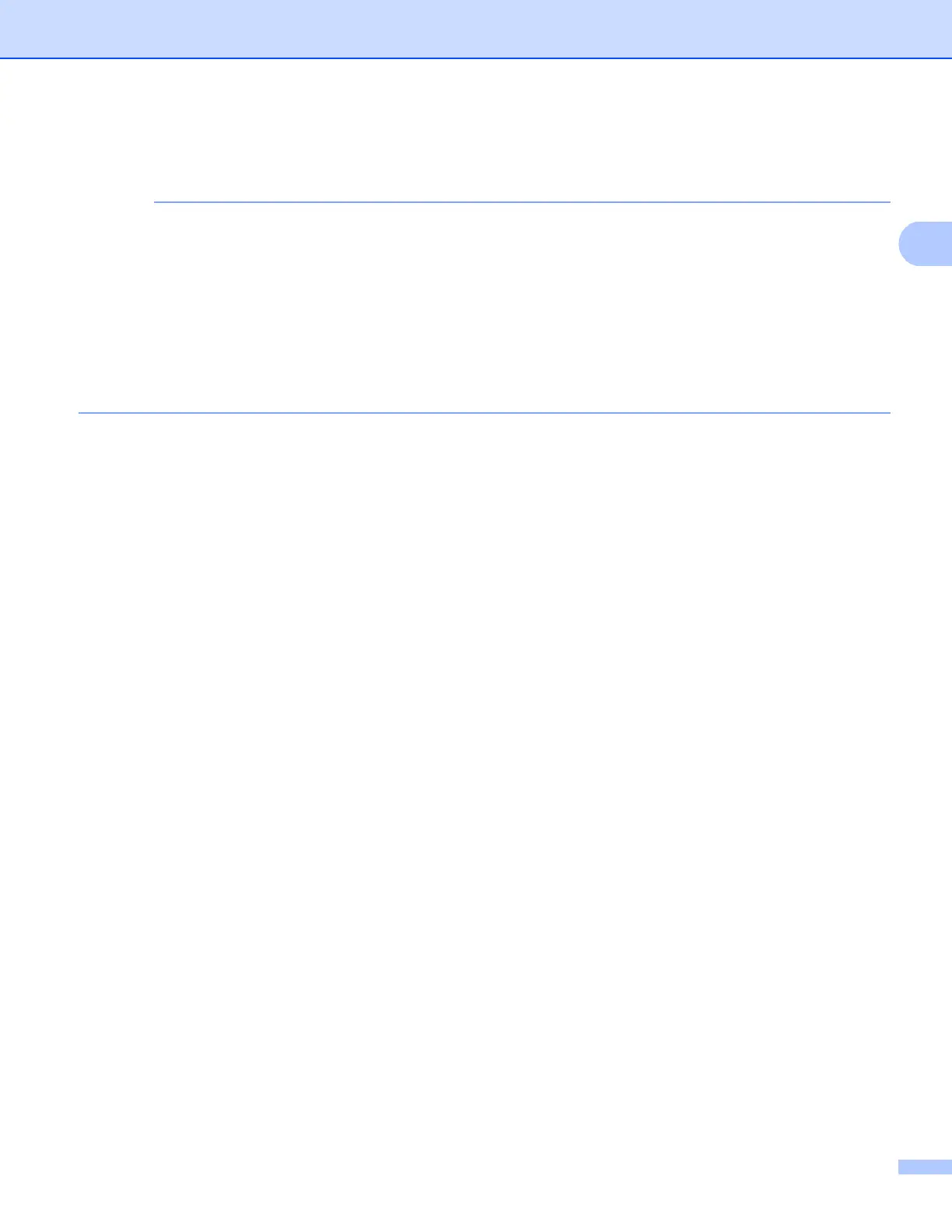Printing
5
Printing using OS X Lion v10.7 or later 2
Before printing, add your Brother machine to your Macintosh computer's printer list.
1 Select System Preferences from the Apple Menu.
2 Click Print & Scan.
3 Click the + icon below the Printers pane on the left.
4 Click Add Printer or Scanner. The Add screen appears.
5 Select your Brother machine, and then select AirPrint from the Use pop-up menu.
6 Click Add.
The procedure used to print may vary by application. Safari is used in the example below.
a Make sure your Brother machine is turned on.
b On your Macintosh computer, use Safari to open the page that you want to print.
c Choose File and click Print.
d Make sure your Brother machine is selected.
If a different machine (or no printer) is selected, click the Printer drop-down list and choose your Brother
machine.
e Select the desired options, such as the number of pages to print and 2-sided printing (if supported by
your machine).
f Click Print.
