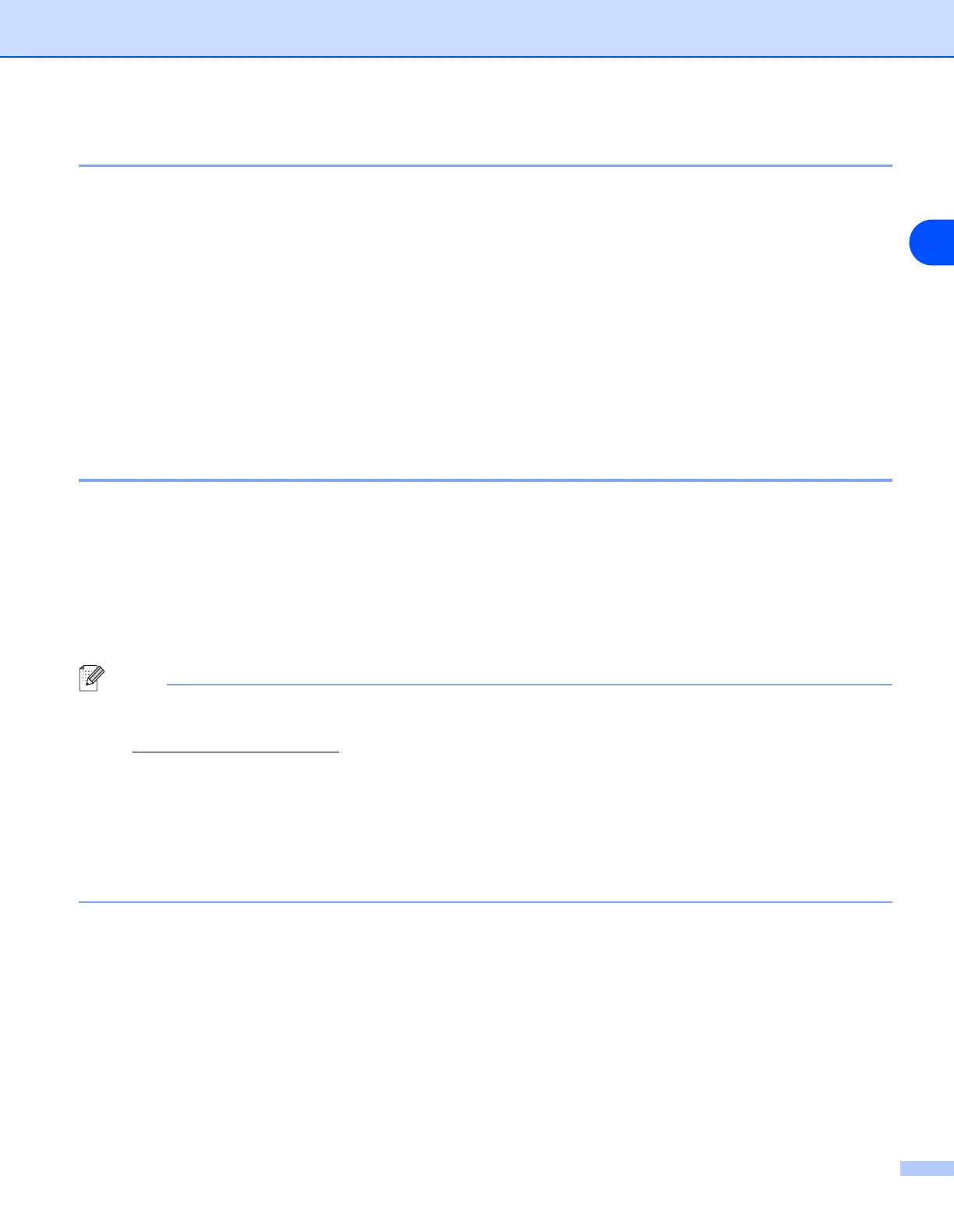Configuring your network printer
2 - 3
2
Gateway (and router)
A gateway is a network point that acts as an entrance to another network and sends data transmitted via the
network to an exact destination. The router knows where to direct data that arrives at the gateway. If a
destination is located at an external network, the router transmits data to the external network. If your network
communicates with other networks, you may need to configure the Gateway IP address. If you do not know
the Gateway IP address then contact your Network Administrator.
Setting the IP address and subnet mask
Using the BRAdmin Professional utility to configure your network printer (for
Windows
®
only)
BRAdmin Professional utility
The BRAdmin Professional utility is designed to allow you to manage your network connected Brother
printers in a TCP/IP environment.
How to configure your printer using the BRAdmin Professional utility
Note
• Please use the BRAdmin Professional utility version that was supplied on the CD-ROM with your
Brother product. You can also download the latest Brother BRAdmin Professional utility version from
http://solutions.brother.com
. This utility is only available for Windows
®
users.
• If you are using Personal Firewall software (e.g. the Internet Connection Firewall available in
Windows
®
XP), disable it. Once you are sure that you can print, re-start your Personal Firewall
software.
• Node name: Node name appears in current BRAdmin Professional. The default Node name is
"BRN_xxxxxx" ("xxxxxx" is the last six digits of Ethernet address.).
• The default password for Brother print servers is access.
1
Start the BRAdmin Professional utility (from Windows
®
95/98/Me, Windows NT
®
4.0 and Windows
®
2000/XP), by clicking Start / Programs / Brother Administrator Utilities / Brother BRAdmin
Professional Utilities / BRAdmin Professional.
2
Select TCP/IP in the left frame of the main BRAdmin window.
