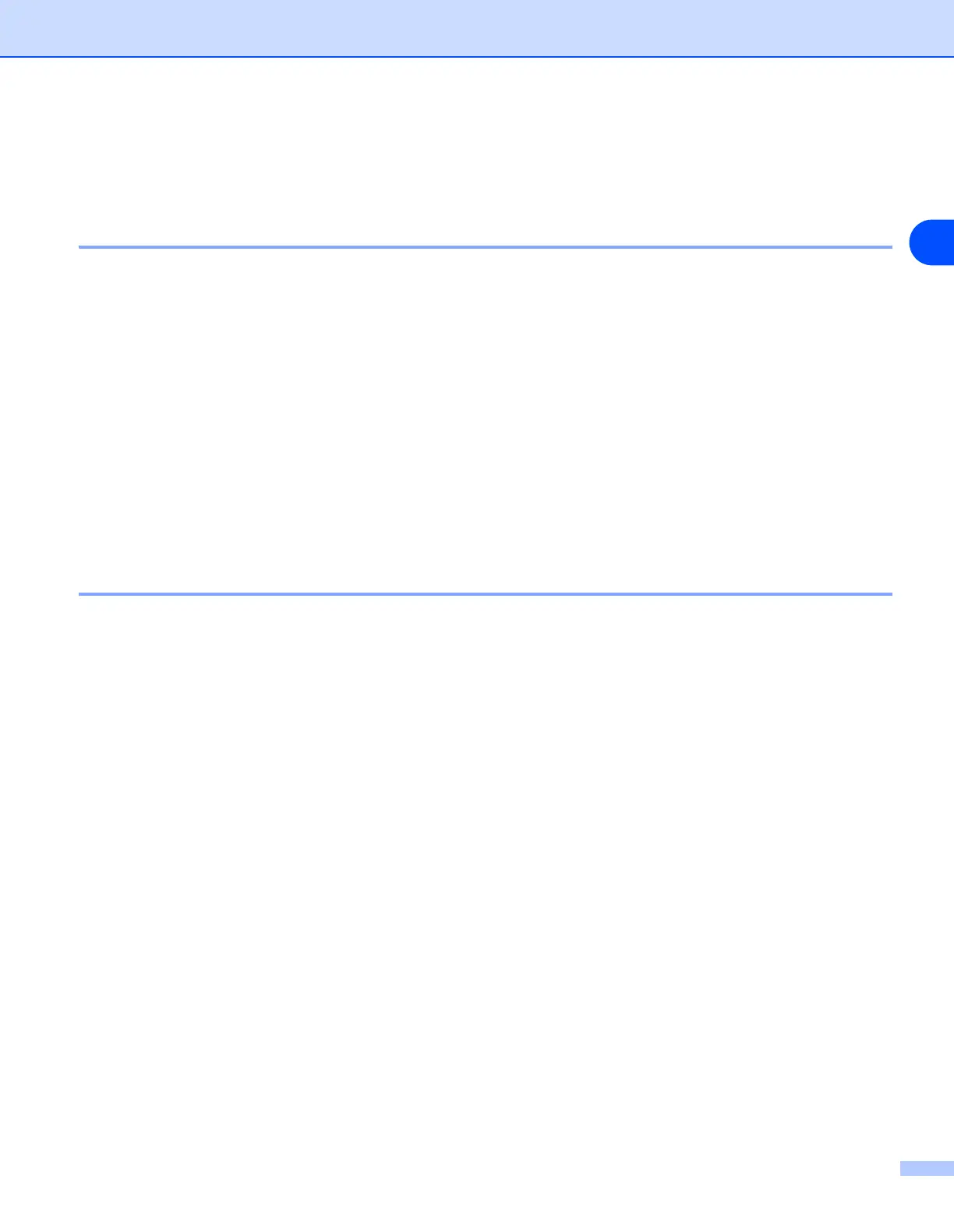Configuring your network printer
2 - 5
2
Changing the print server settings
Using the BRAdmin Professional utility to change the print server settings (for
Windows
®
only)
1
Start the BRAdmin Professional utility (from Windows
®
95/98/Me, Windows NT
®
4.0 and Windows
®
2000/XP), by clicking Start / Programs / Brother Administrator Utilities / Brother BRAdmin
Professional Utilities / BRAdmin Professional.
2
Select TCP/IP in the left frame of the main BRAdmin window.
3
Select the print server which you want to configure, in the right frame of the main BRAdmin window.
4
Select Configure Print Server from the Control menu.
5
Enter a password. The default Password is access.
6
You can now change the print server settings.
Using the control panel to change the print server settings (for HL-5270DN)
You can configure and change the print server settings using the control panel NETWORK menu. See Control
panel setup on page 7-1.
