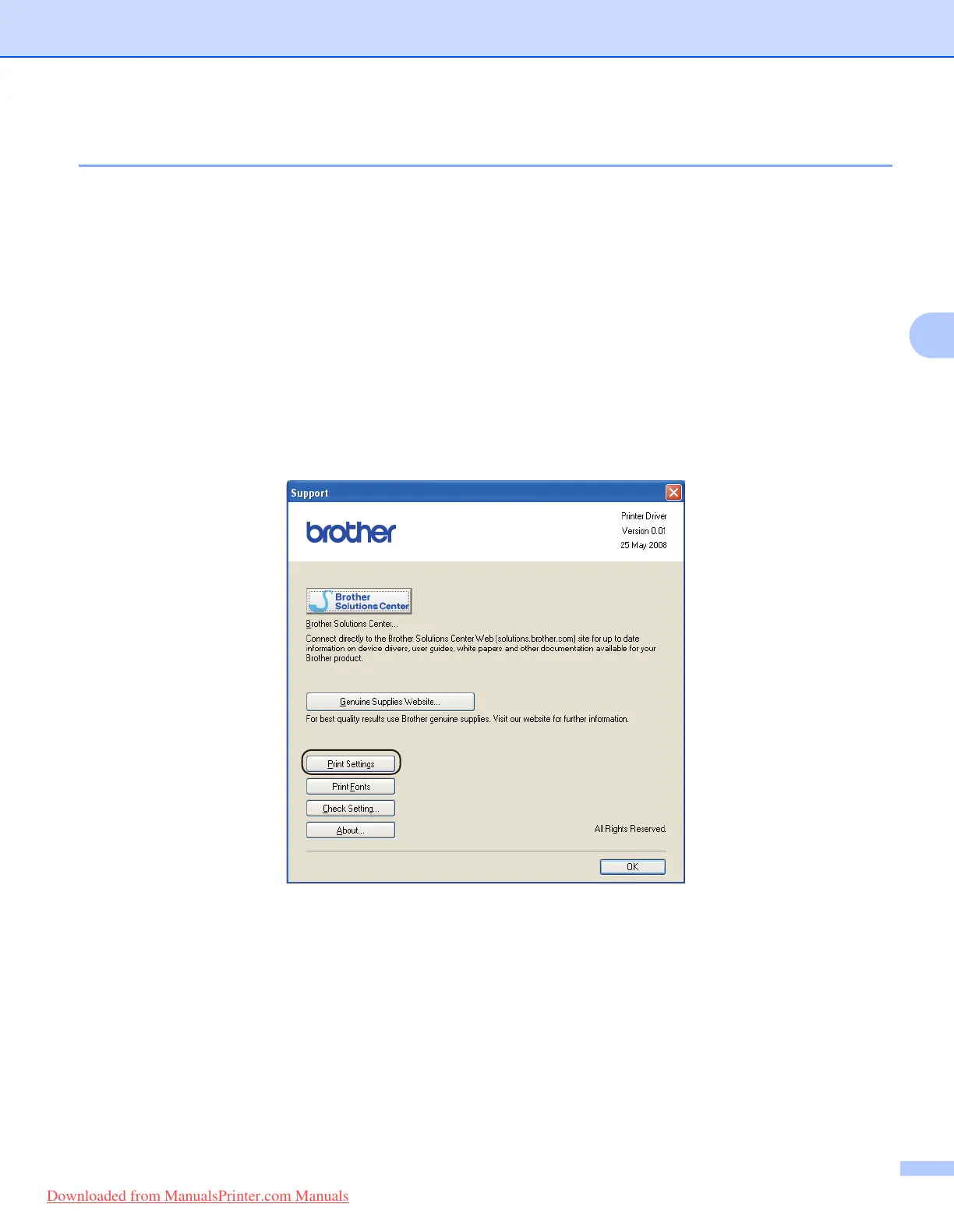Control Panel
85
4
Print the Printer Settings page 4
You can print the current settings using the control panel button or printer driver.
Using the Go button
4
a Make sure that the front cover is closed and the power cord is plugged in.
b Turn on the printer and wait until the printer is in the Ready state.
c Press Go three times within 2 seconds. The printer will print the current printer settings page.
Using the printer driver
4
If you are using the Windows
®
printer driver, you can print the current printer settings page by clicking the
Print Settings button in the Support dialog.
Downloaded from ManualsPrinter.com Manuals
