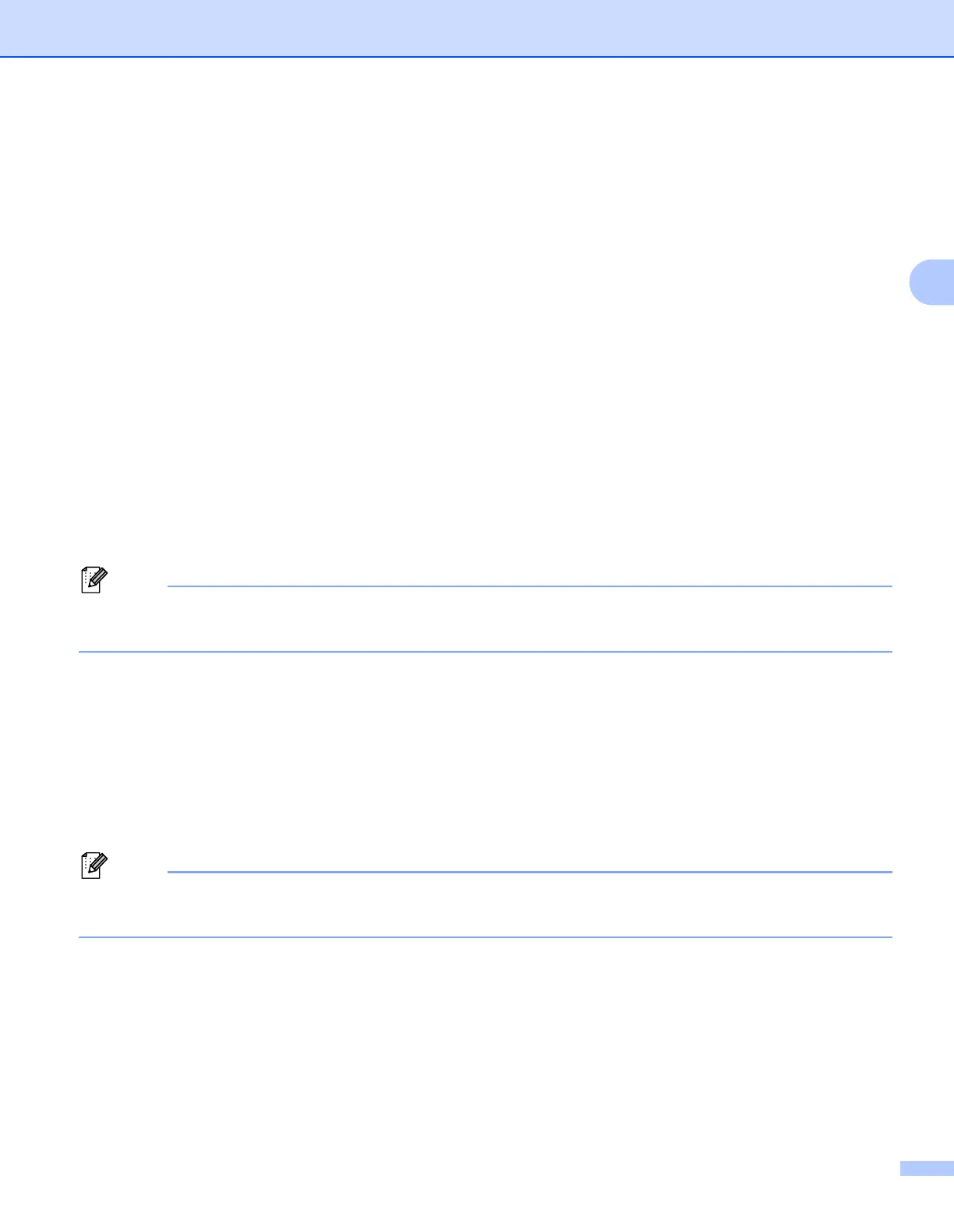Driver and Software
40
3
Use Watermark 3
You can put a logo or text into your documents as a watermark.
You can choose one of the preset watermarks, or you can use a bitmap file or text that you have created.
When you use a bitmap file as a watermark, you can change the size of the watermark and put it anywhere
you like on the page.
When you use text as a watermark, you can change the Text, Font, Style, Size and Darkness settings.
Header-Footer Print 3
When this feature is enabled, it will print the date and time on your document from your computer’s system
clock and the PC login user name or the text you entered. By clicking Settings... you can customize the
information.
ID Print
If you select Login User Name, your PC login user name will print. If you select Custom and enter the text
in the Custom edit box, the text you entered will print.
Toner Save Mode 3
You can save running costs by turning on the Toner Save Mode, which cuts the print density.
• We do not recommend Toner Save for printing Photo or Greyscale images.
• Toner Save Mode is not available for 1200 dpi or HQ 1200 resolution.
Secure Print 3
Secure documents are documents that are password protected when they are sent to the machine. Only the
people who know the password will be able to print them. Since the documents are secured at the machine,
you must enter the password using the control panel of the machine to print them.
If you want to create a secure print job, click Settings... and check the Secure Print box. Enter a password
in the Password box and click OK.
(For more information about the Secure Print, See Printing Secure data on page 85.)
• If you do not check RAMDISK in the Accessories tab, the check box remains greyout.
• Check the Secure Print check box if you want to prevent other people from printing your data.
