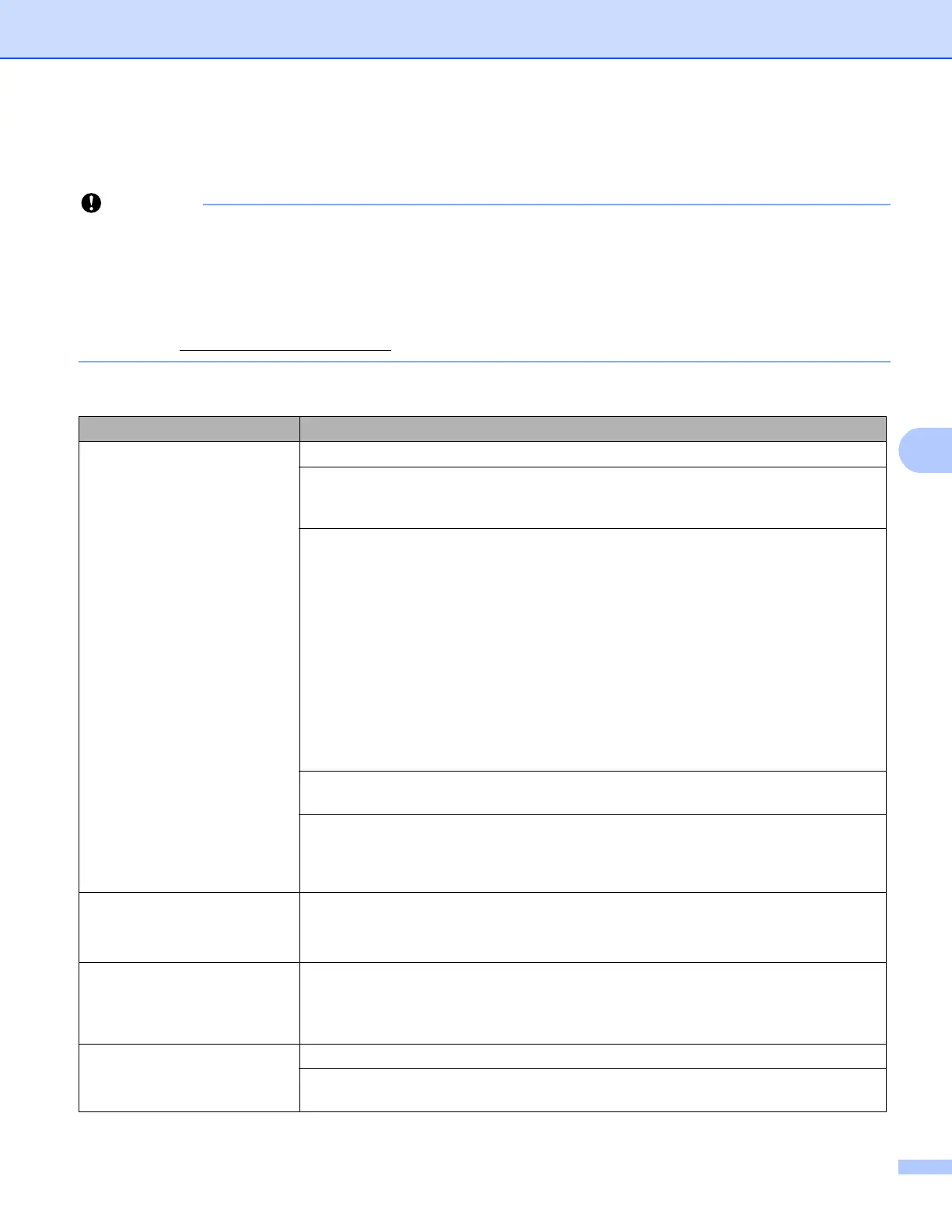138
Troubleshooting
If you are having difficulty with your machine 6
• For technical help, you must call the country where you bought the machine. Calls must be made from
within that country.
• If you think there is a problem with your machine, check the chart below and follow the troubleshooting
tips. Most problems can be easily resolved by yourself.
• If you need additional help, the Brother Solutions Center offers the latest FAQs and troubleshooting tips.
Visit us at http://solutions.brother.com/
.
Printing difficulties
Difficulties Suggestions
No printout. Check that the correct printer driver has been installed and chosen.
Check to see if the LEDs are indicating any error.
(See LEDs (Light Emitting Diodes) uu page 71 and Error messages in the Status
Monitor uu page 124.)
Check the machine is online:
(Windows
®
7 and Windows Server
®
2008 R2)
Click the Start button and Devices and Printers. Right-click
Brother HL-XXXX series and click See What's Printing. Click Printer and make
sure Use Printer Offline is unchecked.
(Windows Vista
®
and Windows Server
®
2008)
Click the Start button, Control Panel, Hardware and Sound, and then Printers.
Right-click Brother HL-XXXX series. Make sure that Use Printer Offline is
unchecked.
(Windows
®
XP and Windows Server
®
2003)
Click the Start button and choose Printers and Faxes. Right-click
Brother HL-XXXX series. Make sure that Use Printer Offline is unchecked.
Contact your administrator to check your Secure Function Lock settings.
(HL-5450DN(T) only)
Check that if the machine is in Power Down mode.
Press any key on the control panel, and then re-send print data.
(See Power Down mode uu page 87.)
The machine is not printing or
has stopped printing.
Press Cancel.
The machine will cancel the print job and clear it from the memory. The printout may
be incomplete.
The headers or footers appear
when the document displays
on the screen but they do not
show up when it is printed.
There is an unprintable area on the top and bottom of the page. Adjust the top and
bottom margins in your document to allow for this.
(See Unprintable area when printing from a computer uu page 7.)
The machine prints
unexpectedly or it prints
garbage.
Press Cancel to cancel print jobs.
Check the settings in your application to make sure it is set up to work with your
machine.
