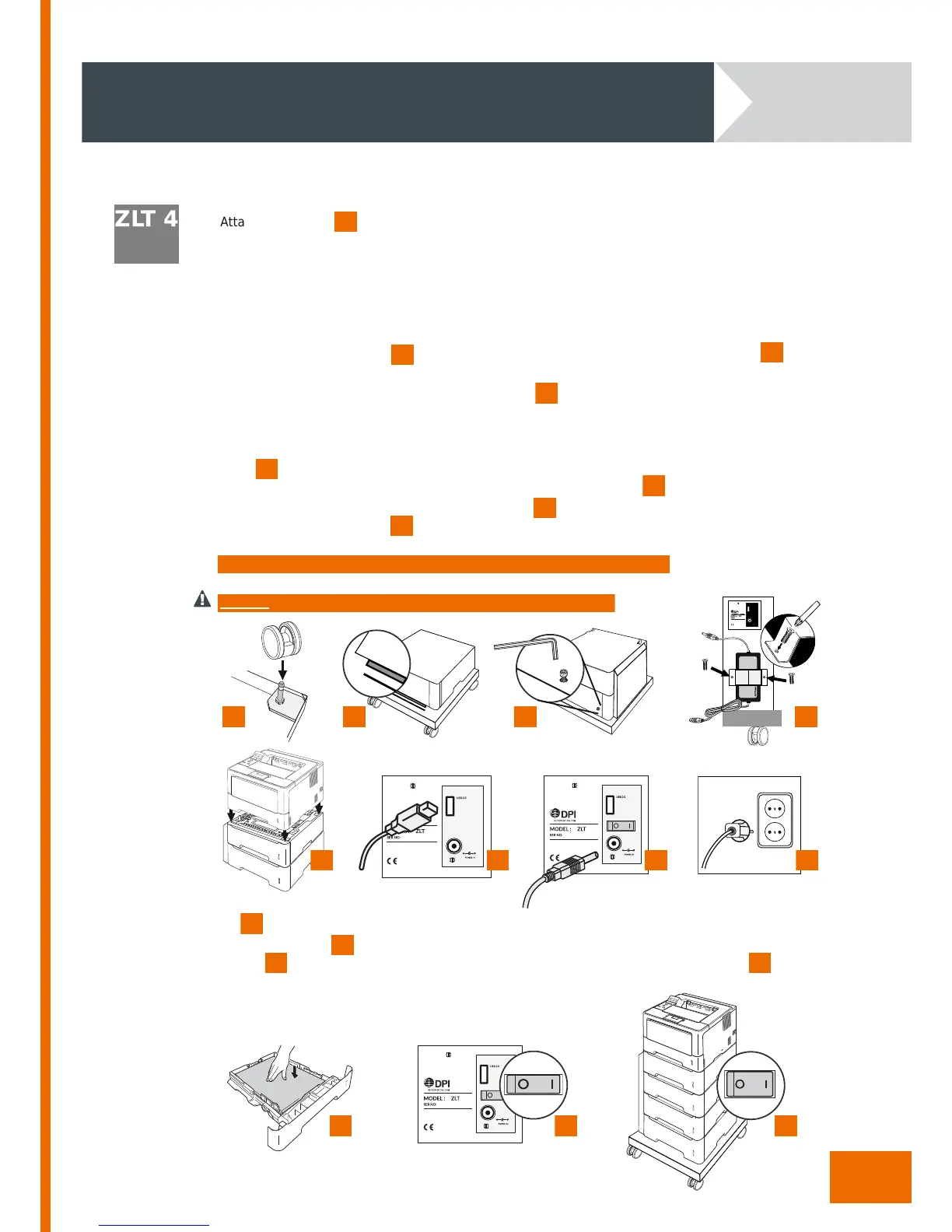ZLT 4
Attach the castors without brakes onto the threaded bolts on the back of the base, by pushing to
click the castors into place. The back of the base is the sid e with two M5 holes.
Attach the castors with brakes onto the threaded bolts on the front of the base, and push to click the
castors int o place.
Turn the base over so the correct side is facing up.
Push the brakes on the front castors down to lock the stabiliser.
Take the paper trays out of the ZLT4.
Push the ZLT4 into the base and secure the ZLT4 at the back using the 2 Allen screws with
the supplied Allen key. Reinstall the paper trays into the ZLT4.
Remove the screws holding the power supply holder in place and keep both the holder and
screws in a safe place. Pla ce the power supply unit into the holder then using the screws securely
fit the power supply unit and the holder in pla ce at the appropriate place on the rear of the unit.
Take care that the AC powercord is facing downwards.
Place the printer onto the ZLT4.
Connect the USB cable from t he printer to the USB socket on the ZLT4.
Connect the power connector to the back of the ZLT.
Plug the power cord directly into the wall socket.
Note: Ensure the USB cable is fully inserted into the USB socket on the ZLT
Warning: Do not use extension cords, (multi-s ocket or otherwise)
Fill the trays with paper.
Switch the ZLT on.
Before switching th e printer on ensure that the printers po w er cord is also plugged into the
wall socket.
After installation to your network, your printer is now ready for use.