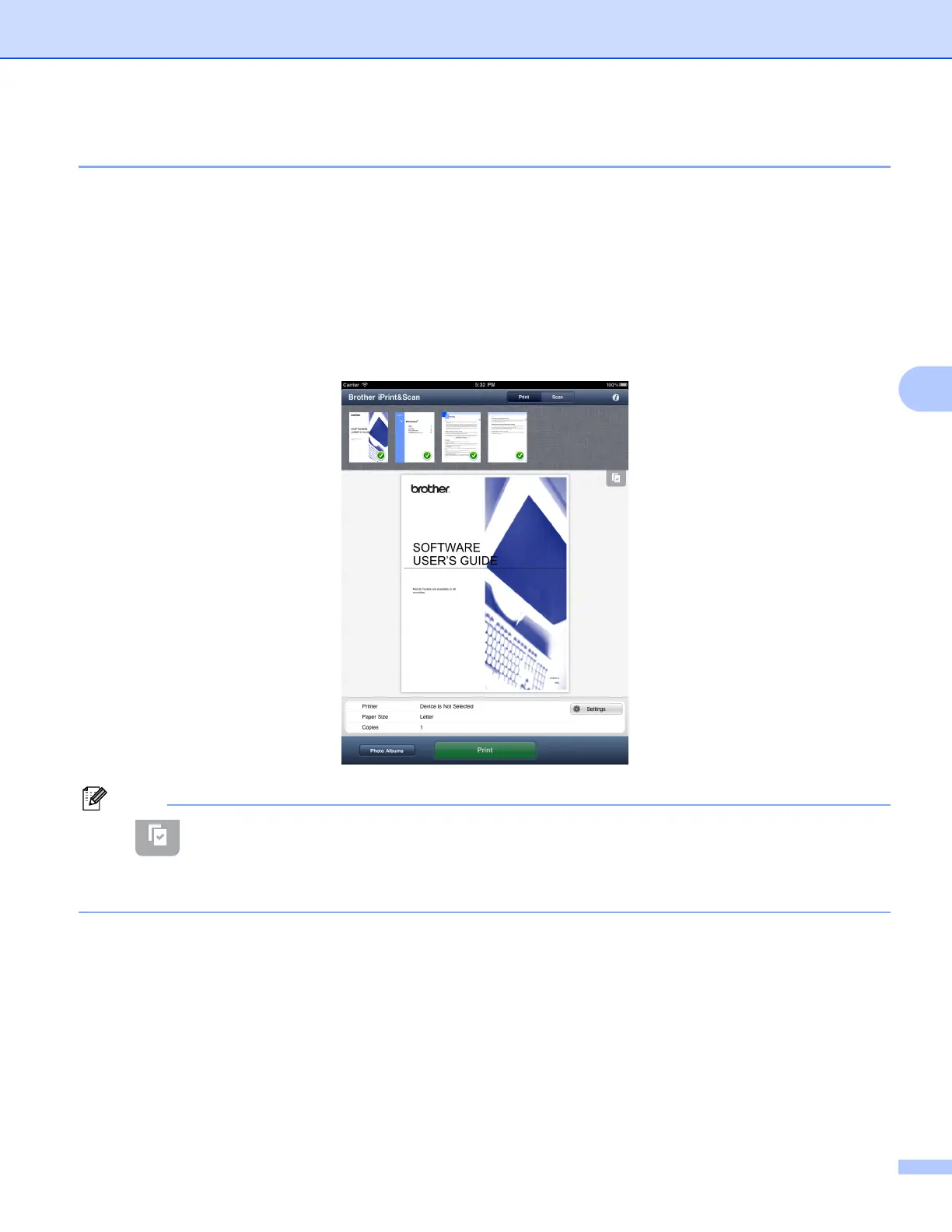Printing
34
5
For iPad 5
a Use the desired application to select the PDF that you want to print, and open it in Brother iPrint&Scan.
For example, if you are viewing a PDF using Safari and iOS 4.2 or greater, tap Open in... and then select
Brother iPrint&Scan from the application list.
b Confirm the image on the print preview screen.
Thumbnail previews of each page are displayed in the top of the screen. To view a page, tap its
thumbnail.
Pages marked with a check mark will be printed. If you do not want to print a page, tap its check mark to
remove the check mark.
• Tap and then Select All or Deselect All to select or deselect all pages.
• Secure PDF files that are configured to not allow printing cannot be printed. If a password-protected PDF
file is opened, enter the password when prompted and tap OK.
c Tap Settings.
The Print Settings screen appears.
