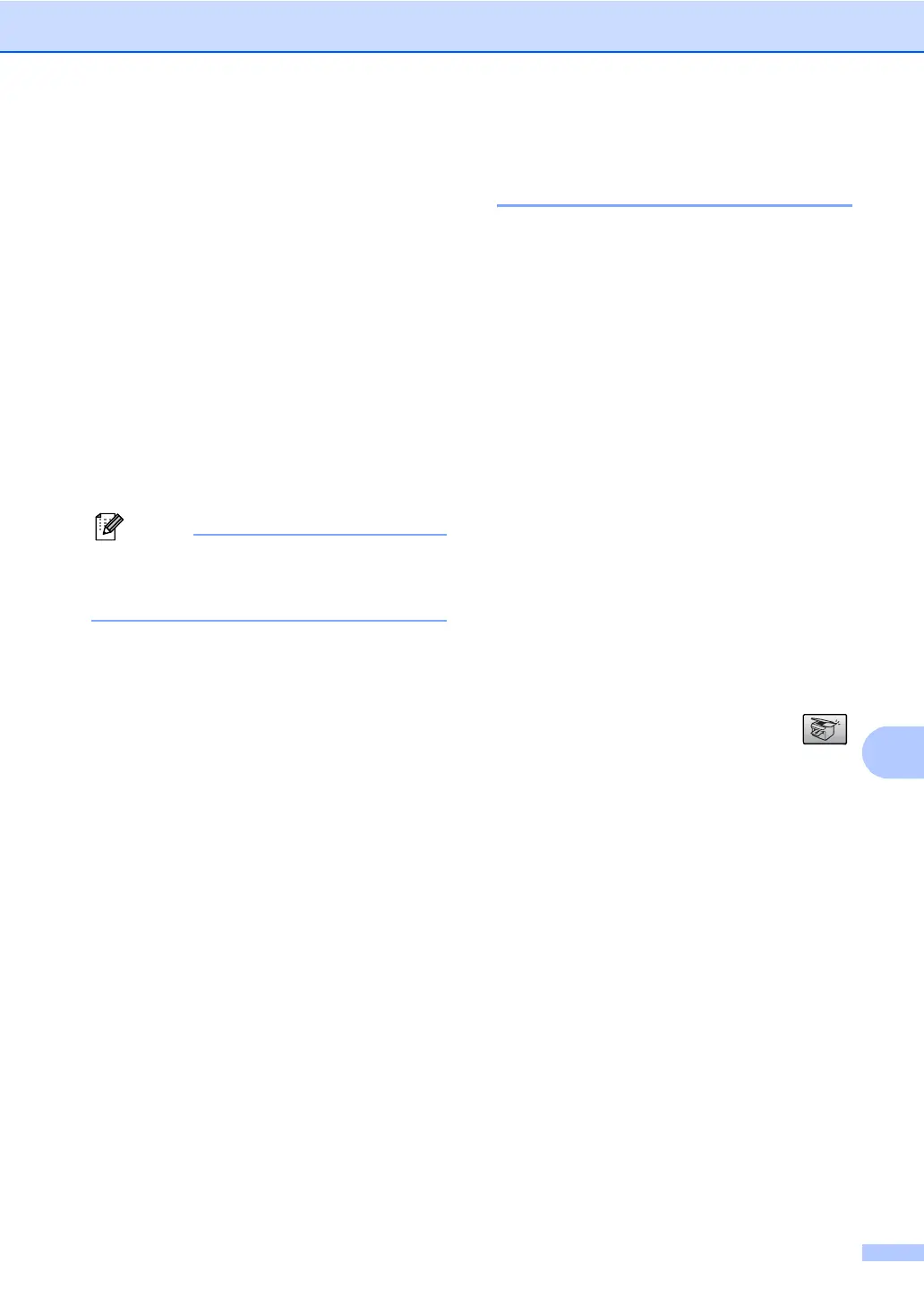Making copies
53
10
d Press Copy Options and a or b to
choose Enlarge/Reduce.
Press OK.
e Do one of the following:
Press a or b to choose the
enlargement or reduction ratio you
want. Press OK.
Press a or b to choose
Custom(25-400%). Press OK. Use
the dial pad to enter an enlargement
or reduction ratio from 25% to 400%.
(For example, press 5 3 to enter
53%.) Press OK.
f Press Black Start or Color Start.
Note
Page Layout Options 2 in 1(P), 2 in 1(L),
4 in 1(P), 4 in 1(L) or Poster are not
available with Enlarge/Reduce.
Making N in 1 copies or a
poster 10
The N in 1 copy feature can help you save
paper by letting you copy two or four pages
onto one printed page.
You can also produce a poster. When you
use the poster feature your machine divides
your document into sections, then enlarges
the sections so you can assemble them into a
poster.
Important 10
Please make sure paper size is set to
Letter, Legal or A4.
You cannot use the Enlarge/Reduce
setting with the N in 1 and Poster features.
N in 1 color copies are not available.
(P) means Portrait and (L) means
Landscape.
You can only make one poster copy at a
time.
a Make sure you are in Copy mode .
b Load your document.
c Use the dial pad to enter the number of
copies (up to 99).
d Press Copy Options and a or b to
choose Page Layout.
Press OK.
e Press a or b to choose
Off(1 in 1), 2in1(P),
2in1(L), 4in1(P),
4in1(L) or Poster(3 x 3).
Press OK.
f Press Black Start to scan the
document. You can also press
Color Start if you are using Poster
layout.
