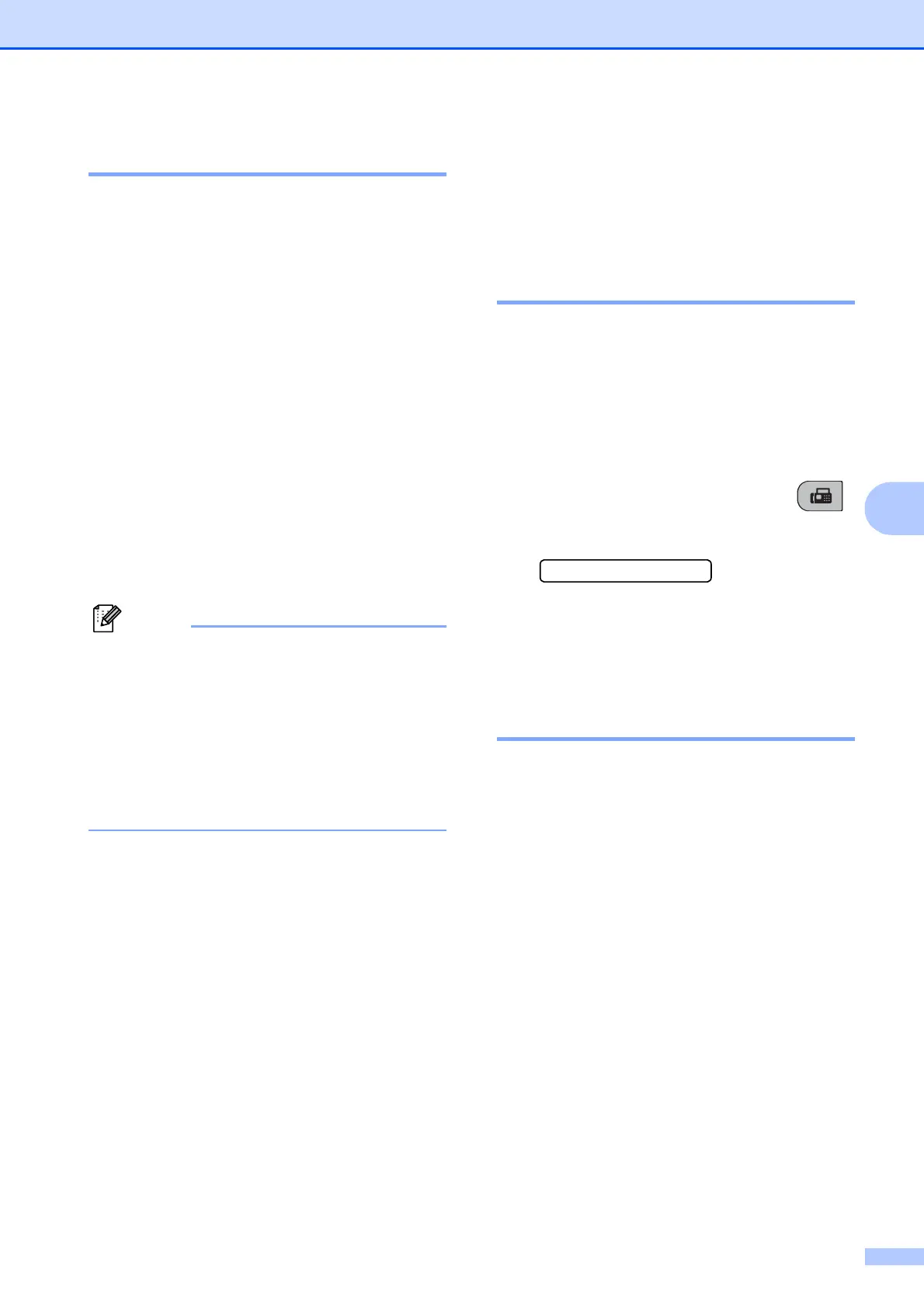Receiving a Fax
35
6
Fax Detect 6
If Fax Detect is On: 6
The machine receives a fax call
automatically, even if you answer the call.
When you see Receiving on the LCD or
when you hear ‘chirps’ through the handset
you are using, just replace the handset. Your
machine will do the rest.
If Fax Detect is Off: 6
If you are at the machine and answer a fax
call by lifting the handset, press Mono Start
or Colour Start, then press 2 to receive the
fax.
If you answered at an extension telephone,
press l 5 1. (See Operation from extension
telephones on page 41.)
Note
• If this feature is set to On, but your
machine does not connect a fax call when
you lift an extension or external telephone
handset, press the Remote Activation
Code l 5 1.
• If you send faxes from a computer on the
same telephone line and the machine
intercepts them, set Fax Detect to Off.
a Press Menu, 2, 1, 3.
b Press a or b to choose On (or Off).
Press OK.
c Press Stop/Exit.
Additional receiving
operations
6
Printing a reduced incoming
fax 6
If you choose On, the machine automatically
reduces each page of an incoming fax to fit on
one page of A4, Letter or Legal size paper.
The machine calculates the reduction ratio by
using the page size of the fax and your Paper
Size setting (Menu, 1, 3).
a Make sure you are in Fax mode .
b Press Menu, 2, 1, 5.
5.Auto Reduction
c Press a or b to choose On or Off.
Press OK.
d Press Stop/Exit.
Out of Paper Reception 6
As soon as the paper tray becomes empty
during fax reception, the screen will display
No Paper Fed, asking you to put paper in
the paper tray. (See Loading paper and other
print media on page 8.)
The machine will carry on receiving the fax,
with the remaining pages being stored in
memory, if enough memory is available.
Further incoming faxes will also be stored into
memory until the memory is full. When the
memory is full the machine will stop
automatically answering calls. To print the
faxes, put fresh paper in the tray.
