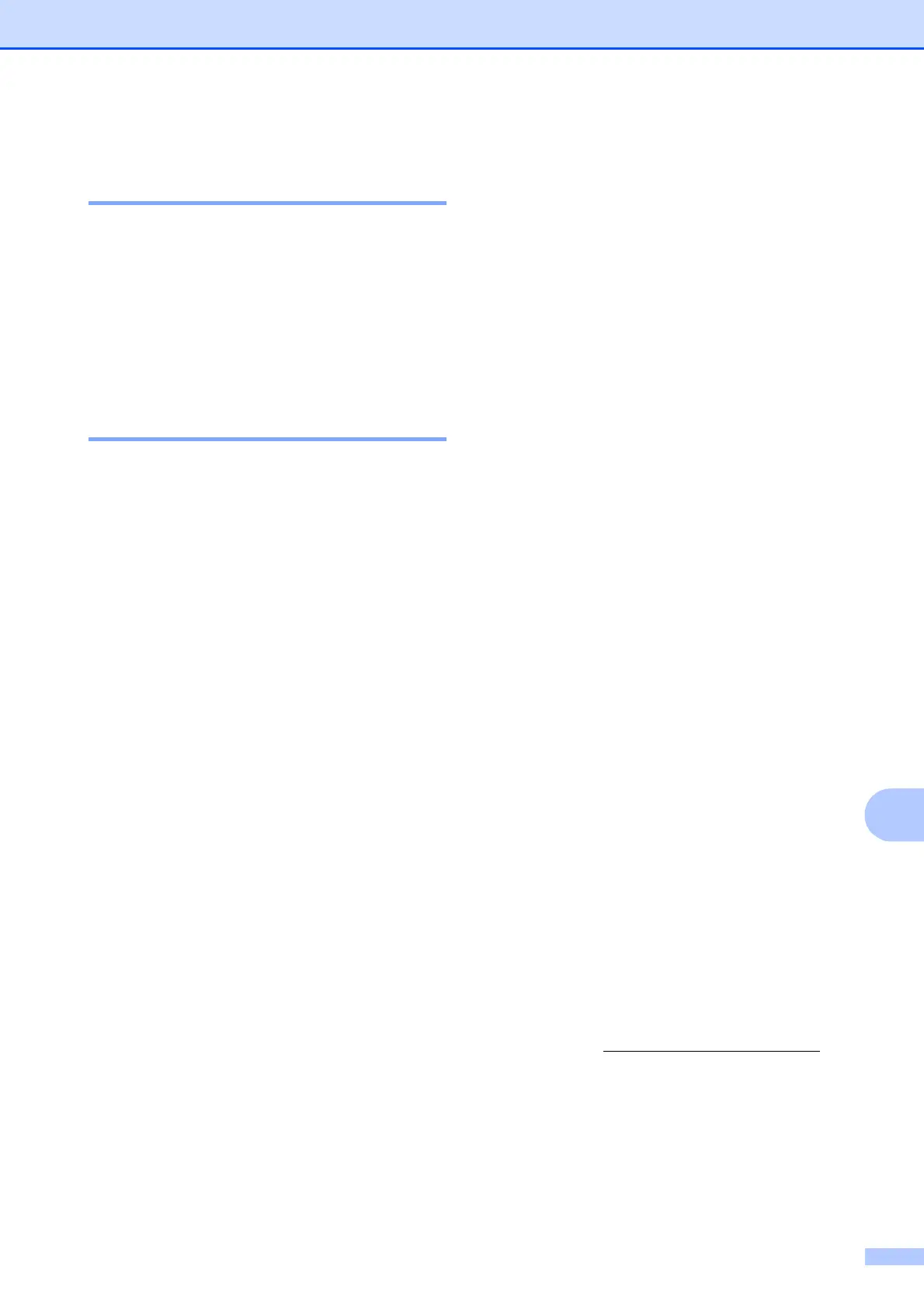Printing photos from a memory card or USB Flash memory drive
67
11
Changing the monochrome
file format 11
a Press Menu, 4, 0, 2.
b Press a or b to choose TIFF or PDF.
Press OK.
c Press Stop/Exit.
Changing the colour file
format 11
a Press Menu, 4, 0, 3.
b Press a or b to choose JPEG or PDF.
Press OK.
c Press Stop/Exit.
Understanding the
Error Messages
11
Once you are familiar with the types of errors
that can occur while you are using
PhotoCapture Center™, you can easily
identify and troubleshoot any problems.
Hub is Unusable.
This message will appear if a Hub or USB
Flash memory drive with a Hub has been
put into the USB direct interface.
Media Error
This message will appear if you put in a
memory card that is either bad or not
formatted, or when there is a problem with
the media drive. To clear this error, take
out the memory card.
No File
This message will appear if you try to
access a memory card or USB Flash
memory drive in the drive (slot) that does
not contain a .JPG file.
Out of Memory
This message will appear if you are
working with images that are too large for
the machine's memory.
Media is Full.
This message will appear if you are trying
to save more than 999 files in a memory
card or USB Flash memory drive.
Unusable Device
This message will appear if a USB device
or USB Flash memory drive that is not
supported has been connected to the USB
direct interface. (For more information,
visit us at http://solutions.brother.com
.)
This message will also appear if you
connect a broken device to the USB direct
interface.
