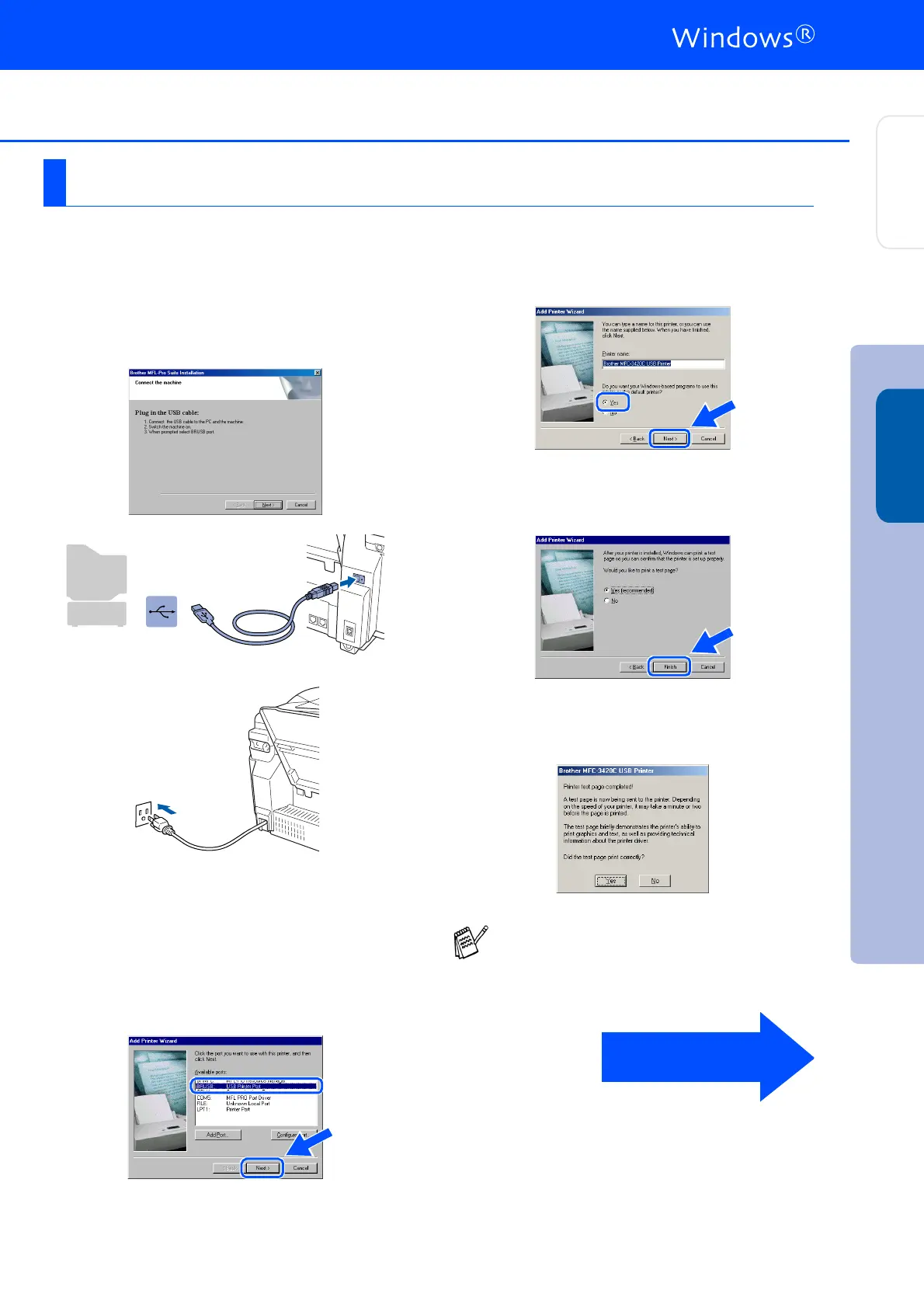19
Make sure that you followed the instructions in
1
to
E
on pages 16 - 18.
F
When this screen appears, connect the
USB interface cable to your PC, and then
connect it to the MFC.
Turn on the MFC by plugging in the power
cord.
It will take a few seconds for the installation
screen to appear.
The installation of the Brother drivers will
automatically start. Follow the instructions
on the screen.
G
Select BRUSB: USB Printer Port, and then
click Next.
H
Accept the default Printer name by selecting
Yes, and then click Next.
I
Select Yes (recommended), and then click
Finish. A test page will be printed so you
can check the print quality.
J
If the test page is printed correctly, click
Yes. If you click No, follow the prompts on
the screen to correct the problem.
For Windows
®
98/98SE/Me Users Only
If the ReadMe3420C.wri file shown in step
K
appears, close the ReadMe3420C.wri file
and then click Finish after printing the page.
Continued...
Installing the Driver & Software
Setting Up
the Machine
Windows
®
