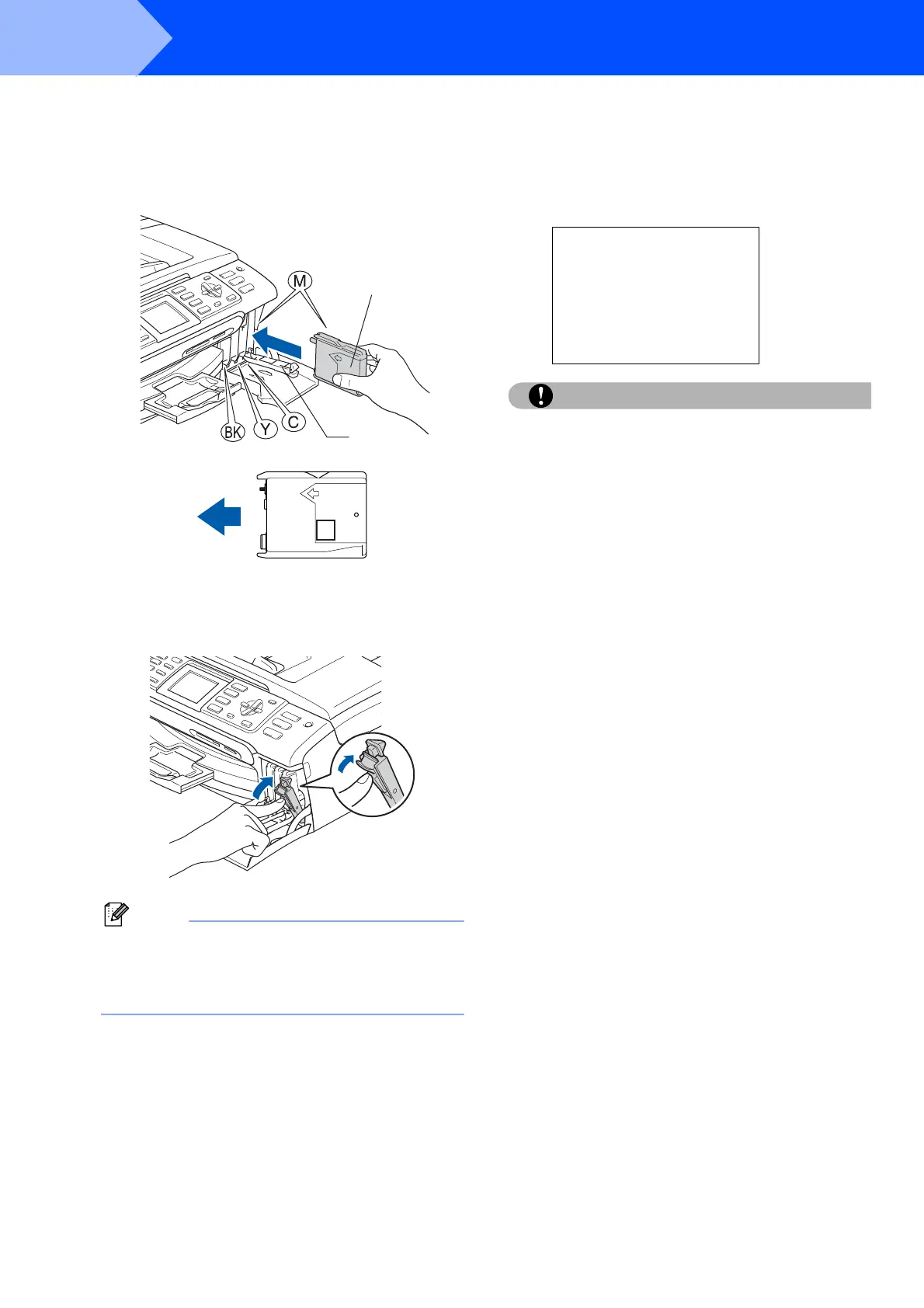Setting Up the Machine
8
STEP1
6 Install each ink cartridge in the direction of the
arrow on the label.
Take care to match the colour of the lock
release lever (1) with the cartridge colour (2),
as shown in the diagram below.
7 Lift each lock release lever and gently push it
until it clicks, and then close the ink cartridge
cover.
Note
If the LCD prompts you to re-insert the ink
cartridge correctly, after you install the ink
cartridges, check that the ink cartridges are
installed correctly.
The machine will clean the ink tube system for
use for the first time. This process will occur
only once, the first time ink cartridges are
installed. The cleaning process will last
approximately four minutes.
The LCD shows:
Cleaning
iiiii
Preparing System
Approx 4 Minutes
Caution
• DO NOT take out ink cartridges if you do not
need to replace them. If you do so, it may
reduce the ink quantity and the machine will
not know the quantity of ink left in the
cartridge.
• DO NOT shake the ink cartridges. If ink stains
your skin or clothing, wash with soap or
detergent at once.
• DO NOT repeatedly insert and remove the
cartridges. If you do so, ink may seep out of the
cartridge.
• If you mix the colours by installing an ink
cartridge in the wrong position, clean the print
head several times after correcting the
cartridge installation. (See Cleaning the print
head in Appendix B of the User’s Guide.)
• Once you open an ink cartridge, install it in the
machine and use it up within six months of
installation. Use unopened ink cartridges by
the expiration date written on the cartridge
package.
• DO NOT dismantle or tamper with the ink
cartridge, this can cause the ink to leak out of
the cartridge.
• Brother multifunction machines are designed
to work with ink of a particular specification
and will work to a level of optimum
performance when used with genuine Brother
branded ink cartridges. Brother cannot
guarantee this optimum performance if ink or
ink cartridges of other specifications are used.
Brother does not therefore recommend the use
of cartridges other than genuine Brother
branded cartridges with this machine or the
refilling of empty cartridges with ink from other
sources. If damage is caused to the print head
or other parts of this machine as a result of
using incompatible products with this
machine, any repairs required as a result may
not be covered by the warranty.
1
2
M
brother
XXXX
