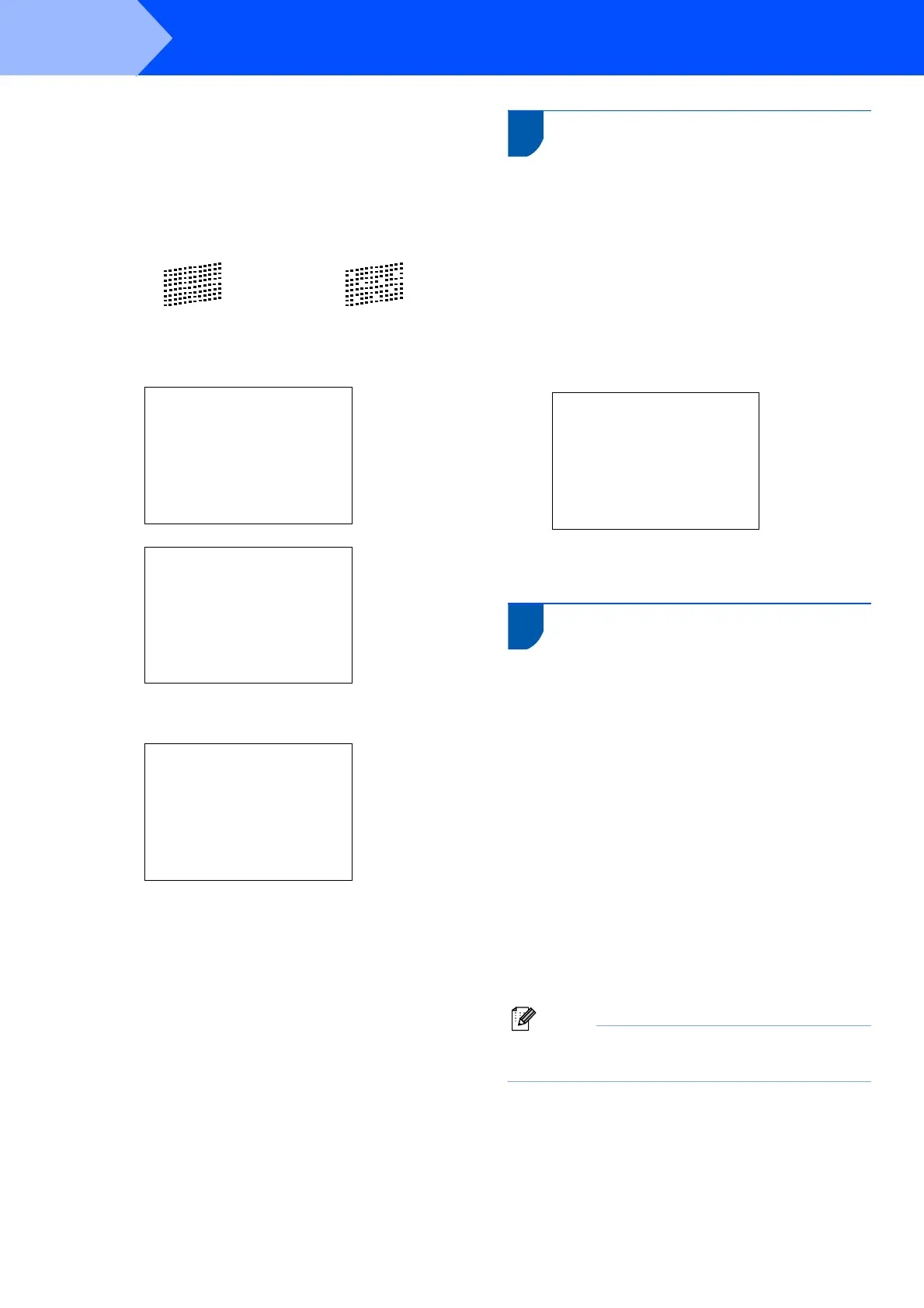Setting Up the Machine
10
STEP1
5 Do one of the following:
If all lines are clear and visible, press
1 (Yes) on the dial pad to finish the quality
check.
If you can see missing short lines, press
2 (No) on the dial pad and go to step 6.
6 The LCD asks you if the print quality is OK for
black and color. Press 1 (Yes) or 2 (No) on the
dial pad.
Black OK?
Yes iPress 1
No iPress 2
Color OK?
Yes iPress 1
No iPress 2
After pressing 1 (Yes) or 2 (No) for both black
and color, the LCD shows:
Start Cleaning?
Yes iPress 1
No iPress 2
7 Press 1 (Yes), the machine will then start
cleaning the colors.
8 After cleaning is finished, press Color Start.
The machine starts printing the Print Quality
Check Sheet again and goes back to step 3.
8 Choosing your language
(Canada only)
1 Press Menu.
2 Press a or b to choose Initial Setup.
Press OK.
3 Press a or b to choose Local Language.
Press OK.
4 Press a or b to choose your language
(English or French), and then press OK.
Local Language
English
French
5 Press Stop/Exit.
9 Setting the LCD contrast
You can adjust the LCD contrast for a sharper and
more vivid display. If you are having difficulty reading
the LCD, try changing the contrast setting.
1 Press Menu.
2 Press a or b to choose General Setup.
Press OK.
3 Press a or b to choose LCD Settings.
Press OK.
4 Press a or b to choose LCD Contrast.
Press OK.
5 Press a or b to choose Light, Med or Dark.
Press OK.
6 Press Stop/Exit.
Note
You can also adjust the angle of the LCD display
by lifting it.
OK Poor
