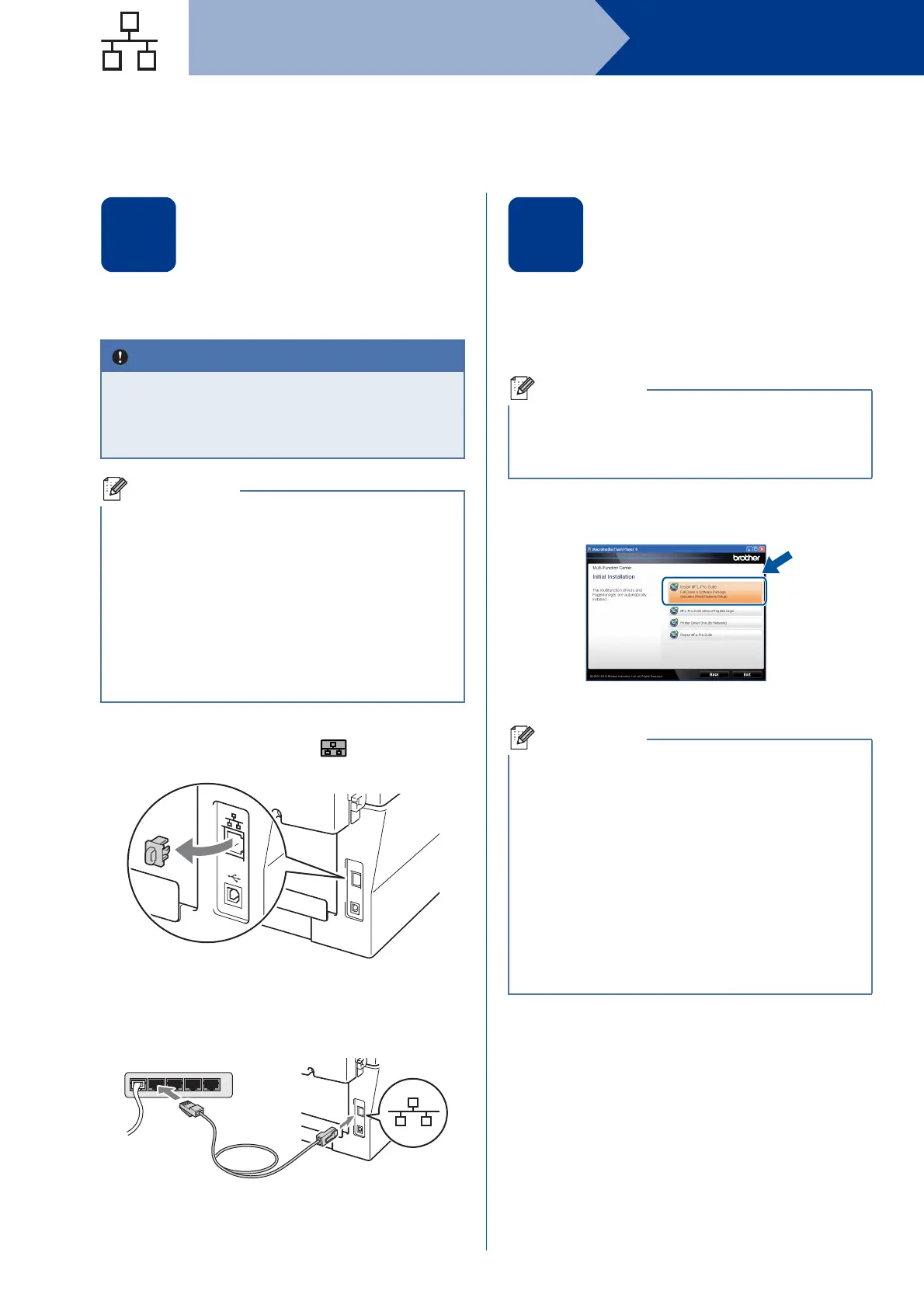16
Windows
®
Wired Network
For Wired Network Interface Users (MFC-7860DN only)
(Windows
®
2000 Professional/XP/XP Professional x64 Edition/Windows Vista
®
/Windows
®
7)
16
Before you install
a Make sure that your computer is ON and you
are logged on with Administrator rights.
b Remove the protective cap from the LAN
connector marked with a symbol.
c Connect the network interface cable to the LAN
connector and then connect it to a free port on
your hub.
d Make sure your machine’s power switch is on.
17
Install MFL-Pro Suite
a Put the installation CD-ROM into your
CD-ROM drive. If the model name screen
appears, choose your machine. If the language
screen appears, choose your language.
b Click Initial Installation and then Install
MFL-Pro Suite.
c Click Yes if you accept the license agreements.
• If there are any programs running, close
them.
• The screens may differ depending on your
operating system.
• The installation CD-ROM includes Presto!
PageManager. This software supports
Windows
®
2000, Windows
®
XP, XP
Professional x64 Edition, Windows Vista
®
and
Windows
®
7. Update to the latest Windows
®
Service Pack before installing MFL-Pro Suite.
• Disable all personal firewall software (other
than Windows
®
Firewall), anti-spyware or
antivirus applications for the duration of the
installation.
If the Brother screen does not appear
automatically, go to My Computer (Computer),
double-click the CD-ROM icon, and then
double-click start.exe.
• If the installation does not continue
automatically, open the top menu again by
ejecting and then reinserting the CD-ROM or
double-click the start.exe program from the
root folder, and continue from step b to install
MFL-Pro Suite.
• For Windows Vista
®
and Windows
®
7 users,
when the User Account Control screen
appears, click Allow or Yes.
• (MFC-7470D / MFC-7860DN only) If you want
to install the PS driver (BR-Script3 printer
driver), choose Custom Install and then follow
the on-screen instructions.
