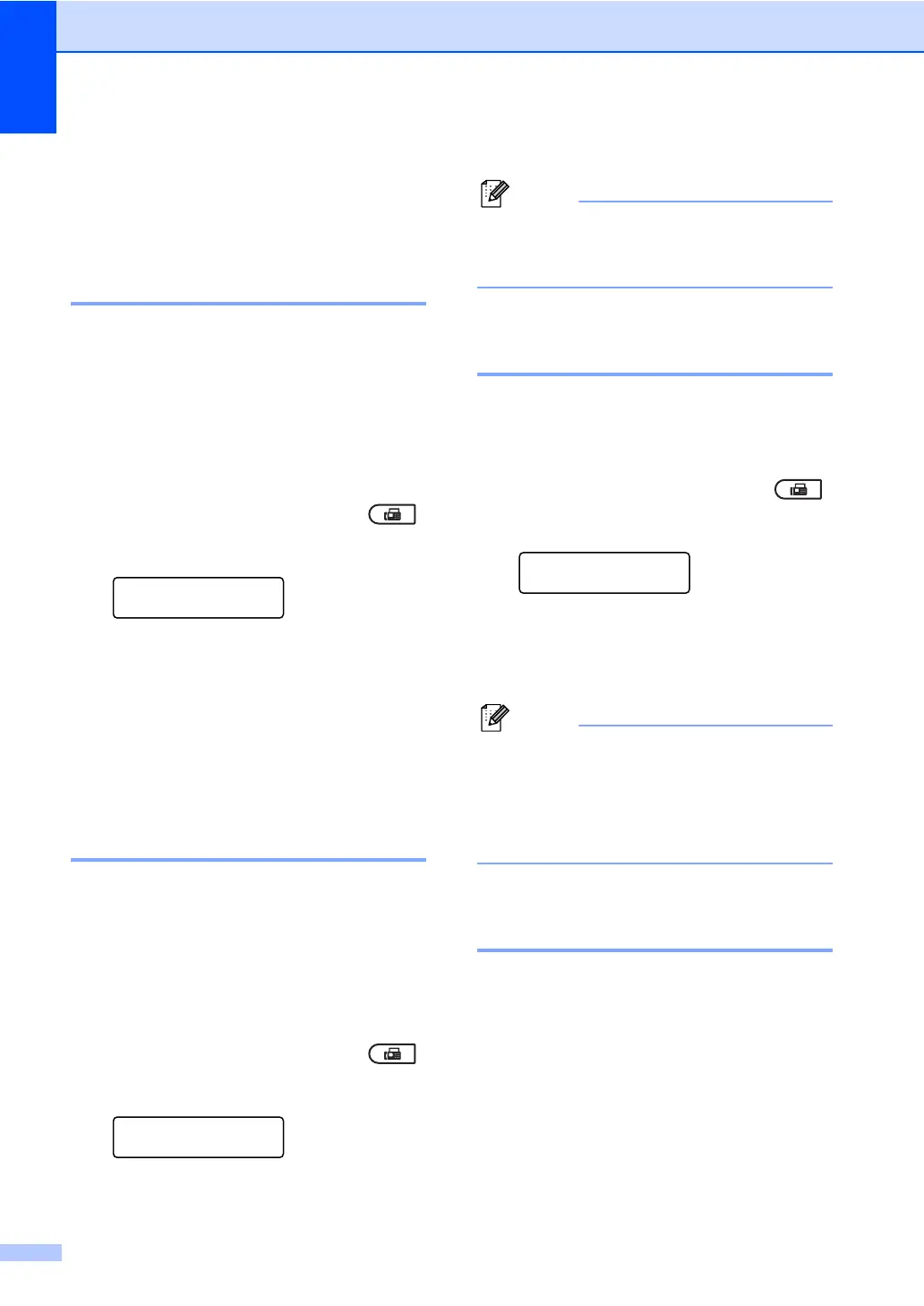Chapter 4
28
Additional receiving
operations 4
Printing a reduced incoming
fax 4
If you choose On, the machine automatically
reduces each page of an incoming fax to fit on
one page of Letter, A4, Legal or Folio size
paper.
The machine calculates the reduction ratio by
using the page size of the fax and your Paper
Size setting (Menu, 1, 2, 2).
a Make sure you are in Fax mode .
b Press Menu, 2, 1, 5.
Setup Receive
5.Auto Reduction
c Press a or b to choose On or Off.
Press OK.
d Press Stop/Exit.
Duplex (2-sided) printing for
Fax mode
(MFC-7365DN, MFC-7460DN and
MFC-7860DW)
4
Your machine can automatically print
received faxes onto both sides of the paper
when Duplex is set to On.
You can use Letter, A4, Legal or Folio
(8.5 in. 13 in.) size of paper for this function
[16 to 28 lb (60 to 105 g/m
2
)]
a Make sure you are in Fax mode .
b Press Menu, 2, 1, 9.
Setup Receive
9.Duplex
c Press a or b to choose On (or Off).
Press OK.
d Press Stop/Exit.
When Duplex is turned on incoming faxes
will automatically be reduced to fit the size
of paper in the paper tray.
Setting the Fax Receive
Stamp 4
You can set the machine to print the received
date and time in the top center of each
received fax page.
a Make sure you are in Fax mode .
b Press Menu, 2, 1, 8.
Setup Receive
8.Fax Rx Stamp
c Press a or b to choose On or Off.
Press OK.
d Press Stop/Exit.
• The received time and date will not appear
when using Internet Fax.
• Make sure you have set the current date
and time in the machine. (See the Quick
Setup Guide.)
Receiving a fax at the end of a
conversation 4
At the end of a conversation you can ask the
other party to send you a fax before you both
hang up.
a Ask the other party to place the
document in their machine and to press
the Start or Send key.
b When you hear the CNG tones (slowly
repeating beeps), press Start.
c Press 2 to receive a fax.
